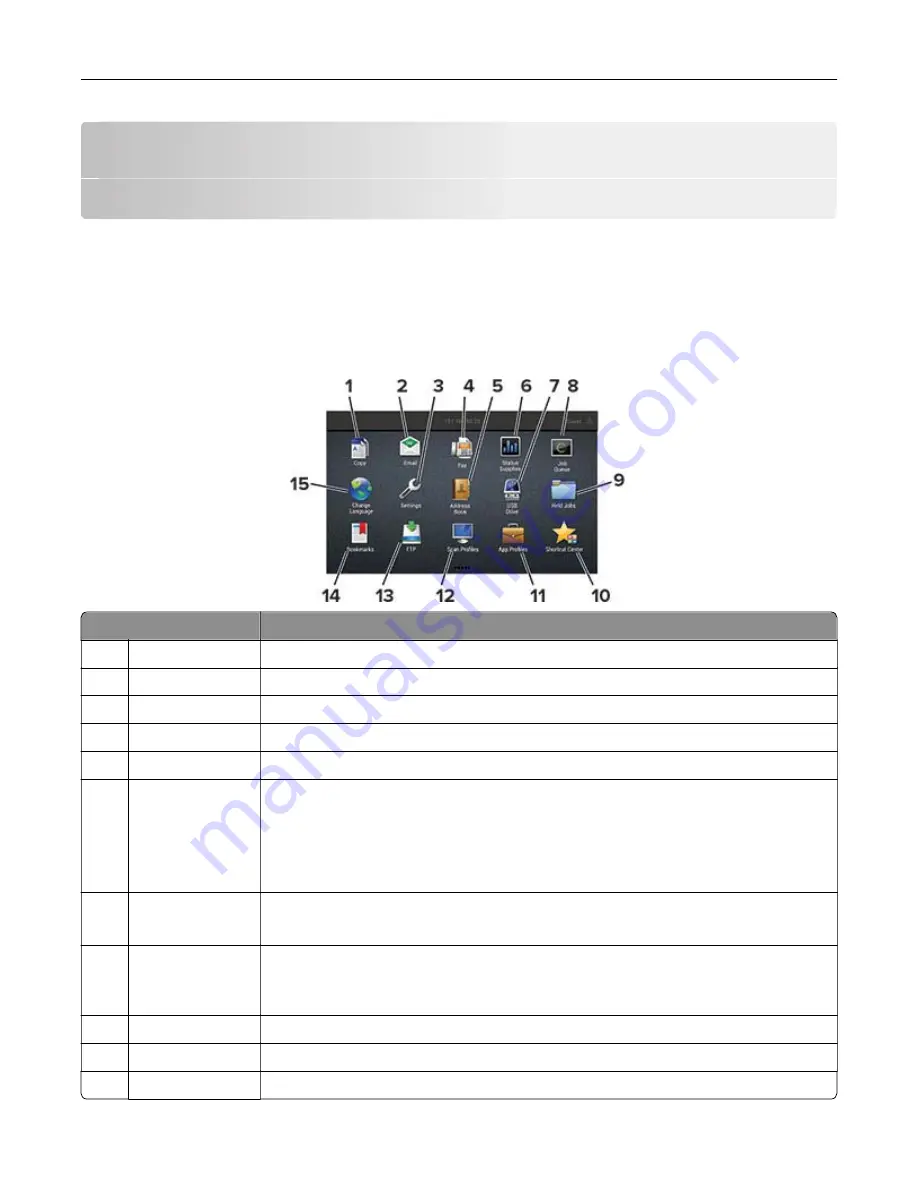
Setting up and using the home screen
applications
Note:
These applications are supported only in some printer models.
Using the home screen
Note:
Your home screen may vary depending on your home screen customization settings, administrative
setup, and active embedded solutions.
Touch
To
1
Copy
Make copies.
2
E
‑
Send e
‑
mails.
3
Settings
Access the printer menus.
4
Fax
Send fax.
5
Address Book
Manage a contact list that other applications on the printer can access.
6
Status/Supplies
•
Show a printer warning or error message whenever the printer requires intervention
to continue processing.
•
View more information on the printer warning or message, and on how to clear it.
Note:
You can also access this setting by touching the top section of the home
screen.
7
USB Drive
•
Print photos and documents from a flash drive.
•
Scan photos and documents to a flash drive
8
Job Queue
Show all the current print jobs.
Note:
You can also access this setting by touching the top section of the home
screen.
9
Held Jobs
Show the print jobs that are held in the printer memory.
10
Shortcut Center
Organize all shortcuts.
11
App Profiles
Access application profiles.
Setting up and using the home screen applications
15
Содержание MX-C357F
Страница 40: ...3 From the Shortcut Type menu select E mail and then configure the settings 4 Apply the changes E mailing 40 ...
Страница 132: ...2 Remove the used toner cartridge 3 Unpack the new toner cartridge Maintaining the printer 132 ...
Страница 136: ...6 Insert the new waste toner bottle 7 Insert the right side cover Maintaining the printer 136 ...
Страница 143: ...2 Remove the jammed paper Note Make sure that all paper fragments are removed Clearing jams 143 ...
Страница 147: ...2 Remove the jammed paper Note Make sure that all paper fragments are removed 3 Close door A Clearing jams 147 ...
Страница 150: ...4 Close doors A and B Clearing jams 150 ...
Страница 153: ...3 Remove the jammed paper Note Make sure that all paper fragments are removed 4 Close door C Clearing jams 153 ...






























