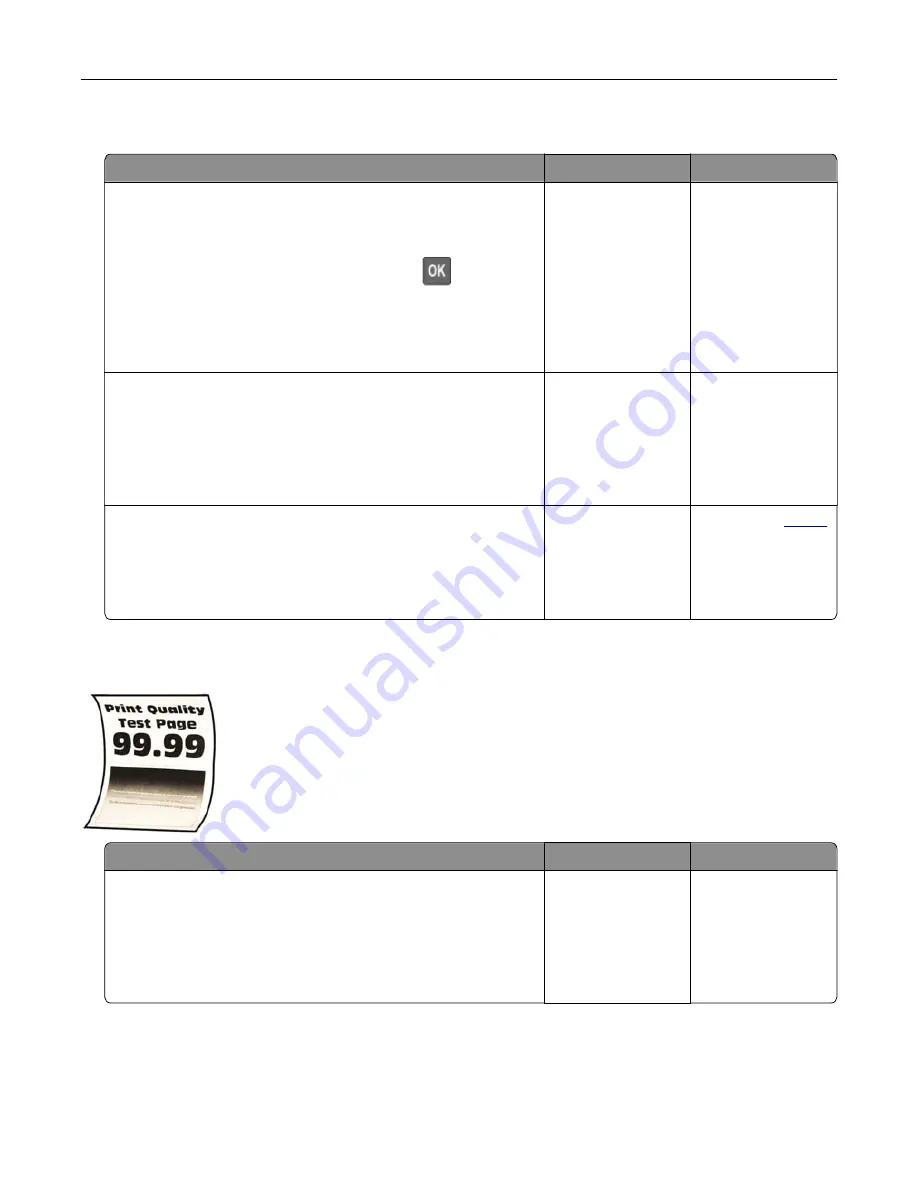
Collated printing does not work
Action
Yes
No
Step 1
a
From the control panel, navigate to:
Settings
>
>
Layout
>
Collate
>
On [1,2,1,2,1,2]
For non
‑
touch
‑
screen printer models, press
to navigate
through the settings.
b
Print the document.
Is the document collated correctly?
The problem is
solved.
Go to step 2.
Step 2
a
From the document that you are trying to print, open the Print
dialog, and then select
Collate
.
b
Print the document.
Is the document collated correctly?
The problem is
solved.
Go to step 3.
Step 3
a
Reduce the number of pages to print.
b
Print the document.
Are the pages collated correctly?
The problem is
solved.
Contact your
.
Paper curl
Action
Yes
No
Step 1
a
Adjust the guides in the tray to the correct position for the paper
loaded.
b
Print the document.
Is the paper curled?
Go to step 2.
The problem is
solved.
Troubleshooting
158
Содержание MX-C357F
Страница 40: ...3 From the Shortcut Type menu select E mail and then configure the settings 4 Apply the changes E mailing 40 ...
Страница 132: ...2 Remove the used toner cartridge 3 Unpack the new toner cartridge Maintaining the printer 132 ...
Страница 136: ...6 Insert the new waste toner bottle 7 Insert the right side cover Maintaining the printer 136 ...
Страница 143: ...2 Remove the jammed paper Note Make sure that all paper fragments are removed Clearing jams 143 ...
Страница 147: ...2 Remove the jammed paper Note Make sure that all paper fragments are removed 3 Close door A Clearing jams 147 ...
Страница 150: ...4 Close doors A and B Clearing jams 150 ...
Страница 153: ...3 Remove the jammed paper Note Make sure that all paper fragments are removed 4 Close door C Clearing jams 153 ...






























