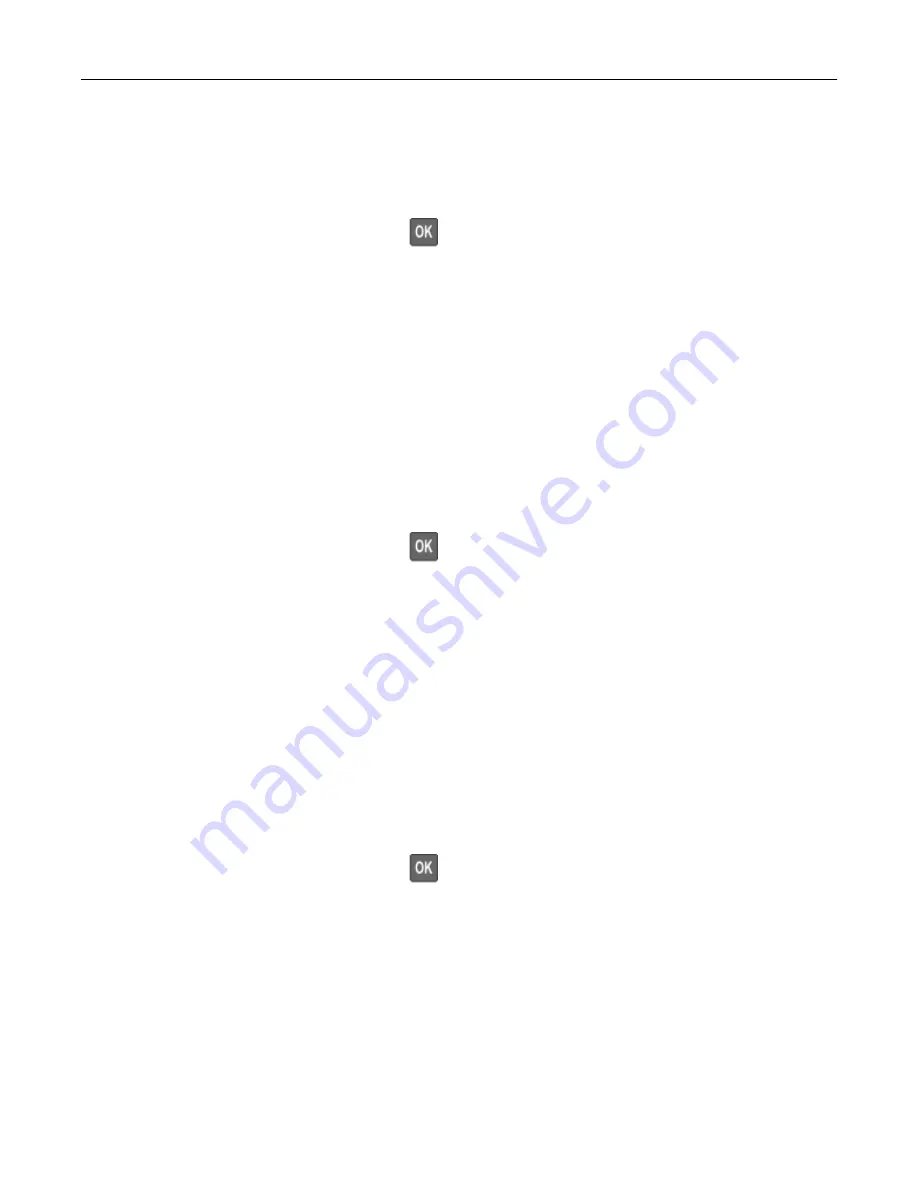
Erasing printer hard disk memory
1
From the control panel, navigate to:
Settings
>
Device
>
Maintenance
>
Out of Service Erase
>
Sanitize all information on hard disk
For non-touch-screen printer models, press
to navigate through the settings.
2
Depending on your printer model, select
ERASE
or
Continue
.
3
Follow the instructions on the display.
Note:
This process can take from several minutes to more than an hour, making the printer unavailable
for other tasks.
Encrypting the printer hard disk
This process erases all contents in the hard disk. If necessary, back up important data from the printer before
starting the encryption.
1
From the control panel, navigate to:
Settings
>
Security
>
Disk Encryption
>
Start encryption
For non-touch-screen printer models, press
to navigate through the settings.
2
Follow the instructions on the display.
Notes:
•
To avoid loss of data, do not turn off the printer during the encryption process.
•
This process can take from several minutes to more than an hour, making the printer unavailable for
other tasks.
•
After encryption, the printer automatically restarts.
Restoring factory default settings
1
From the control panel, navigate to:
Settings
>
Device
>
Restore Factory Defaults
For non-touch-screen printer models, press
to navigate through the settings.
2
In the Restore Settings menu, select the settings that you want to restore.
3
Select
RESTORE
.
4
Follow the instructions on the display.
Securing the printer
123
Содержание MX-C357F
Страница 40: ...3 From the Shortcut Type menu select E mail and then configure the settings 4 Apply the changes E mailing 40 ...
Страница 132: ...2 Remove the used toner cartridge 3 Unpack the new toner cartridge Maintaining the printer 132 ...
Страница 136: ...6 Insert the new waste toner bottle 7 Insert the right side cover Maintaining the printer 136 ...
Страница 143: ...2 Remove the jammed paper Note Make sure that all paper fragments are removed Clearing jams 143 ...
Страница 147: ...2 Remove the jammed paper Note Make sure that all paper fragments are removed 3 Close door A Clearing jams 147 ...
Страница 150: ...4 Close doors A and B Clearing jams 150 ...
Страница 153: ...3 Remove the jammed paper Note Make sure that all paper fragments are removed 4 Close door C Clearing jams 153 ...
















































