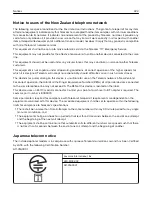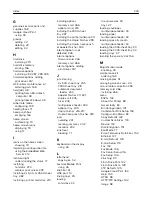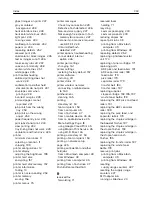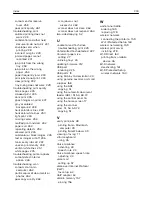cannot send or receive
faxes 258
troubleshooting, print
collated printing does not
work 228
confidential and other held
documents do not print 231
envelope seals when
incorrect margins 239
jammed pages are not
job prints from the wrong
job prints on the wrong
paper frequently jams 230
print jobs do not print 234
slow printing 232
tray linking does not work 229
troubleshooting, print quality
blank pages 235
crooked print 245
dark print 235
ghost images on prints 237
gray or colored
background 238
horizontal dark lines 249
horizontal white lines 250
light print 240
missing colors 242
mottled print and dots 242
paper curl 244
repeating defects 252
skewed print 245
solid color or black images 245
text or images cut off 246
toner easily rubs off 247
uneven print density 248
vertical white lines 251
white pages 235
troubleshooting, printer options
cannot detect internal
troubleshooting, scan
cannot scan from a
computer 262
partial copies of documents or
photos 262
poor copy quality 263
scan job was not
scanner does not close 264
scanner does not respond 264
two
‑
sided copying 52
U
unable to read flash drive
troubleshooting, print 225
Unformatted flash detected 227
Universal paper size
unlinking trays 35
updating firmware 312
USB port
USB ports 14
using Display Customization 20
using genuine Lexmark parts and
supplies 168
using the ADF
using the automatic document
feeder (ADF) 51, 54, 69, 72
using the control panel 16
using the home screen 17
using the scanner
glass 51, 54, 69, 72
V
verify print jobs 48
printing from a Macintosh
viewing a fax log 71
virtual keyboard
using 26
Voice Guidance
activating 24
speech rate 24
Voice Guidance speech rate
adjusting 24
voice mail
setting up 57
voice over Internet Protocol
(VoIP)
fax setup 62
VoIP adapter 62
volatile memory 157
erasing 156
W
waste toner bottle
ordering 169
replacing 178
wireless network
connecting the printer to 159
Wi
‑
wireless networking 159
wireless print server
installing 278
Wi
‑
printing from a mobile
device 46
Wi
‑
Fi network
Wi
‑
Fi Protected Setup
wireless network 160
Index
334
Содержание CX920
Страница 164: ... Scanner glass Scanner glass pad 3 Close the scanner cover Maintaining the printer 164 ...
Страница 167: ...2 Remove and then empty the hole punch box 3 Insert the hole punch box 4 Close the door Maintaining the printer 167 ...
Страница 172: ...5 Insert the new toner cartridge 6 Remove the waste toner bottle Maintaining the printer 172 ...
Страница 177: ...8 Insert the waste toner bottle and then close the door Maintaining the printer 177 ...
Страница 189: ...Replacing the ADF separator roller 1 Turn off the printer 2 Remove the ADF separator pad Maintaining the printer 189 ...
Страница 192: ...2 Open door B 3 Remove the ADF pick and feed rollers 4 Unpack the new pick and feed rollers Maintaining the printer 192 ...
Страница 194: ...2 Remove the empty staple cartridge 3 Unpack the new staple cartridge Maintaining the printer 194 ...
Страница 207: ... Below the fuser area Duplex area Clearing jams 207 ...
Страница 212: ...2 Open door J Clearing jams 212 ...
Страница 214: ... Areas H1 and H2 Area H6 Clearing jams 214 ...
Страница 218: ...2 Remove the staple cartridge holder 3 Remove the loose staples Clearing jams 218 ...
Страница 220: ...2 Remove the staple cartridge holder 3 Remove the loose staples Clearing jams 220 ...
Страница 222: ...2 Remove the staple cartridge holder 3 Remove the loose staples Clearing jams 222 ...
Страница 272: ...6 Remove the controller board shield 7 Unpack the printer hard disk Upgrading and migrating 272 ...
Страница 276: ...6 Remove the controller board shield Upgrading and migrating 276 ...
Страница 279: ...4 Remove the controller board shield Upgrading and migrating 279 ...
Страница 281: ...8 Attach the thumbscrews 9 Connect the wireless print server to the controller board Upgrading and migrating 281 ...
Страница 285: ...7 Connect the tray connector to the printer 8 Open trays 2 and 3 Upgrading and migrating 285 ...
Страница 290: ...9 Remove the stabilizing feet from the tray Upgrading and migrating 290 ...
Страница 294: ...17 Secure the tray cable with the clamp Upgrading and migrating 294 ...
Страница 295: ...18 Connect the tray cable to the printer 19 Attach the tray cable cover Upgrading and migrating 295 ...
Страница 296: ...20 Slide the tray until it clicks into place 21 Attach the stabilizing feet to the printer Upgrading and migrating 296 ...
Страница 301: ...7 Remove the paper guides 8 Attach the sensor cover Upgrading and migrating 301 ...
Страница 307: ...8 Attach the finisher to the printer Upgrading and migrating 307 ...