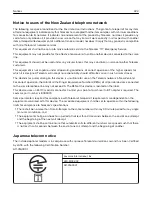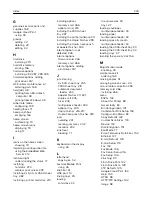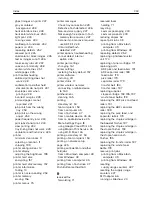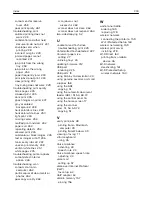S
safety information 8, 9
saving paper 53
saving toner 53
Scan Center
setting up 20
Scan to Computer
setting up 74
scan troubleshooting
cannot scan from a
computer 262
partial copies of documents or
photos 262
poor copy quality 263
scan job was not
scanner does not respond 264
scanning freezes the
computer 265
scanning takes too long 265
scanner
cleaning 163
scanner does not close 264
scanner glass
Scanner maintenance required,
use ADF Kit 228
scanning
to an FTP server 72
using the automatic document
using the scanner glass 72
scanning to a computer 74
scanning to a flash drive 73
scanning to an FTP server
using the control panel 72
scheduling a fax 70
securing printer memory 157
security slot
locating 156
selecting a location for the
printer 11
sending a fax
using the computer 70
using the control panel 70
sending an e
‑
mail 55
serial printing
setting up 162
setting the paper size 27
setting the paper type 27
setting the Universal paper
size 27
setting up fax
country
‑
or region
‑
specific 66
digital telephone service 64
DSL connection 61
standard telephone line
connection 57
VoIP connection 62
setting up serial printing 162
shipping the printer 199
Shortcut Center
using 19
shortcut, creating
e
‑
mail 55
fax destination 70
FTP address 72
shortcut, creating a
Sleep mode
configuring 199
slow printing 232
SMTP server for e
‑
configuring 54
SMTP server for fax
configuring 56
sorting multiple copies 52
spoken passwords
staple cartridge
replacing 193, 195, 197
staple cartridges
staple finisher
installing 299
staple jam in the booklet
finisher 221
staple jam in the staple
finisher 217
staple jam in the staple, hole
punch finisher 219
staple jam, clearing
booklet finisher 221
staple finisher 217
staple, hole punch finisher 219
staple, hole punch or booklet
finisher
installing 305
statement of volatility 157
storing print jobs 48
supplies
conserving 199
supplies status
checking 168
supplies, ordering
photoconductor unit 169
staple cartridges 169
waste toner bottle 169
supply notifications
configuring 170
supply usage counters
supported file types 48
supported flash drives 48
supported paper sizes 36
supported paper types 41
supported paper weights 44
T
toner cartridge
replacing 171
toner cartridges
ordering supplies 168
toner darkness
adjusting 255
transfer belt
replacing 184
transfer belt maintenance kit
transfer roller
replacing 187
transparencies
loading 34
trays
linking 35
loading 27
unlinking 35
troubleshooting
900.xy error 225
cannot open Embedded Web
Server 224
FAQ about color printing 256
printer is not responding 253
troubleshooting, color quality
print appears tinted 257
troubleshooting, copy
partial copies of documents or
photos 262
poor copy quality 263
scanner does not close 264
scanner does not respond 264
troubleshooting, fax
cannot send faxes 260
Index
333
Содержание CX920
Страница 164: ... Scanner glass Scanner glass pad 3 Close the scanner cover Maintaining the printer 164 ...
Страница 167: ...2 Remove and then empty the hole punch box 3 Insert the hole punch box 4 Close the door Maintaining the printer 167 ...
Страница 172: ...5 Insert the new toner cartridge 6 Remove the waste toner bottle Maintaining the printer 172 ...
Страница 177: ...8 Insert the waste toner bottle and then close the door Maintaining the printer 177 ...
Страница 189: ...Replacing the ADF separator roller 1 Turn off the printer 2 Remove the ADF separator pad Maintaining the printer 189 ...
Страница 192: ...2 Open door B 3 Remove the ADF pick and feed rollers 4 Unpack the new pick and feed rollers Maintaining the printer 192 ...
Страница 194: ...2 Remove the empty staple cartridge 3 Unpack the new staple cartridge Maintaining the printer 194 ...
Страница 207: ... Below the fuser area Duplex area Clearing jams 207 ...
Страница 212: ...2 Open door J Clearing jams 212 ...
Страница 214: ... Areas H1 and H2 Area H6 Clearing jams 214 ...
Страница 218: ...2 Remove the staple cartridge holder 3 Remove the loose staples Clearing jams 218 ...
Страница 220: ...2 Remove the staple cartridge holder 3 Remove the loose staples Clearing jams 220 ...
Страница 222: ...2 Remove the staple cartridge holder 3 Remove the loose staples Clearing jams 222 ...
Страница 272: ...6 Remove the controller board shield 7 Unpack the printer hard disk Upgrading and migrating 272 ...
Страница 276: ...6 Remove the controller board shield Upgrading and migrating 276 ...
Страница 279: ...4 Remove the controller board shield Upgrading and migrating 279 ...
Страница 281: ...8 Attach the thumbscrews 9 Connect the wireless print server to the controller board Upgrading and migrating 281 ...
Страница 285: ...7 Connect the tray connector to the printer 8 Open trays 2 and 3 Upgrading and migrating 285 ...
Страница 290: ...9 Remove the stabilizing feet from the tray Upgrading and migrating 290 ...
Страница 294: ...17 Secure the tray cable with the clamp Upgrading and migrating 294 ...
Страница 295: ...18 Connect the tray cable to the printer 19 Attach the tray cable cover Upgrading and migrating 295 ...
Страница 296: ...20 Slide the tray until it clicks into place 21 Attach the stabilizing feet to the printer Upgrading and migrating 296 ...
Страница 301: ...7 Remove the paper guides 8 Attach the sensor cover Upgrading and migrating 301 ...
Страница 307: ...8 Attach the finisher to the printer Upgrading and migrating 307 ...