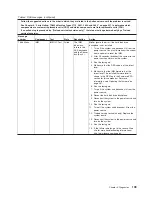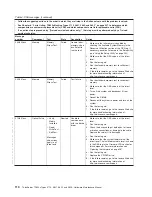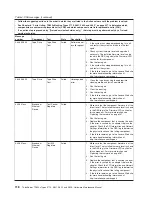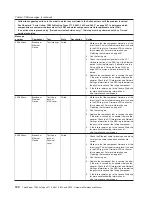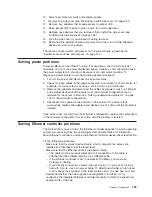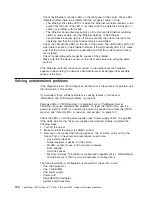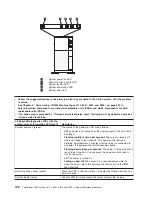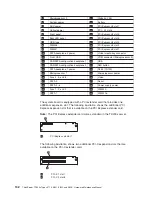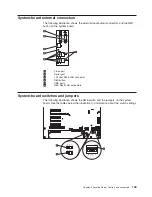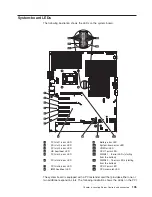10. Disconnect all power cords and external cables.
11. Remove the side cover (see “Removing the left-side cover” on page 157).
12. Remove any adapters that impede access to jumper JP6.
13. Move jumper JP6 to back to pins 1 and 2 for normal operation.
14. Replace any adapters that you removed; then, install the side cover (see
“Installing the left-side cover” on page 158).
15. Lock the side cover if you unlocked it during removal.
16. Reconnect the external cables and power cords; then, turn on the attached
devices and turn on the server.
The function of each switch and jumper on the system board is described in
“System-board switches and jumpers” on page 144.
Solving power problems
Power problems can be difficult to solve. For example, a short circuit can exist
anywhere on any of the power distribution buses. Usually, a short circuit will cause
the power subsystem to shut down because of an overcurrent condition. To
diagnose a power problem, use the following general procedure:
1. Turn off the server and disconnect all ac power cords.
2. Check for loose cables in the power subsystem. Also check for short circuits, for
example, if a loose screw is causing a short circuit on a circuit board.
3. Remove the adapters and disconnect the cables and power cords to all internal
and external devices until the server is at the minimum configuration that is
required for the server to start (see “Solving undetermined problems” on page
124 for the minimum configuration).
4. Reconnect all ac power cords and turn on the server. If the server starts
successfully, replace the adapters and devices one at a time until the problem is
isolated.
If the server does not start from the minimum configuration, replace the components
in the minimum configuration one at a time until the problem is isolated.
Solving Ethernet controller problems
The method that you use to test the Ethernet controller depends on which operating
system you are using. See the operating-system documentation for information
about Ethernet controllers, and see the Ethernet controller device-driver readme file.
Try the following procedures:
v
Make sure that the correct device drivers, which come with the server, are
installed and that they are at the latest level.
v
Make sure that the Ethernet cable is installed correctly.
– The cable must be securely attached at all connections. If the cable is
attached but the problem remains, try a different cable.
– If the Ethernet controller is set to operate at 100 Mbps, you must use
Category 5 cabling.
– If you directly connect two servers (without a hub), or if you are not using a
hub with X ports, use a crossover cable. To determine whether a hub has an
X port, check the port label. If the label contains an X, the hub has an X port.
v
Determine whether the hub supports auto-negotiation. If it does not, try
configuring the integrated Ethernet controller manually to match the speed and
duplex mode of the hub.
Chapter 5. Diagnostics
123
Содержание THINKSERVER 3719
Страница 1: ...ThinkServer TD200x Machine Types 3719 3821 3822 and 3823 Hardware Maintenance Manual ...
Страница 2: ......
Страница 3: ...ThinkServer TD200x Types 3719 3821 3822 and 3823 Hardware Maintenance Manual ...
Страница 12: ...4 ThinkServer TD200x Types 3719 3821 3822 and 3823 Hardware Maintenance Manual ...
Страница 22: ...14 ThinkServer TD200x Types 3719 3821 3822 and 3823 Hardware Maintenance Manual ...
Страница 28: ...20 ThinkServer TD200x Types 3719 3821 3822 and 3823 Hardware Maintenance Manual ...
Страница 34: ...26 ThinkServer TD200x Types 3719 3821 3822 and 3823 Hardware Maintenance Manual ...
Страница 244: ...236 ThinkServer TD200x Types 3719 3821 3822 and 3823 Hardware Maintenance Manual ...
Страница 258: ...250 ThinkServer TD200x Types 3719 3821 3822 and 3823 Hardware Maintenance Manual ...
Страница 282: ...274 ThinkServer TD200x Types 3719 3821 3822 and 3823 Hardware Maintenance Manual ...
Страница 286: ...278 ThinkServer TD200x Types 3719 3821 3822 and 3823 Hardware Maintenance Manual ...
Страница 296: ...288 ThinkServer TD200x Types 3719 3821 3822 and 3823 Hardware Maintenance Manual ...
Страница 303: ......
Страница 304: ...Part Number XXXXXX Printed in USA 1P P N XXXXXX ...