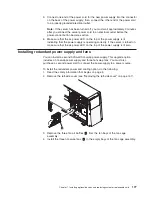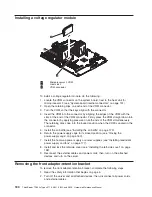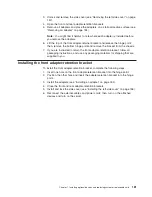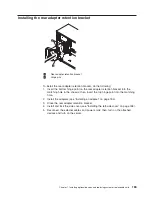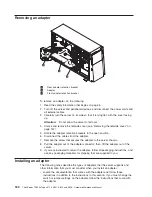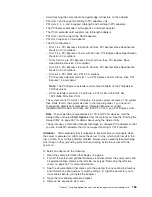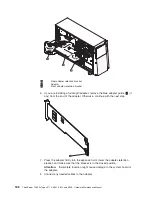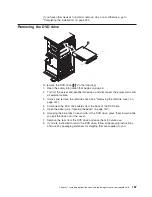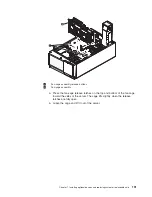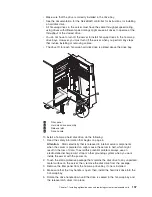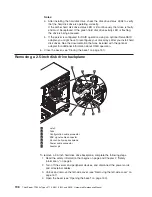v
Avoid touching the components and gold-edge connectors on the adapter.
v
PCI slots 1 and 6 support half-length PCI adapters only.
v
PCI slots 2, 3, 4, and 5 support full-length and half-length PCI adapters.
v
The PCI Express extender card supports a full-length adapter.
v
The PCI-X extender card supports two full-length adapters.
v
PCI slots 1 and 5 support the RAID adapters.
v
PCI slot 2 supports a VGA adapter.
v
The PCI configuration:
– Slot 1 is a PCI Express x8 slot with x8 links, PCI Express Base Specification
Revision 2.0 compliant.
– Slot 2 is a PCI Express x16 slot with x8 links, PCI Express Base Specification
Revision 2.0 compliant.
– Slots 3 and 4 are PCI Express x8 slots with x4 links, PCI Express Base
Specification Revision 2.0 compliant.
– Slot 5 is a PCI Express x8 slot with x8 links, PCI Express Base Specification
Revision 2.0 compliant.
– Slot 6 is a PCI 33/32 slot, PCI 2.2 compliant.
– PCI Express extender card slot 7 is a PCI Express x8 slot with x4 links, PCI
Express 1.0a compliant.
Note:
The PCI Express extender card comes standard on the ThinkServer
TD200x server.
– PCI-X extender card slots 7 and 8 are a PCI-X slots with 64/32 bits,
133/100/66 MHz from PXH.
v
The system scans PCI slots 1 through 6 to assign system resources. The system
then starts (boots) the system devices in the following order, if you have not
changed the default boot precedence: integrated Ethernet controller,
ServeRAID-BR10i SAS Controller, and then PCI, PCI-X, and PCI Express slots.
Note:
To change the boot precedence for PCI and PCI-X devices, start the
Setup Utility and select
Start Options
from the main menu. See the “Starting the
Setup Utility” on page 252 for details about using the Setup Utility.
v
The server uses a rotational interrupt technique to configure PCI adapters so that
you can install PCI adapters that do not support sharing of PCI interrupts.
Attention:
Static electricity that is released to internal server components when
the server is powered on might cause the server to stop, which might result in the
loss of data. To avoid this potential problem, always use an electrostatic-discharge
wrist strap or other grounding system when working inside the server with the
power on.
To install an adapter, do the following:
1. Read the safety information that begins on page 5.
2. Turn off the server and peripheral devices, and disconnect the power cords and
all external cables. Remove the left-side cover (see “Removing the left-side
cover” on page 157 for more information).
3. See the documentation that comes with the adapter for any cabling instructions
and information about jumper or switch settings. (It might be easier for you to
route cables before you install the adapter.)
4. Open the rear adapter-retention bracket.
5. Remove the expansion-slot cover.
Chapter 7. Installing optional devices and replacing customer replaceable units
185
Содержание THINKSERVER 3719
Страница 1: ...ThinkServer TD200x Machine Types 3719 3821 3822 and 3823 Hardware Maintenance Manual ...
Страница 2: ......
Страница 3: ...ThinkServer TD200x Types 3719 3821 3822 and 3823 Hardware Maintenance Manual ...
Страница 12: ...4 ThinkServer TD200x Types 3719 3821 3822 and 3823 Hardware Maintenance Manual ...
Страница 22: ...14 ThinkServer TD200x Types 3719 3821 3822 and 3823 Hardware Maintenance Manual ...
Страница 28: ...20 ThinkServer TD200x Types 3719 3821 3822 and 3823 Hardware Maintenance Manual ...
Страница 34: ...26 ThinkServer TD200x Types 3719 3821 3822 and 3823 Hardware Maintenance Manual ...
Страница 244: ...236 ThinkServer TD200x Types 3719 3821 3822 and 3823 Hardware Maintenance Manual ...
Страница 258: ...250 ThinkServer TD200x Types 3719 3821 3822 and 3823 Hardware Maintenance Manual ...
Страница 282: ...274 ThinkServer TD200x Types 3719 3821 3822 and 3823 Hardware Maintenance Manual ...
Страница 286: ...278 ThinkServer TD200x Types 3719 3821 3822 and 3823 Hardware Maintenance Manual ...
Страница 296: ...288 ThinkServer TD200x Types 3719 3821 3822 and 3823 Hardware Maintenance Manual ...
Страница 303: ......
Страница 304: ...Part Number XXXXXX Printed in USA 1P P N XXXXXX ...