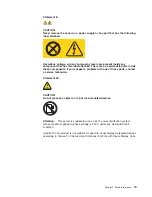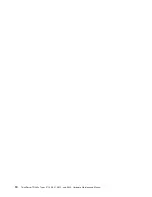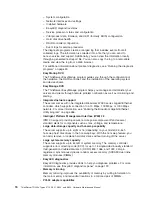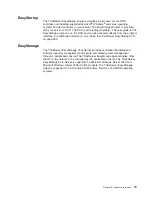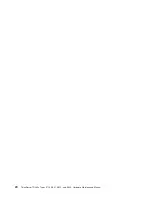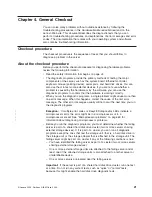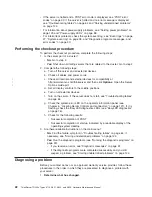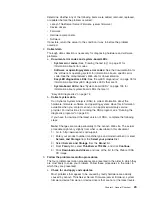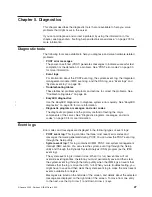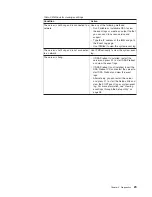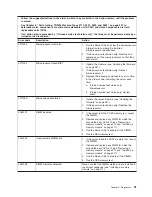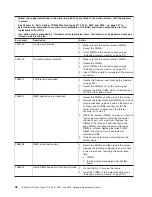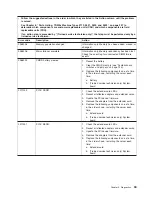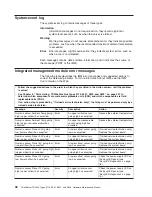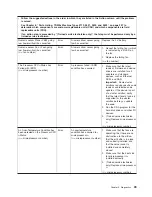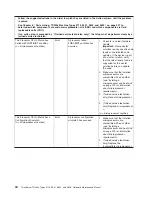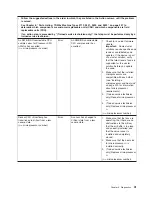Chapter 5. Diagnostics
This chapter describes the diagnostic tools that are available to help you solve
problems that might occur in the server.
If you cannot diagnose and correct a problem by using the information in this
chapter, see Appendix A, “Getting help and technical assistance,” on page 275 for
more information.
Diagnostic tools
The following tools are available to help you diagnose and solve hardware-related
problems:
v
POST error messages
The power-on self-test (POST) generates messages to indicate successful test
completion or the detection of a problem. See “POST error codes” on page 30
for more information.
v
Event logs
For information about the POST event log, the system-event log, the integrated
management module (IMM) event log, and the DSA log, see “Event logs” and
“System-event log” on page 38.
v
Troubleshooting tables
These tables list problem symptoms and actions to correct the problems. See
“Troubleshooting tables” on page 64.
v
EasyLED diagnostics
Use the EasyLED diagnostics to diagnose system errors quickly. See “EasyLED
diagnostics” on page 76 for more information.
v
Diagnostic programs, messages, and error codes
The diagnostic programs are the primary method of testing the major
components of the server. See “Diagnostic programs, messages, and error
codes” on page 90 for more information.
Event logs
Error codes and messages are displayed in the following types of event logs:
v
POST event log:
This log contains the three most recent error codes and
messages that were generated during POST. You can view the POST event log
through the Setup utility.
v
System-event log:
This log contains all IMM, POST, and system management
interrupt (SMI) events. You can view the system-event log through the Setup
utility and through the Dynamic System Analysis (DSA) program (as the IPMI
event log).
The system-event log is limited in size. When it is full, new entries will not
overwrite existing entries; therefore, you must periodically save and then clear
the system-event log through the Setup utility when the IMM logs an event that
indicates that the log is more than 75% full. When you are troubleshooting, you
might have to save and then clear the system-event log to make the most recent
events available for analysis.
Messages are listed on the left side of the screen, and details about the selected
message are displayed on the right side of the screen. To move from one entry
to the next, use the Up Arrow (
↑
) and Down Arrow (
↓
) keys.
© Lenovo 2009. Portions © IBM Corp. 2009.
27
|
|
Содержание THINKSERVER 3719
Страница 1: ...ThinkServer TD200x Machine Types 3719 3821 3822 and 3823 Hardware Maintenance Manual ...
Страница 2: ......
Страница 3: ...ThinkServer TD200x Types 3719 3821 3822 and 3823 Hardware Maintenance Manual ...
Страница 12: ...4 ThinkServer TD200x Types 3719 3821 3822 and 3823 Hardware Maintenance Manual ...
Страница 22: ...14 ThinkServer TD200x Types 3719 3821 3822 and 3823 Hardware Maintenance Manual ...
Страница 28: ...20 ThinkServer TD200x Types 3719 3821 3822 and 3823 Hardware Maintenance Manual ...
Страница 34: ...26 ThinkServer TD200x Types 3719 3821 3822 and 3823 Hardware Maintenance Manual ...
Страница 244: ...236 ThinkServer TD200x Types 3719 3821 3822 and 3823 Hardware Maintenance Manual ...
Страница 258: ...250 ThinkServer TD200x Types 3719 3821 3822 and 3823 Hardware Maintenance Manual ...
Страница 282: ...274 ThinkServer TD200x Types 3719 3821 3822 and 3823 Hardware Maintenance Manual ...
Страница 286: ...278 ThinkServer TD200x Types 3719 3821 3822 and 3823 Hardware Maintenance Manual ...
Страница 296: ...288 ThinkServer TD200x Types 3719 3821 3822 and 3823 Hardware Maintenance Manual ...
Страница 303: ......
Страница 304: ...Part Number XXXXXX Printed in USA 1P P N XXXXXX ...