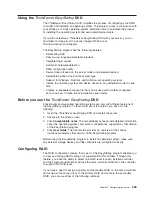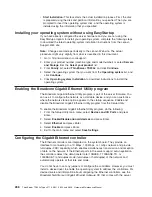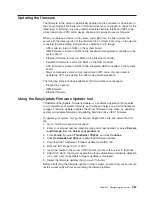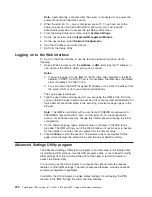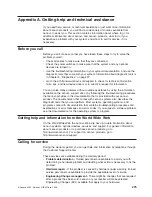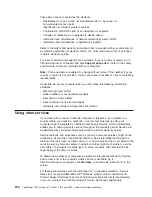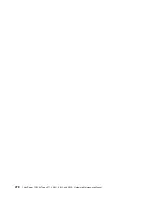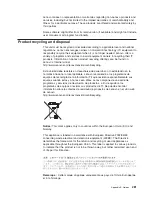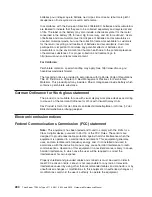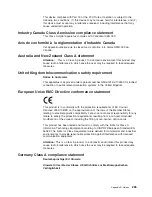5. (For both Windows Server 2003 and 2008) Download Microsoft Web Services
Enhancement 2.0 Service Pack 3 (LANDesk Process Manager only) from the
following Web site: http://www.microsoft.com/downloads/
details.aspx?FamilyID=1ba1f631-c3e7-420a-bc1e-ef18bab66122
&DisplayLang=en. Install the software using the default settings.
Note:
This specific version is required.
6. Use Windows Update to install all available critical updates.
7. Launch the EasyManage installation.
8. After ThinkServer EasyManage is installed, enable Security and Patch Manager
to obtain the LANDesk 8.8 Software Updates. In the console application, click
Help -> LANDesk -> Security Updates
for a guide to configuring Security and
Patch Manager.
9. Install Adobe
®
Flash Player 9 if you plan to use the Management Console
functions from the same server on which the Core Server is installed. You can
obtain Adobe Flash Player 9 from the Adobe Web site:
http://www.adobe.com/products/flashplayer/
Installing Windows 2003 components on the Core Server
To install IIS, ASP.Net, and SNMP on the Core Server, do the following procedure:
1. In the Windows Control Panel, double-click
Add or Remove Programs
.
2. In the toolbar on the left, click
Add/Remove Windows Components
to launch
the Windows Components Wizard.
3. Select from the Components list:
v
When installing IIS and ASP.NET, click
Application Server
; then, click
Details
.
v
When installing SNMP, click
Management and Monitoring Tools
; then, click
Details
.
4. Select the component that you want to install:
v
When installing IIS, select
Internet Information Services (IIS)
; then, click
OK
.
v
When installing ASP.NET, select
ASP.NET
; then, click
OK
.
v
When installing SNMP, select
Simple Network Management Protocol
; then,
click
OK
.
5. Click
Next
to continue the wizard.
6. If prompted, insert the original Windows operating system CD. If the autorun
launches when you insert the CD, close it. The Windows Components Wizard
will automatically detect and install the necessary files.
7. Click
Finish
.
Installing Windows 2008 32-bit components
To install the Windows Server 2008 32-bit components necessary for a ThinkServer
EasyManage core server installation, complete the steps in this section.
Installing Web Server Role (IIS)
To install the Web Server Role (IIS), do the following:
1. Click
Start
->
Server Manager
.
2. Under Roles Summary, click
Add Roles
. The
Add Roles
wizard appears.
3. Click
Next
.
272
ThinkServer TD200x Types 3719, 3821, 3822, and 3823: Hardware Maintenance Manual
Содержание THINKSERVER 3719
Страница 1: ...ThinkServer TD200x Machine Types 3719 3821 3822 and 3823 Hardware Maintenance Manual ...
Страница 2: ......
Страница 3: ...ThinkServer TD200x Types 3719 3821 3822 and 3823 Hardware Maintenance Manual ...
Страница 12: ...4 ThinkServer TD200x Types 3719 3821 3822 and 3823 Hardware Maintenance Manual ...
Страница 22: ...14 ThinkServer TD200x Types 3719 3821 3822 and 3823 Hardware Maintenance Manual ...
Страница 28: ...20 ThinkServer TD200x Types 3719 3821 3822 and 3823 Hardware Maintenance Manual ...
Страница 34: ...26 ThinkServer TD200x Types 3719 3821 3822 and 3823 Hardware Maintenance Manual ...
Страница 244: ...236 ThinkServer TD200x Types 3719 3821 3822 and 3823 Hardware Maintenance Manual ...
Страница 258: ...250 ThinkServer TD200x Types 3719 3821 3822 and 3823 Hardware Maintenance Manual ...
Страница 282: ...274 ThinkServer TD200x Types 3719 3821 3822 and 3823 Hardware Maintenance Manual ...
Страница 286: ...278 ThinkServer TD200x Types 3719 3821 3822 and 3823 Hardware Maintenance Manual ...
Страница 296: ...288 ThinkServer TD200x Types 3719 3821 3822 and 3823 Hardware Maintenance Manual ...
Страница 303: ......
Страница 304: ...Part Number XXXXXX Printed in USA 1P P N XXXXXX ...