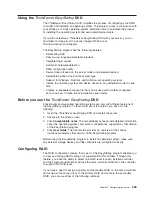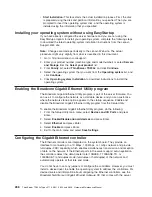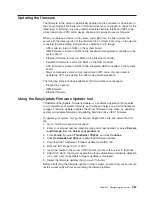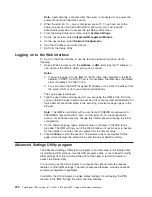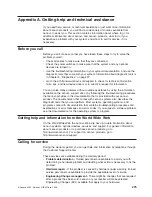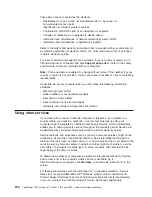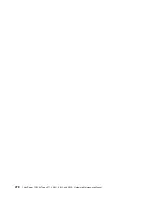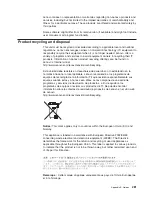Updating the firmware
The firmware in the server is periodically updated and is available for download on
the Lenovo Support Web site. Go to http://www.lenovo.com/support to check for the
latest level of firmware, such as unified extensible firmware interface (UEFI) code,
vital product data (VPD) code, device drivers, and service processor firmware.
When you replace a device in the server, you might have to either update the
server with the latest version of the firmware that is stored in memory on the device
or restore the pre-existing firmware from a diskette or CD image.
v
UEFI code is stored in ROM on the system board.
v
IMM firmware is stored in ROM on the baseboard management controller on the
system board.
v
Ethernet firmware is stored in ROM on the Ethernet controller.
v
ServeRAID firmware is stored in ROM on the SAS controller.
v
SAS firmware is stored in ROM on the integrated RAID controller on the system
board.
v
Major components contain vital product data (VPD) code. You can select to
update the VPD code during the UEFI code update procedure.
The following items are downloadable at http://www.lenovo.com/support:
v
Diagnostic programs
v
IMM firmware
v
Ethernet firmware
Using the EasyUpdate Firmware Updater tool
ThinkServer EasyUpdate Firmware Updater is a software application that enables
you to maintain your system firmware up to date and helps you avoid unnecessary
outages. Firmware Updater updates the server firmware in two steps, by updating
system and adapter firmware and updating hard disk drive (HDD) firmware.
To update your system, first go the Lenovo Support Web site and obtain the ISO
file.
1. Go to: http://www.lenovo.com/support.
2. Enter your product number (machine type and model number) or select
Servers
and Storage
from the
Select your product
list.
3. From
Family
list, select
ThinkServer TD200x
, and click
Continue
.
4. Click
Downloads and drivers
to download firmware updates.
5. Download the ThinkServer firmware update media ISO file.
6. Burn the ISO image to CD or DVD.
7. Insert the media in the server CD/DVD drive, and boot the server to that drive.
8. After DOS starts, the master application starts automatically. Hardware detection
runs, and a list of applicable firmware updates is displayed.
9. Select the firmware updates that you want to install.
Before distributing the firmware update to other servers, ensure that your server can
restart successfully without encountering hardware problems.
Chapter 9. Configuring the server
267
Содержание THINKSERVER 3719
Страница 1: ...ThinkServer TD200x Machine Types 3719 3821 3822 and 3823 Hardware Maintenance Manual ...
Страница 2: ......
Страница 3: ...ThinkServer TD200x Types 3719 3821 3822 and 3823 Hardware Maintenance Manual ...
Страница 12: ...4 ThinkServer TD200x Types 3719 3821 3822 and 3823 Hardware Maintenance Manual ...
Страница 22: ...14 ThinkServer TD200x Types 3719 3821 3822 and 3823 Hardware Maintenance Manual ...
Страница 28: ...20 ThinkServer TD200x Types 3719 3821 3822 and 3823 Hardware Maintenance Manual ...
Страница 34: ...26 ThinkServer TD200x Types 3719 3821 3822 and 3823 Hardware Maintenance Manual ...
Страница 244: ...236 ThinkServer TD200x Types 3719 3821 3822 and 3823 Hardware Maintenance Manual ...
Страница 258: ...250 ThinkServer TD200x Types 3719 3821 3822 and 3823 Hardware Maintenance Manual ...
Страница 282: ...274 ThinkServer TD200x Types 3719 3821 3822 and 3823 Hardware Maintenance Manual ...
Страница 286: ...278 ThinkServer TD200x Types 3719 3821 3822 and 3823 Hardware Maintenance Manual ...
Страница 296: ...288 ThinkServer TD200x Types 3719 3821 3822 and 3823 Hardware Maintenance Manual ...
Страница 303: ......
Страница 304: ...Part Number XXXXXX Printed in USA 1P P N XXXXXX ...