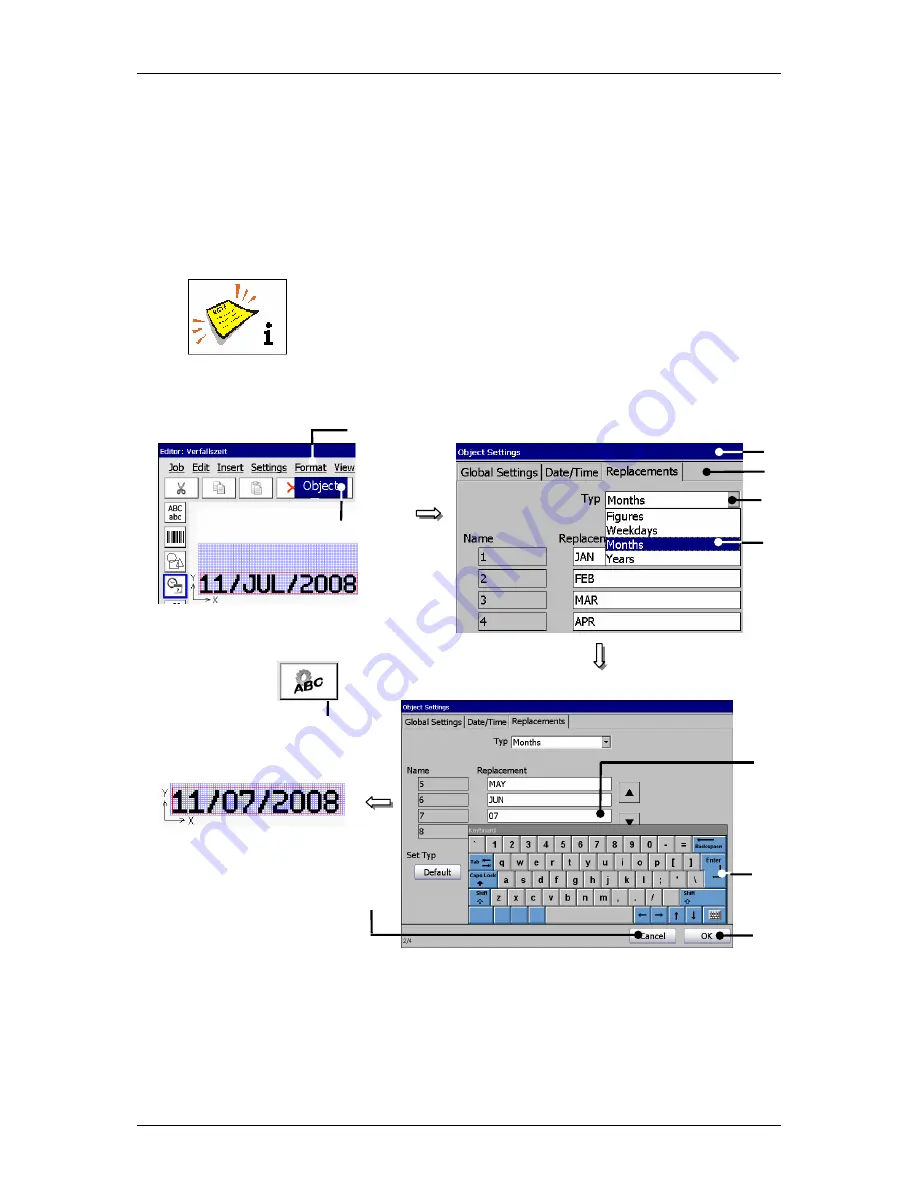
Group 8
Job editor
Page 205
Release R1.03e
LEIBINGER JET3
Press the button
<Enter>
(9) of the keyboard field to take over the
replacements to the setting field.
Press the button
<OK>
(10) to take over the inputs and to close the menu or
press the button
<Cancel>
(11) to leave the menu without saving the inputs.
In the menu
<Job editor>
the date specifications with replacements are
displayed.
You will find further information regarding the working with
keyboard fields in the
chapter
Keyboard fields
!
Figure 126
Carry out replacements
1 – Button <Format>
7 – Element type “Months”
2 – Option <Object>
8 – Setting fields <Replacement>
3 – Direct button (Icon)
9 – Button <Enter>
4 – Menu <Object Settings (Date/Time)>
10 – Button <OK>
5 – Register cards <Replacements>
11 – Button <Cancel>
6 – Pop-up window <Type>
4
10
7
5
1
2
6
Existing specification
3
8
with replacements
11
Example: Change of replacing „JUL“
9
or
Содержание JET3
Страница 16: ...Group 2 Safety instructions Page 16 Release R1 03e LEIBINGER JET3 2 4 Safety sticker Figure 1 Safety sticker ...
Страница 217: ...Group 12 Appendix Page 217 Release R1 03e LEIBINGER JET3 Interface X3 Outputs ...
Страница 223: ...Group 12 Appendix Page 223 Release R1 03e LEIBINGER JET3 12 3 2 Cabinet LJ3 Cabinet cpl LJ3 ...






























