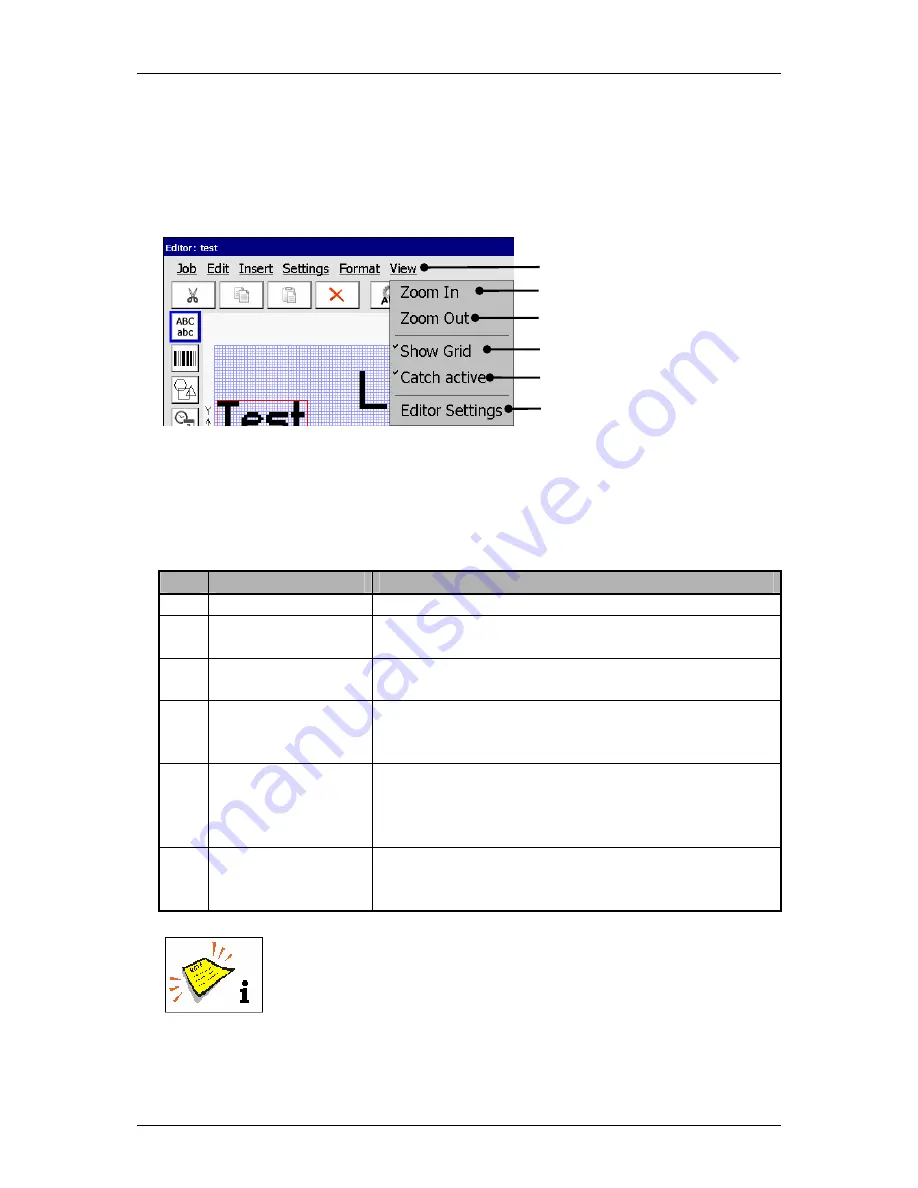
Group 8
Job editor
Page 157
Release R1.03e
LEIBINGER JET3
8.2.6 Display tools
With the button
<View>
you can select the display tools of the job editor.
Figure 91
Job editor (Display tools)
1 – Button <View>
4 – Display tool <Show Grid>
2 – Display tool <Zoom In>
5 – Display tool <Catch active>
3 – Display tool <Zoom Out>
6 – Display tool <Editor settings>
Pos. Display tool
Function
2. Zoom
In
Zoom In enlarges the display in the display area
<Print image>
.
3.
Zoom Out
Zoom Out reduces the display in the display area
<Print image>
.
4.
Show Grid
Turns on or off the reticule display. If the reticule is
turned on, it is displayed with a checkmark on the
button.
5.
Catch active
Turns on or off the catch (snap) function. The catch
function enables the easy and exact positionig of an
element at the reticule. If the function is turned on it
is displayed with a checkmark on the button.
6.
Editor Settings
Enables the setting of the editor size (width of the
display field <Print image>) as well as the settings of
the reticule size.
You will find further information regarding the functions of several
display tools in the
chapter
Carry out settings of the job editor
!
1
2
3
4
5
6
Содержание JET3
Страница 16: ...Group 2 Safety instructions Page 16 Release R1 03e LEIBINGER JET3 2 4 Safety sticker Figure 1 Safety sticker ...
Страница 217: ...Group 12 Appendix Page 217 Release R1 03e LEIBINGER JET3 Interface X3 Outputs ...
Страница 223: ...Group 12 Appendix Page 223 Release R1 03e LEIBINGER JET3 12 3 2 Cabinet LJ3 Cabinet cpl LJ3 ...






























