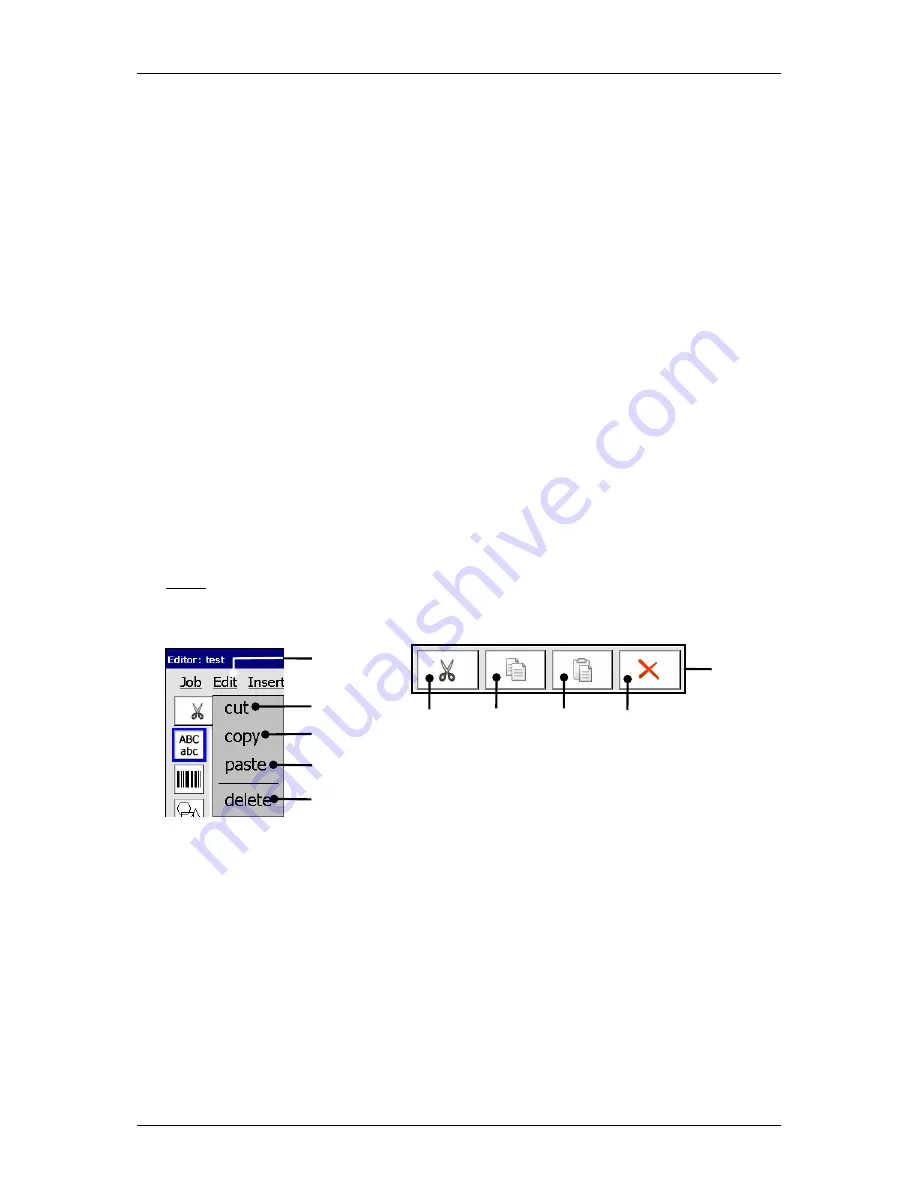
Group 8
Job editor
Page 151
Release R1.03e
LEIBINGER JET3
Object frame (11):
A selected printing element is marked with a red object
frame.
Skip buttons (12):
With the buttons you can skip from one printing element to
the other.
Directional buttons (13):
With the four directional buttons you can shift a
selected printing element easily and accurately (pixel accurate). With every
pressing on the accordant directional button the element is shifted by one raster
point to the particular direction.
The button
<Close>
(14) closes the editor menu. If the inputs have been not
saved, an accordant safety query is faded in.
8.2 Job editor tools
8.2.1 Edit tools
With the button
<Edit>
you can select the editor tools. Further more you can also
select the several tools with the available Icons (direct buttons).
Note:
The function of the tools corresponds to the Windows™-functions.
Figure 86
Job editor (Edit tools)
1 – Button <Edit>
4 – Edit tool <paste>
2 – Edit tool <cut>
5 – Edit tool <delete>
3 – Edit tool <copy>
6 – Direct buttons (Icons)
1
2
3
4
5
6
or
2
3
4
5
Содержание JET3
Страница 16: ...Group 2 Safety instructions Page 16 Release R1 03e LEIBINGER JET3 2 4 Safety sticker Figure 1 Safety sticker ...
Страница 217: ...Group 12 Appendix Page 217 Release R1 03e LEIBINGER JET3 Interface X3 Outputs ...
Страница 223: ...Group 12 Appendix Page 223 Release R1 03e LEIBINGER JET3 12 3 2 Cabinet LJ3 Cabinet cpl LJ3 ...
















































