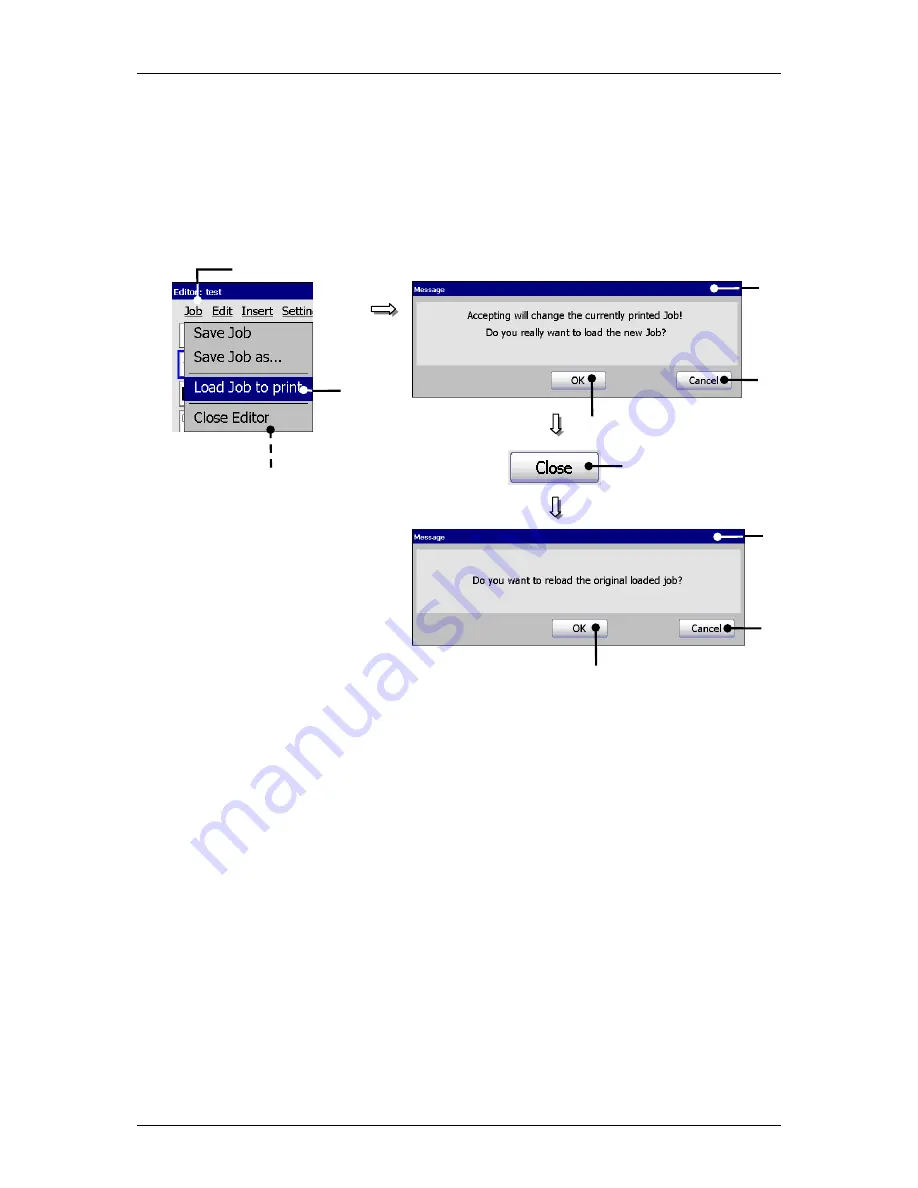
Group 8
Job editor
Page 160
Release R1.03e
LEIBINGER JET3
8.3.2 Load job to print
With the option
<Load Job to print>
the job which is currently opened in the job
editor can be loaded directly for printing.
Figure 93
Job editor (Load job to print)
1 – Button <Job>
6 – Button <Close>
2 – Option <Load Job to print >
7 – Option <Close Editor>
3 – Message <Print job change>
8 – Message <Reload original job>
4 – Button <OK>
9 – Button <OK>
5 – Button <Cancel>
10 – Button <Cancel>
Proceeding:
Press the button
<Job>
(1) and the option
<Load job to print>
(2).
A
safety query
(3), if the print job should be really changed is faded in.
Confirm the change by pressing on the button
<OK>
(4) or cancel the process
with the button
<Cancel>
(5).
The job in the job editor is now loaded for printing.
Attention!
If a print start
release has already happened for the original job, the JET3 starts immediately
with the printing process.
1
2
5
4
3
9
10
8
6
7
Содержание JET3
Страница 16: ...Group 2 Safety instructions Page 16 Release R1 03e LEIBINGER JET3 2 4 Safety sticker Figure 1 Safety sticker ...
Страница 217: ...Group 12 Appendix Page 217 Release R1 03e LEIBINGER JET3 Interface X3 Outputs ...
Страница 223: ...Group 12 Appendix Page 223 Release R1 03e LEIBINGER JET3 12 3 2 Cabinet LJ3 Cabinet cpl LJ3 ...






























