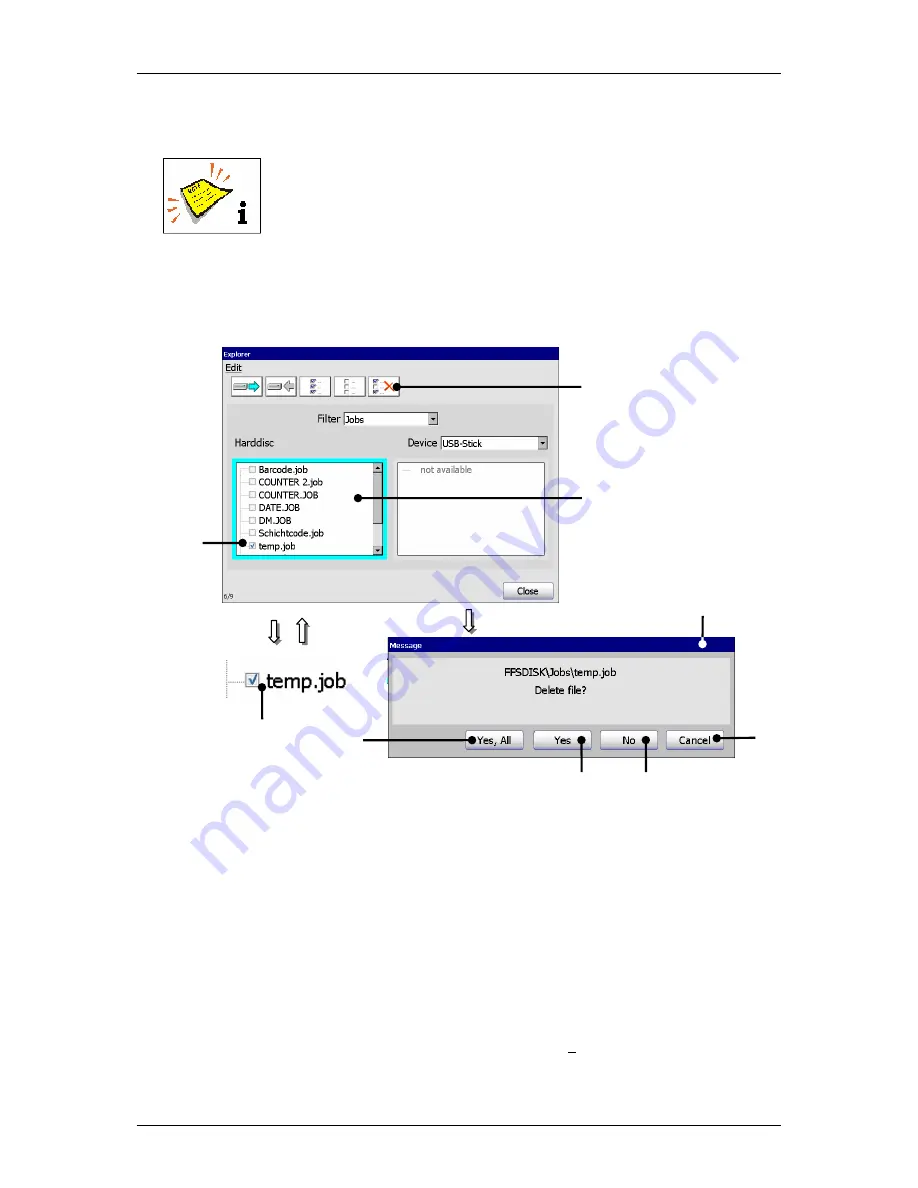
Group 7
Data/Programming
Page 143
Release R1.03e
LEIBINGER JET3
7.5.7.4 Delete jobs
A job can only be deleted in the explorer!
(Example: The job „temp“ should be deleted in the internal memory.)
Figure 81
Explorer (Delete job)
1 – Selection window <Harddisc>
5 – Button <Cancel>
2 – Marked job
6 – Button <No>
3 – Tool <delete>
7 – Button <Yes>
4 – Message <Delete file>
8 – Button <Yes, All>
Proceeding:
Click on the display area of the selection window
<Harddisc>
(1) to activate it.
The border of the window is now displayed turquoise.
Select the job with the designation“temp.job“ (2) by clicking on the control box
or the designation. The selection is displayed with a
√
in the control box.
8
5
4
2
3
6
7
1
2
Содержание JET3
Страница 16: ...Group 2 Safety instructions Page 16 Release R1 03e LEIBINGER JET3 2 4 Safety sticker Figure 1 Safety sticker ...
Страница 217: ...Group 12 Appendix Page 217 Release R1 03e LEIBINGER JET3 Interface X3 Outputs ...
Страница 223: ...Group 12 Appendix Page 223 Release R1 03e LEIBINGER JET3 12 3 2 Cabinet LJ3 Cabinet cpl LJ3 ...






























