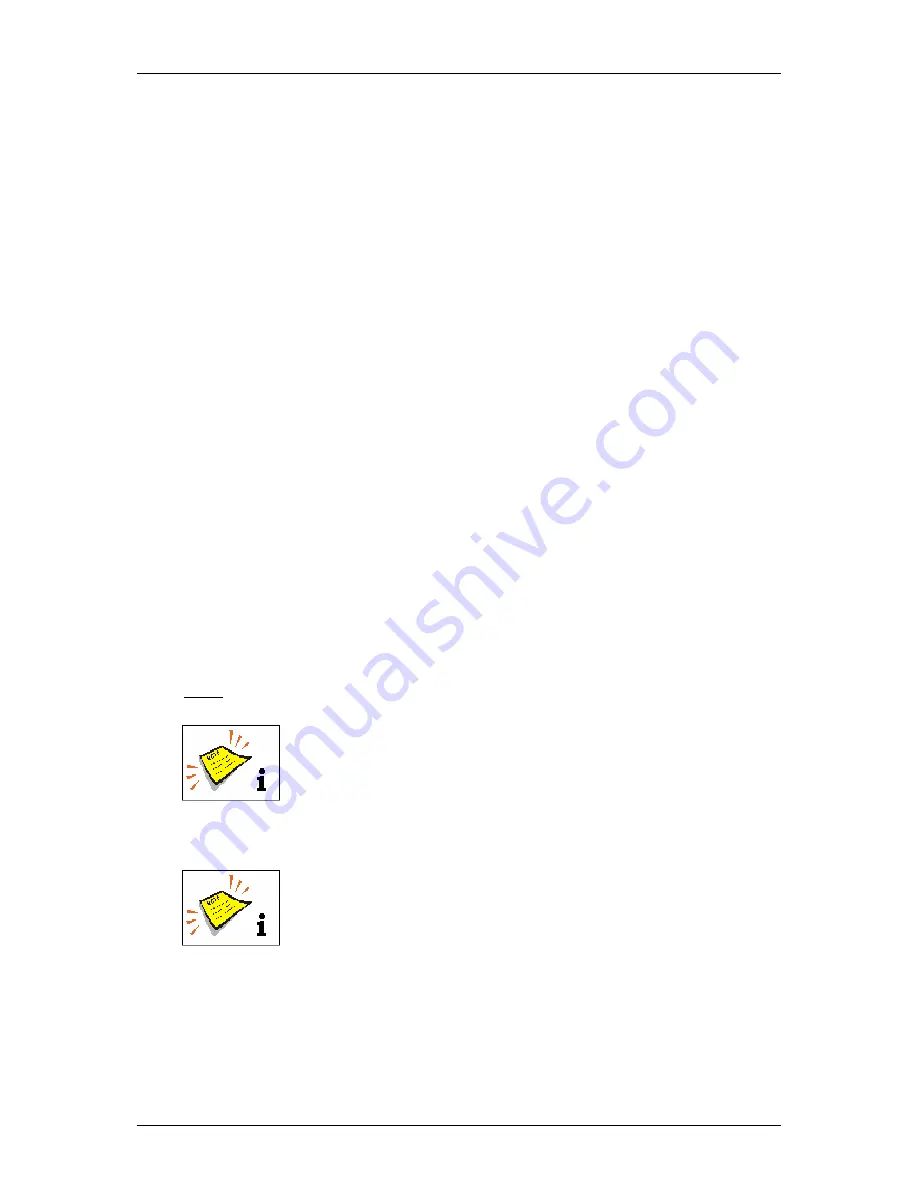
Group 8
Job editor
Page 185
Release R1.03e
LEIBINGER JET3
8.6 Carry out settings of job editor
With the display tools you can change the settings of the job editor. The following
functions are available:
Enlarge and reduce display size (Zoom in/out)
Show grid
Catch active
Editor Settings
1. Editor settings
With
the
option
<Editor Settings>
you can set the editor size (width and height
of the display area) as well as the grid size.
Proceeding:
Press the button
<View>
(1) and the option
<Editor Settings>
(2).
The window
<Editor Settings>
(3) is faded in.
With the
Arrow buttons
(4) you can increase or reduce the values of the
editor size and the grid size by one step.
alternatively
Click in the appropriate display field (5) of the value which you would like to
change. A number block opens for input Now enter the requested value.
Note:
The editor height is specified and cannot be changed.
You will find further information regarding the working with
number blocks in the
chapter
Number block
!
The button
<OK>
(6) closes the window.
You will find further information regarding the further display
tools in the
chapter
Display tools
!
Содержание JET3
Страница 16: ...Group 2 Safety instructions Page 16 Release R1 03e LEIBINGER JET3 2 4 Safety sticker Figure 1 Safety sticker ...
Страница 217: ...Group 12 Appendix Page 217 Release R1 03e LEIBINGER JET3 Interface X3 Outputs ...
Страница 223: ...Group 12 Appendix Page 223 Release R1 03e LEIBINGER JET3 12 3 2 Cabinet LJ3 Cabinet cpl LJ3 ...






























