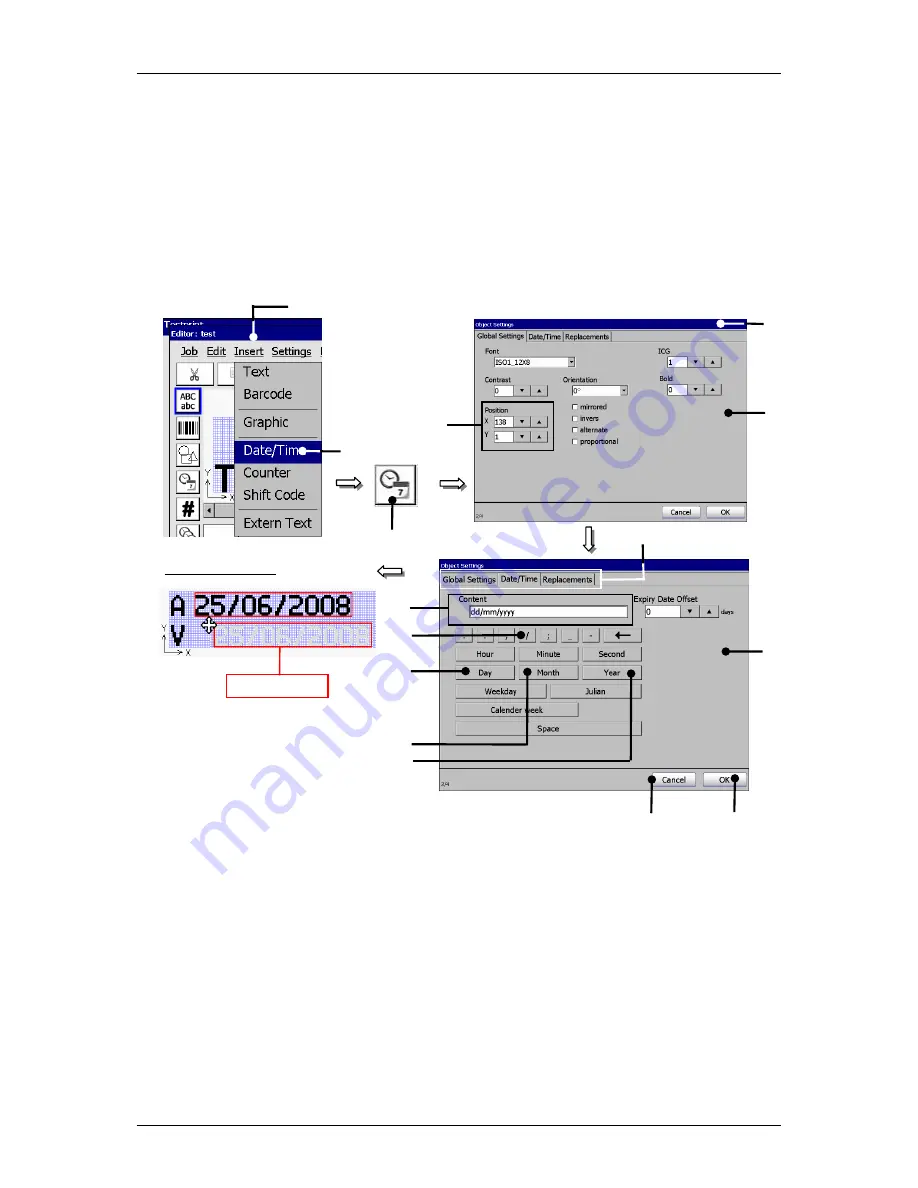
Group 8
Job editor
Page 192
Release R1.03e
LEIBINGER JET3
The applied date input is displayed in the menu
<Job editor>.
Now click on the date element to mark it. It is now displayed with a red object
frame.
Position the element with the direction buttons of the job editor or use the Drag-
function to shift the element.
Figure 118
Print elements (Date/time input (Step 1))
1 – Button <Insert>
9 – Button </>
2 – Option <Date/Time>
10 – Button <Month>
3 – Direct button (Icon)
11 – Button <Year>
4 – Menu <Object settings (Date/Timet)> 12 – Display field <Content>
5 – Functional area <Global Settings>
13 – Button <OK>
6 – Setting fields <Position X/Y>
14 – Button <Cancel>
7 – Functional area <Date/Time>
15 – Register cards
8 – Button <Day>
1
2
13
5
4
12
Position process:
6
or
3
8
9
15
Object frame
8
14
10
11
Содержание JET3
Страница 16: ...Group 2 Safety instructions Page 16 Release R1 03e LEIBINGER JET3 2 4 Safety sticker Figure 1 Safety sticker ...
Страница 217: ...Group 12 Appendix Page 217 Release R1 03e LEIBINGER JET3 Interface X3 Outputs ...
Страница 223: ...Group 12 Appendix Page 223 Release R1 03e LEIBINGER JET3 12 3 2 Cabinet LJ3 Cabinet cpl LJ3 ...






























