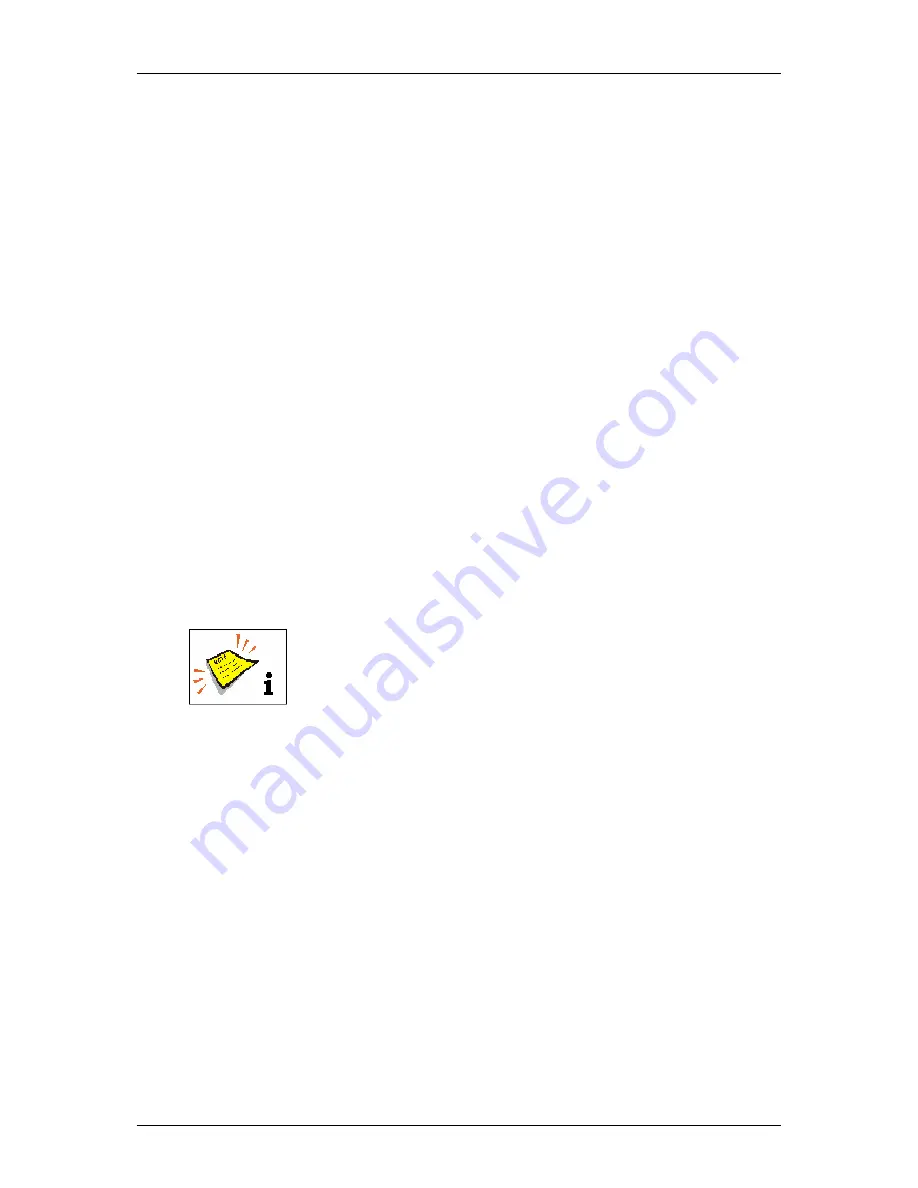
Group 8
Job editor
Page 193
Release R1.03e
LEIBINGER JET3
Proceeding (Step 2):
Press the button
<Insert>
(1) and the option
<Date/Time>
(2) or the
accordant direct buttons (Icon) (3).
The menu
<Object Settings (Date/Time)>
(4) is faded in.
Carry out the requested settings for the font parameters and display options in
the functional area
<Global Settings>
(5). You will find further information in
the
Chapter Object settings
.
Now change to the functional area
<Date/Time>
(7). The selection of the
functional area happens by clicking on the accordant register card (18).
Press the following buttons (8-11) in the appropriate sequence to generate the
current date input:
„Day“
X
„/“
X
„Month“
X
„/“
X
„Year“
The formatting of the inputs is shown on the display field
<Content>
(12).
Now set the requested expiry date of 15 days. The setting can be carried out
with the
Arrow buttons
(13), but the value will be increased or reduced by one
step.
or
Click in the accordant display field
<Expiry Date Offset>
(14). A number block
(15) opens for input in which you can enter the value.
You will find further information regarding the working with
number blocks in the
chapter
Number block
!
Press the button
<OK>
(16) to take over the inputs and to close the menu or
press the button
<Cancel>
(17) to leave the menu without saving the inputs.
The applied expiry date is also displayed in the menu
<Job editor>
.
Click on the date element to mark it. It is now displayed with a red object frame.
Position the element with the direction buttons of the job editor or use the drag-
function to shift the element.
Содержание JET3
Страница 16: ...Group 2 Safety instructions Page 16 Release R1 03e LEIBINGER JET3 2 4 Safety sticker Figure 1 Safety sticker ...
Страница 217: ...Group 12 Appendix Page 217 Release R1 03e LEIBINGER JET3 Interface X3 Outputs ...
Страница 223: ...Group 12 Appendix Page 223 Release R1 03e LEIBINGER JET3 12 3 2 Cabinet LJ3 Cabinet cpl LJ3 ...






























