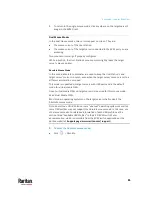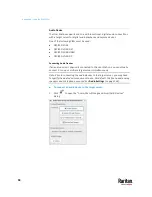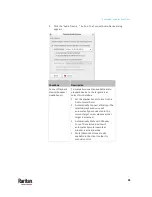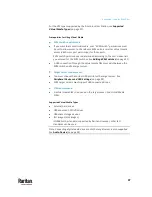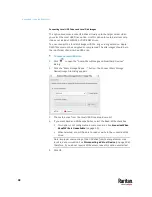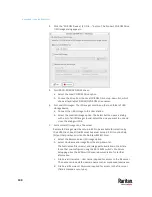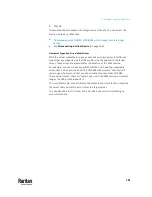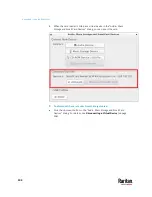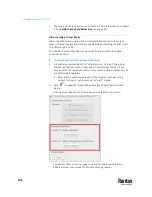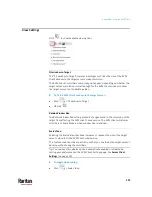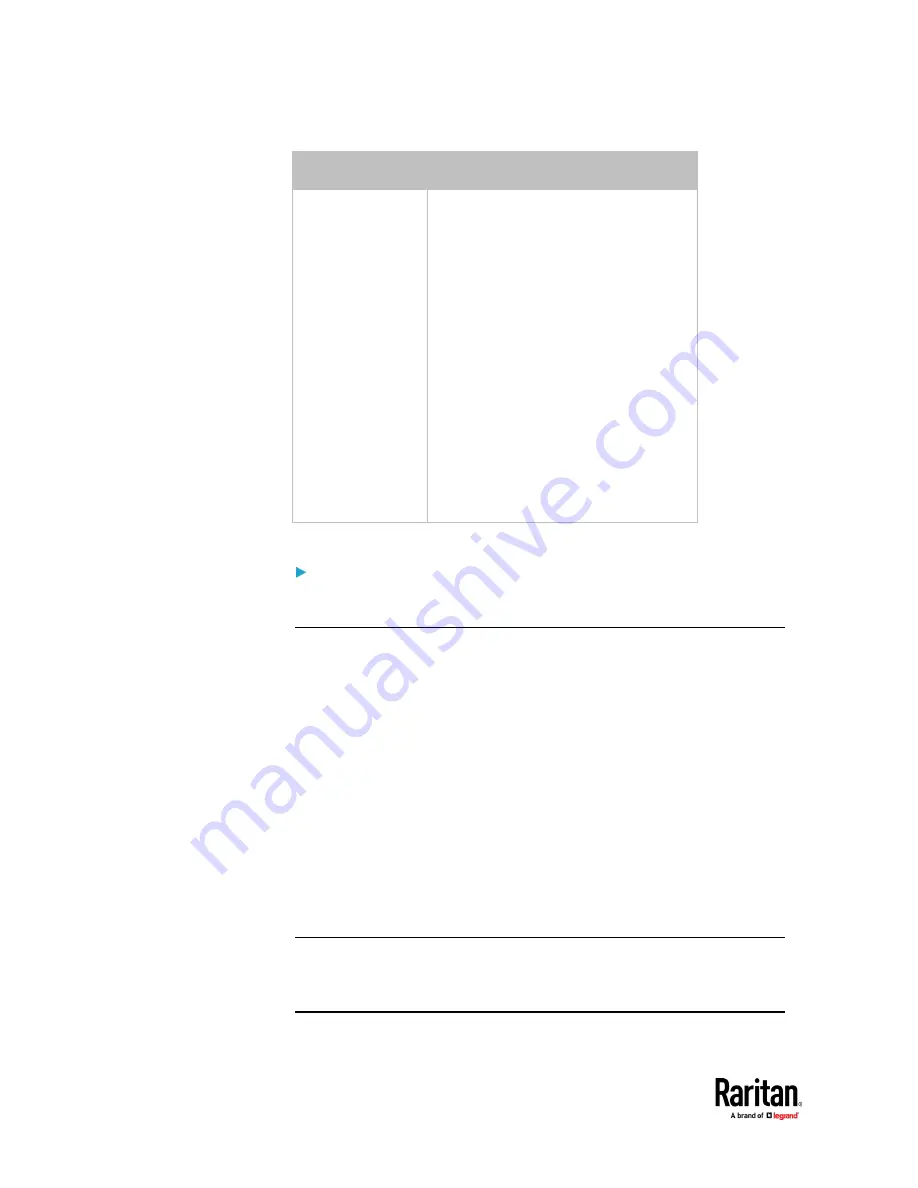
Appendix A: Using the KVM Client
96
Checkbox
Description
Connect Capture
Device
(Microphone)
To manually connect an available audio
recording device to the target server,
select this checkbox.
Set the recorded audio format in the
Audio Format field.
Automatically Connect at Startup: The
selected microphone will automatically
be connected to the current target
server whenever that target is
accessed.
Automatically Mute with Window
Focus: The selected device will
automatically mute/unmute as the
window is active/inactive.
Mute/Unmute buttons are also
available in the client toolbar for
manual control.
3.
Click OK.
To disconnect the audio device from the target server:
•
See
Disconnecting a Virtual Device
(on page 106).
Virtual Media
The Dominion User Station supports virtual media (VM). Virtual media extends
KVM capabilities by enabling target servers to remotely access media from the
User Station and network file servers.
With this feature, media mounted onto the User Station and network file
servers are essentially "mounted virtually" by the target server. The target
server can then read from and write to that media as if it were physically
connected to the target server itself.
Virtual media sessions are secured using 128 or 256 bit AES encryption.
Virtual media provides the ability to perform tasks remotely, such as:
•
Transferring files
•
Running diagnostics
•
Installing or patching applications
•
Complete installation of the operating system
Important: Once you are connected to a virtual media drive, do not change
mouse modes in the KVM client if you are performing file transfers, upgrades,
installations or other similar actions. Doing so may cause errors on the virtual
media drive or cause the virtual media drive to fail.
Содержание Raritan Dominion User Station
Страница 10: ......
Страница 23: ...Appendix A Getting Started 13 DKX4 UST DKX3 UST Version 2 DKX3 UST Version 1 1 Power ON all devices...
Страница 63: ...Appendix A Managing Targets and Access Methods 53 VNC Access Settings...
Страница 64: ...Appendix A Managing Targets and Access Methods 54 SSH Access Settings...
Страница 65: ...Appendix A Managing Targets and Access Methods 55 WEB Access Settings...
Страница 159: ...Appendix A Administration Features 149 5 Enter the bind credentials in the Bind section...
Страница 200: ...Appendix A Administration Features 190 KX3 User Station 4 Monitor Vertical Configuration Example...
Страница 204: ...Appendix A Administration Features 194 9 Click Save...
Страница 211: ...Appendix A Maintenance Features 201 6 Click OK in the confirmation dialog...
Страница 269: ...Appendix D API 259...
Страница 280: ......