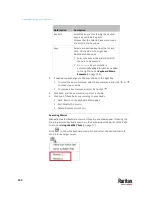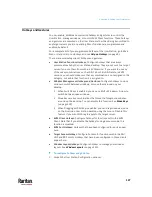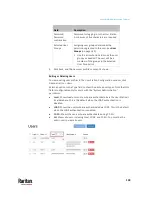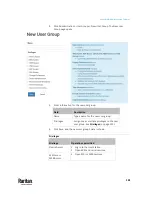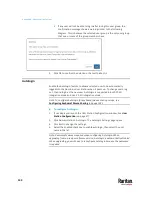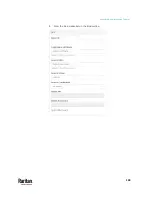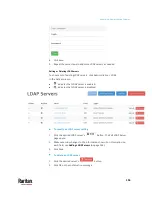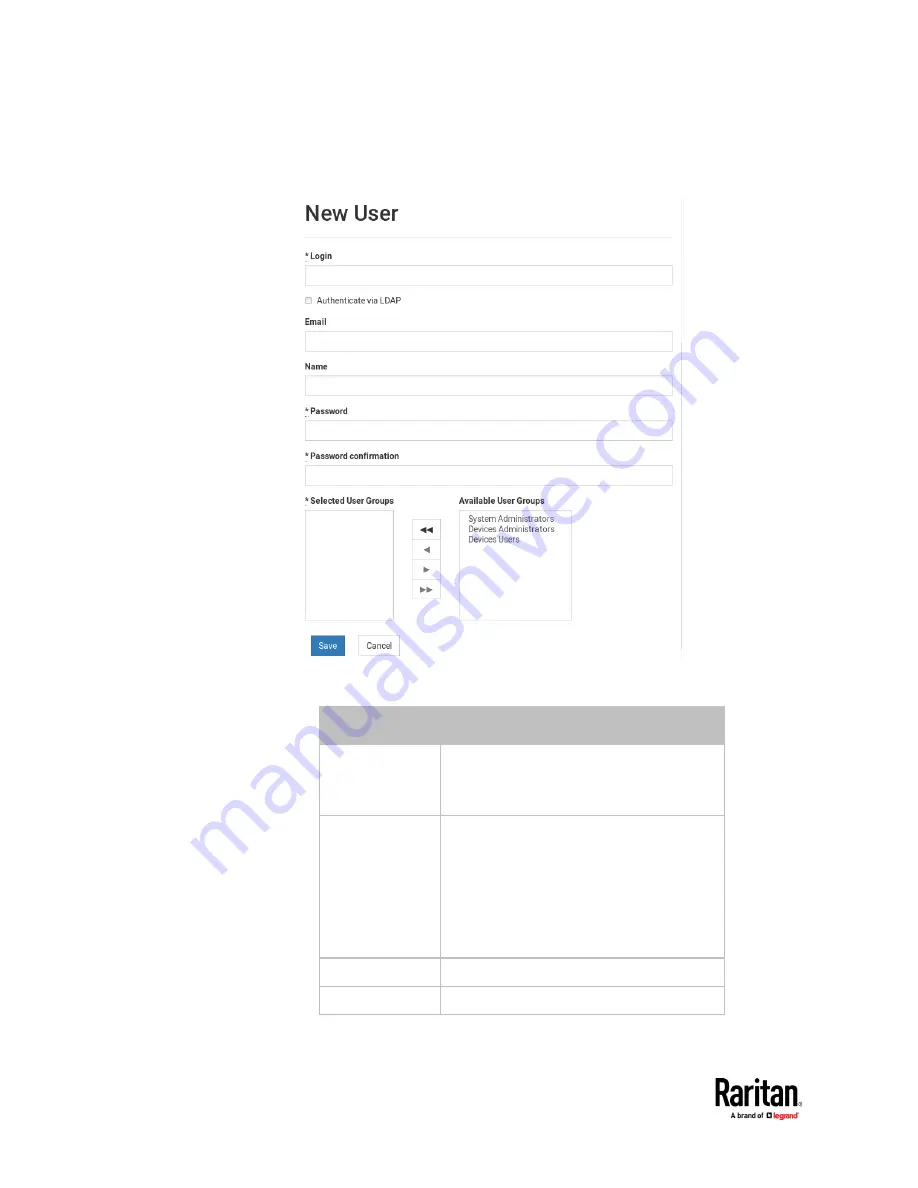
Appendix A: Administration Features
138
2.
In the User Station Configuration menu, click Administration > Users > New
User. The New User page opens.
3.
Enter information for the new user. The fields marked with * are
mandatory.
Field
Description
Login
User name for logging in to the User Station.
2 to 255 characters
Restricted character: colon (:) :
Authenticate via
LDAP
Select this checkbox if this user will be
authenticated via LDAP. See
LDAP
(on page
145).
If deselected, this user is authenticated via
the local database of the User Station and
you must store user passwords on the User
Station.
The email address to reach the user.
Name
Real name or nickname of the user.
Содержание Raritan Dominion User Station
Страница 10: ......
Страница 23: ...Appendix A Getting Started 13 DKX4 UST DKX3 UST Version 2 DKX3 UST Version 1 1 Power ON all devices...
Страница 63: ...Appendix A Managing Targets and Access Methods 53 VNC Access Settings...
Страница 64: ...Appendix A Managing Targets and Access Methods 54 SSH Access Settings...
Страница 65: ...Appendix A Managing Targets and Access Methods 55 WEB Access Settings...
Страница 159: ...Appendix A Administration Features 149 5 Enter the bind credentials in the Bind section...
Страница 200: ...Appendix A Administration Features 190 KX3 User Station 4 Monitor Vertical Configuration Example...
Страница 204: ...Appendix A Administration Features 194 9 Click Save...
Страница 211: ...Appendix A Maintenance Features 201 6 Click OK in the confirmation dialog...
Страница 269: ...Appendix D API 259...
Страница 280: ......