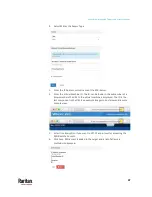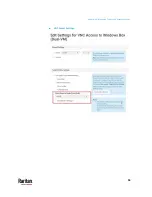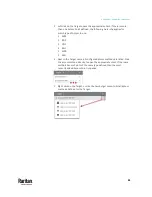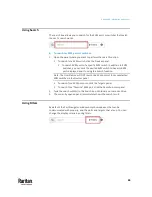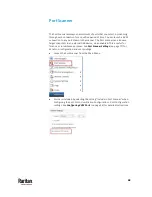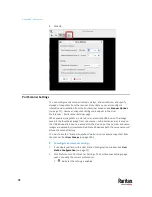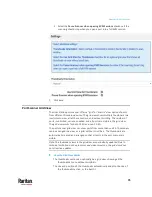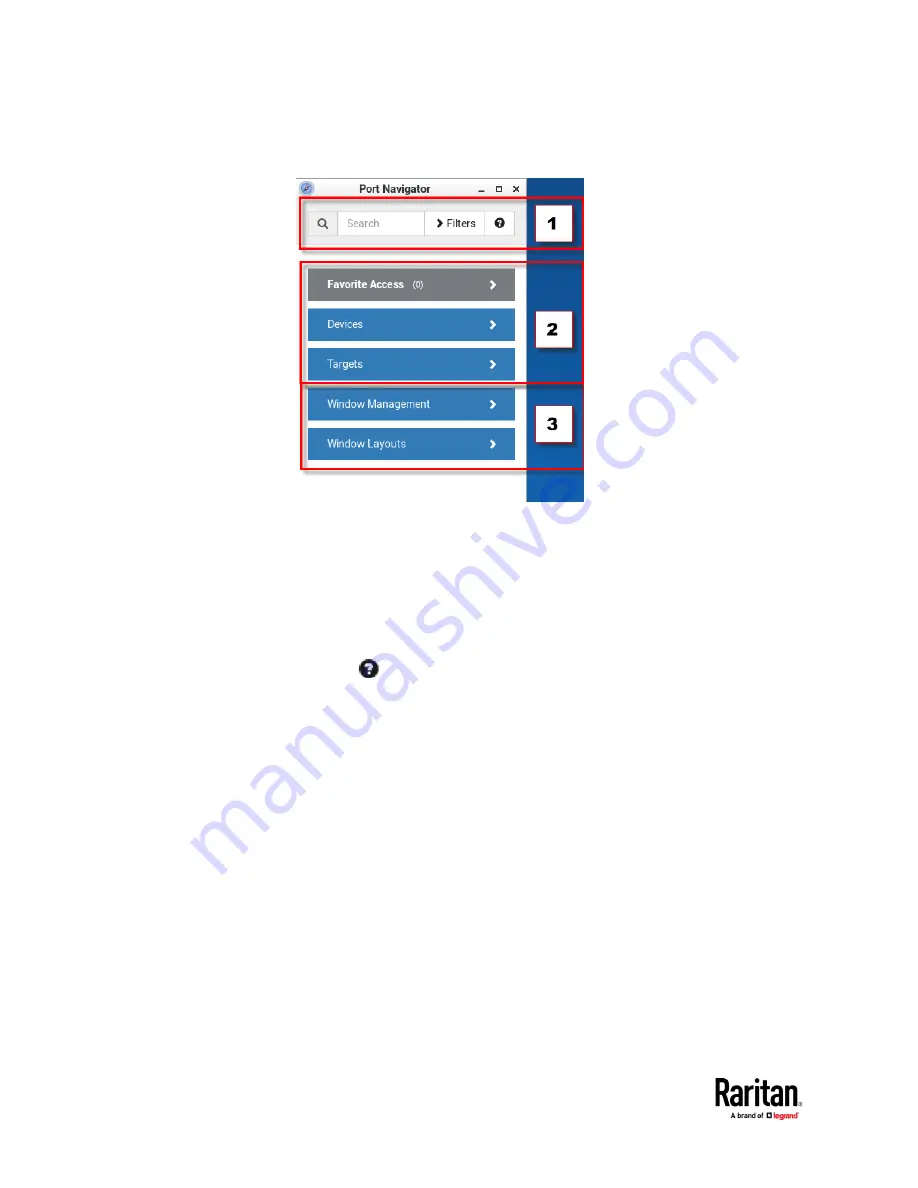
Appendix A: Navigation and Access
60
The Port Navigator window opens.
1.
Search, Filters, and Help:
Search:
Searches for ports, switches, or targets and access points containing the
search word(s). See
Using Search
(on page 65).
Additional Filters:
Determines which items are displayed in this window based on
connectivity and availability. See
Using Filters
(on page 65).
Help
:
Shows the colors and icons denoting KVM switch and port states. See
Identifying States of KVM Switches and Ports
(on page 63).
2.
Favorite Access, Devices, and Targets:
Favorite Access panel:
Shows a list of the favorite KVM ports you have configured. See
Configuring KVM Ports
(on page 36).
Devices panel:
Shows a list of all KVM switches and ports, plus DSAM serial ports.
Left-click on port opens the KVM or Serial client.
Right-click on port opens the context menu.
The default is to show switches whose status is Normal or Unknown.
See
Using Filters
(on page 65).
Targets panel:
Shows a list of all Targets. Targets with KVM access also show port
status.
Содержание Raritan Dominion User Station
Страница 10: ......
Страница 23: ...Appendix A Getting Started 13 DKX4 UST DKX3 UST Version 2 DKX3 UST Version 1 1 Power ON all devices...
Страница 63: ...Appendix A Managing Targets and Access Methods 53 VNC Access Settings...
Страница 64: ...Appendix A Managing Targets and Access Methods 54 SSH Access Settings...
Страница 65: ...Appendix A Managing Targets and Access Methods 55 WEB Access Settings...
Страница 159: ...Appendix A Administration Features 149 5 Enter the bind credentials in the Bind section...
Страница 200: ...Appendix A Administration Features 190 KX3 User Station 4 Monitor Vertical Configuration Example...
Страница 204: ...Appendix A Administration Features 194 9 Click Save...
Страница 211: ...Appendix A Maintenance Features 201 6 Click OK in the confirmation dialog...
Страница 269: ...Appendix D API 259...
Страница 280: ......