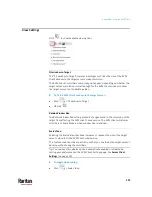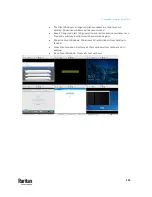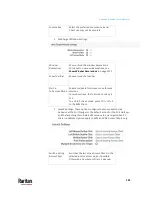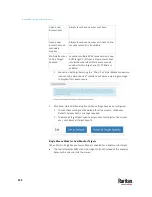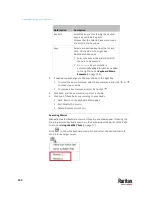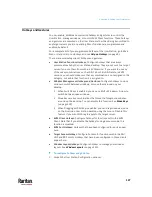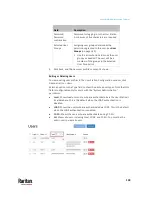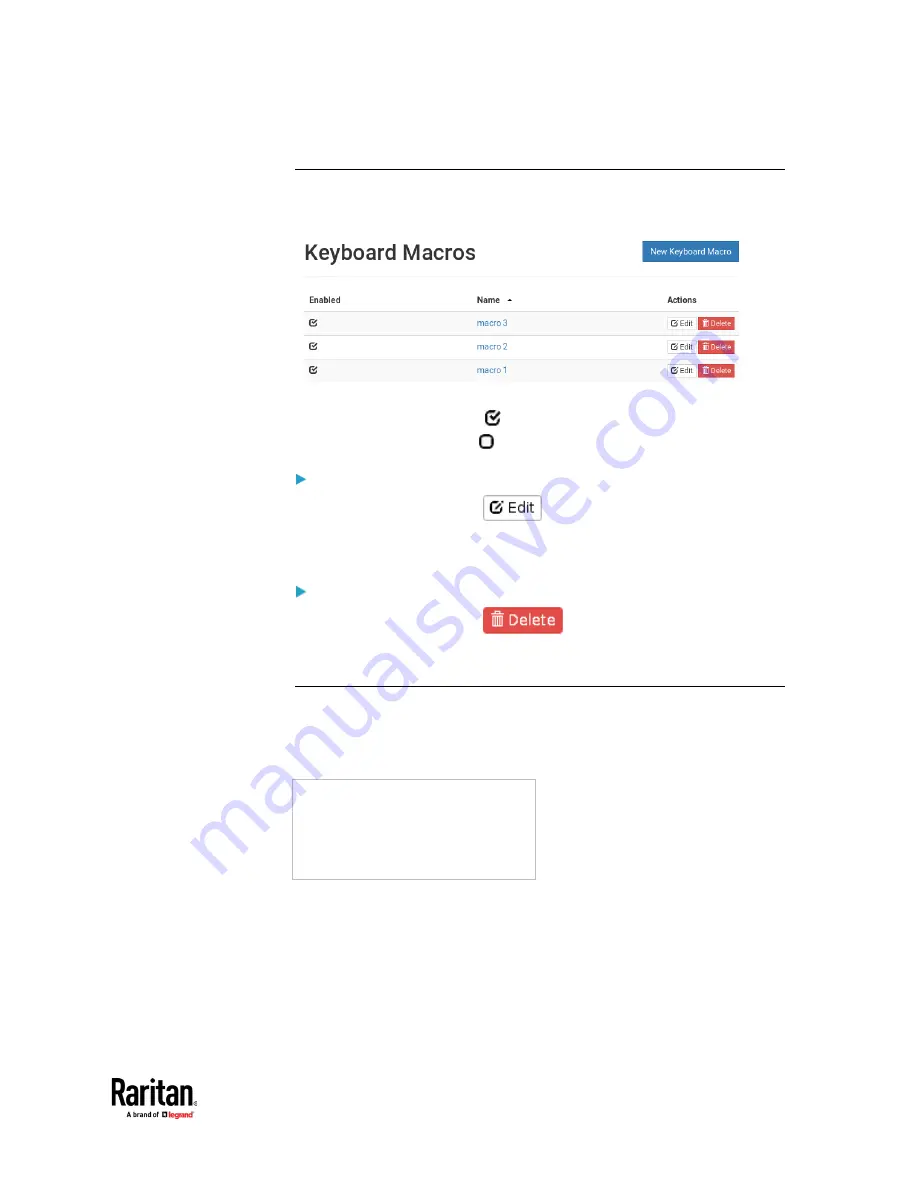
Appendix A: Setting User Preferences
125
Editing or Deleting Macros
To view all manually-created keyboard macros in the User Station
Configuration window, click Preferences > Keyboard Macros.
•
Click the Name column header to sort the list.
•
An enabled macro shows
in the Enabled column.
•
A disabled macro shows
.
To edit a keyboard macro:
1.
Click the desired macro's
button.
2.
Make necessary changes to the information shown. See
Managing
Keyboard Macros
(on page 123).
To delete a keyboard macro:
1.
Click the desired macro's
button.
2.
Click OK on the confirmation message.
Keyboard Macro Example
For example, you can create a keyboard macro to close a window by selecting
Left Alt+F4
.
The macro's content looks like the following.
Press Left Alt
Press F4
Release F4
Release Left Alt
Содержание Raritan Dominion User Station
Страница 10: ......
Страница 23: ...Appendix A Getting Started 13 DKX4 UST DKX3 UST Version 2 DKX3 UST Version 1 1 Power ON all devices...
Страница 63: ...Appendix A Managing Targets and Access Methods 53 VNC Access Settings...
Страница 64: ...Appendix A Managing Targets and Access Methods 54 SSH Access Settings...
Страница 65: ...Appendix A Managing Targets and Access Methods 55 WEB Access Settings...
Страница 159: ...Appendix A Administration Features 149 5 Enter the bind credentials in the Bind section...
Страница 200: ...Appendix A Administration Features 190 KX3 User Station 4 Monitor Vertical Configuration Example...
Страница 204: ...Appendix A Administration Features 194 9 Click Save...
Страница 211: ...Appendix A Maintenance Features 201 6 Click OK in the confirmation dialog...
Страница 269: ...Appendix D API 259...
Страница 280: ......