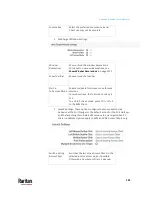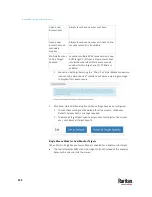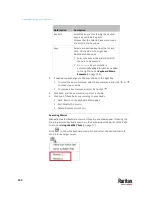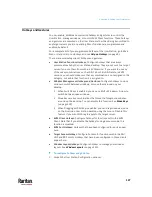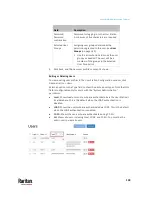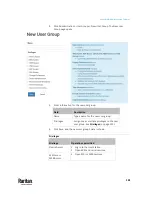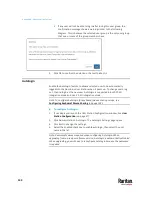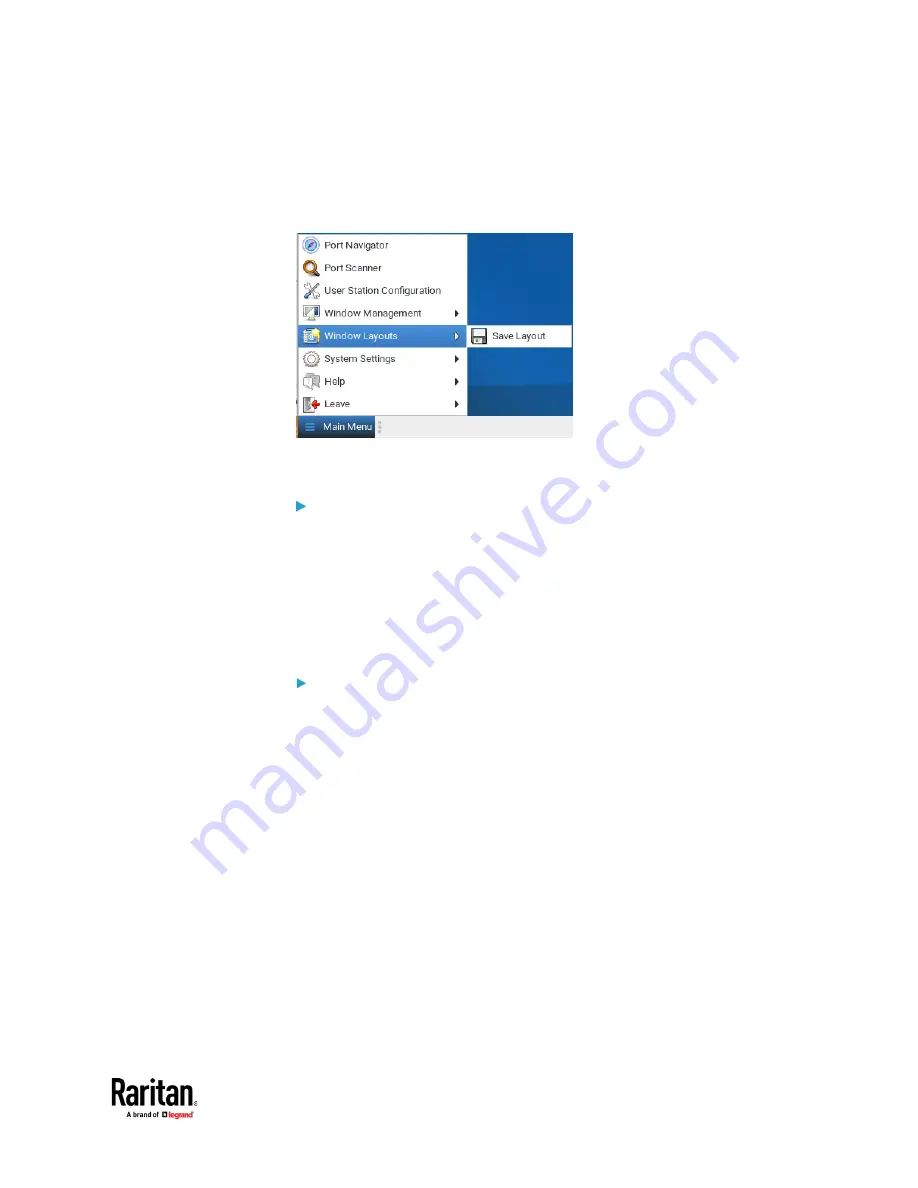
Appendix A: Setting User Preferences
131
2.
In Main Menu: Click Window Layouts > Save Layout. If previously saved
layouts exist, the menu also includes an option to save as new, or
overwrite a named layouts, such as Save Layout (current layout name).
New layouts are automatically assigned names.
3.
A desktop notification pops up to confirm the layout is saved and to display
the name.
To restore a layout:
•
In Main Menu: Click Window Layouts, then click the named layout you
want to restore.
When the layout is selected, all currently open clients are closed, and the
selected layout is restored.
Upon restoring a layout, some targets may not be available. The clients for
those targets are restored anyway with their visual attributes and an error
message that their target cannot be connected.
To manage layouts:
The tools for window layout management allow you to set a layout to be
restored upon login, rename or delete layouts, and assign hotkeys to layouts.
•
In User Station Configuration: Click Preferences > Window Layouts.
1.
Login Layout: The layout that is restored on a user's login.
None: default, no layout is restored upon login.
As saved on last logout: Upon the next logout, the state of all clients is
saved as a layout, and this layout is restored on the next login. This
type of saved layout does not overwrite a named layout that is
selected at the time of logout.
List of named layouts: Select a named layout from your list of saved
layouts.
2.
Saved Layouts: Lists all named layouts and provides options.
Each layout has options to Restore, Edit or Delete.
Click Restore to open the layout now. This option works the same as
the Main Menu: Window Layouts selection.
Содержание Raritan Dominion User Station
Страница 10: ......
Страница 23: ...Appendix A Getting Started 13 DKX4 UST DKX3 UST Version 2 DKX3 UST Version 1 1 Power ON all devices...
Страница 63: ...Appendix A Managing Targets and Access Methods 53 VNC Access Settings...
Страница 64: ...Appendix A Managing Targets and Access Methods 54 SSH Access Settings...
Страница 65: ...Appendix A Managing Targets and Access Methods 55 WEB Access Settings...
Страница 159: ...Appendix A Administration Features 149 5 Enter the bind credentials in the Bind section...
Страница 200: ...Appendix A Administration Features 190 KX3 User Station 4 Monitor Vertical Configuration Example...
Страница 204: ...Appendix A Administration Features 194 9 Click Save...
Страница 211: ...Appendix A Maintenance Features 201 6 Click OK in the confirmation dialog...
Страница 269: ...Appendix D API 259...
Страница 280: ......