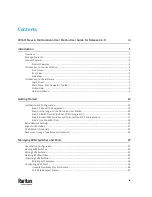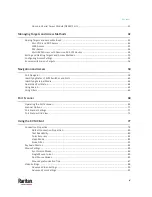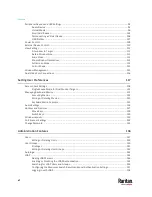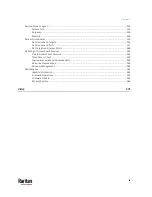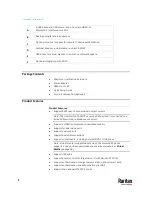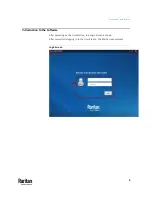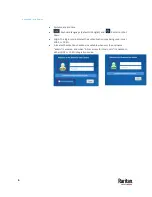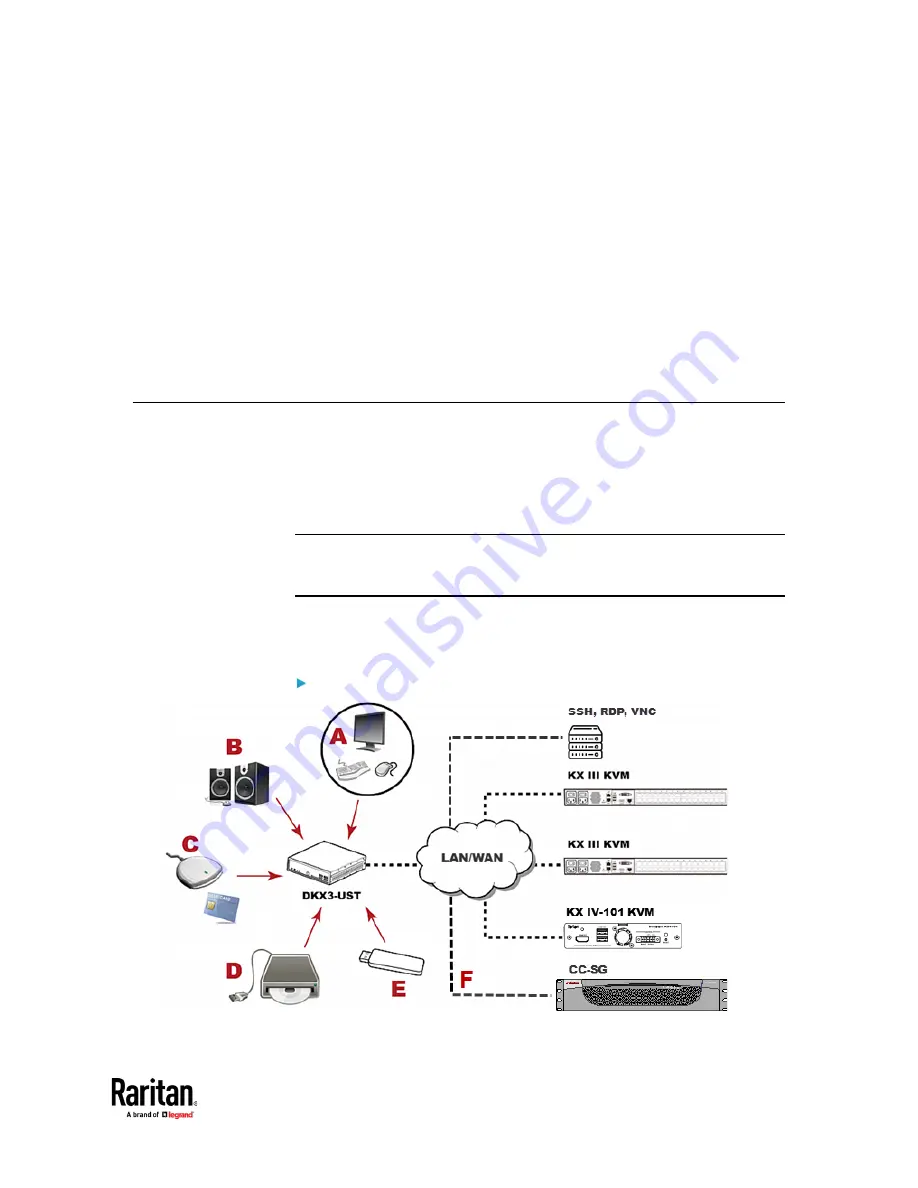
1
This chapter introduces the Dominion User Station (Dominion User Station).
In This Chapter
Overview ............................................................................................................... 1
Package Contents ................................................................................................. 2
Product Features .................................................................................................. 2
Introduction to the User Station........................................................................... 3
Introduction to the Software ................................................................................ 5
Overview
The Dominion User Station (DKX3-UST, DKX4-UST) is designed to access servers
and computer devices connected to Dominion KX III and Dominion KX IV-101
KVM switches from customer LAN/WAN networks. Access to servers and
devices on the network via RDP, SSH, and VNC is also supported. Additional
access to web applications can be added using WEB and ESXi access points.
Note: For information on Dominion KVM switches, access the user
documentation from its application or the Raritan website's
Support page
You can store the IP addresses of multiple KVM switches on the Dominion User
Station so that you can remotely access any IT device connected to these KVM
switches with only one click.
Illustration diagram:
Introduction
Содержание Raritan Dominion User Station
Страница 10: ......
Страница 23: ...Appendix A Getting Started 13 DKX4 UST DKX3 UST Version 2 DKX3 UST Version 1 1 Power ON all devices...
Страница 63: ...Appendix A Managing Targets and Access Methods 53 VNC Access Settings...
Страница 64: ...Appendix A Managing Targets and Access Methods 54 SSH Access Settings...
Страница 65: ...Appendix A Managing Targets and Access Methods 55 WEB Access Settings...
Страница 159: ...Appendix A Administration Features 149 5 Enter the bind credentials in the Bind section...
Страница 200: ...Appendix A Administration Features 190 KX3 User Station 4 Monitor Vertical Configuration Example...
Страница 204: ...Appendix A Administration Features 194 9 Click Save...
Страница 211: ...Appendix A Maintenance Features 201 6 Click OK in the confirmation dialog...
Страница 269: ...Appendix D API 259...
Страница 280: ......