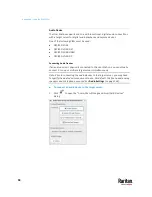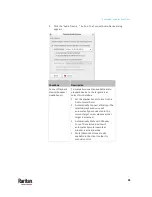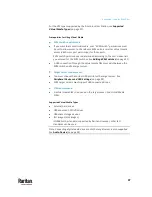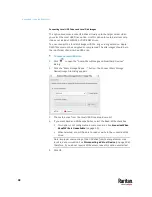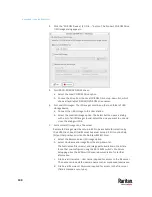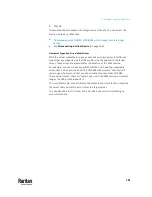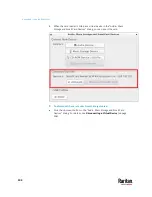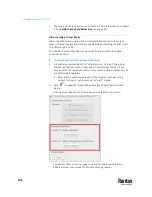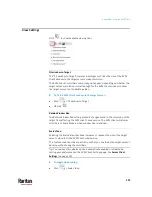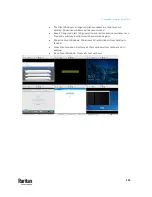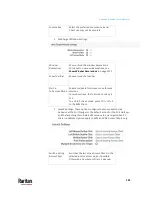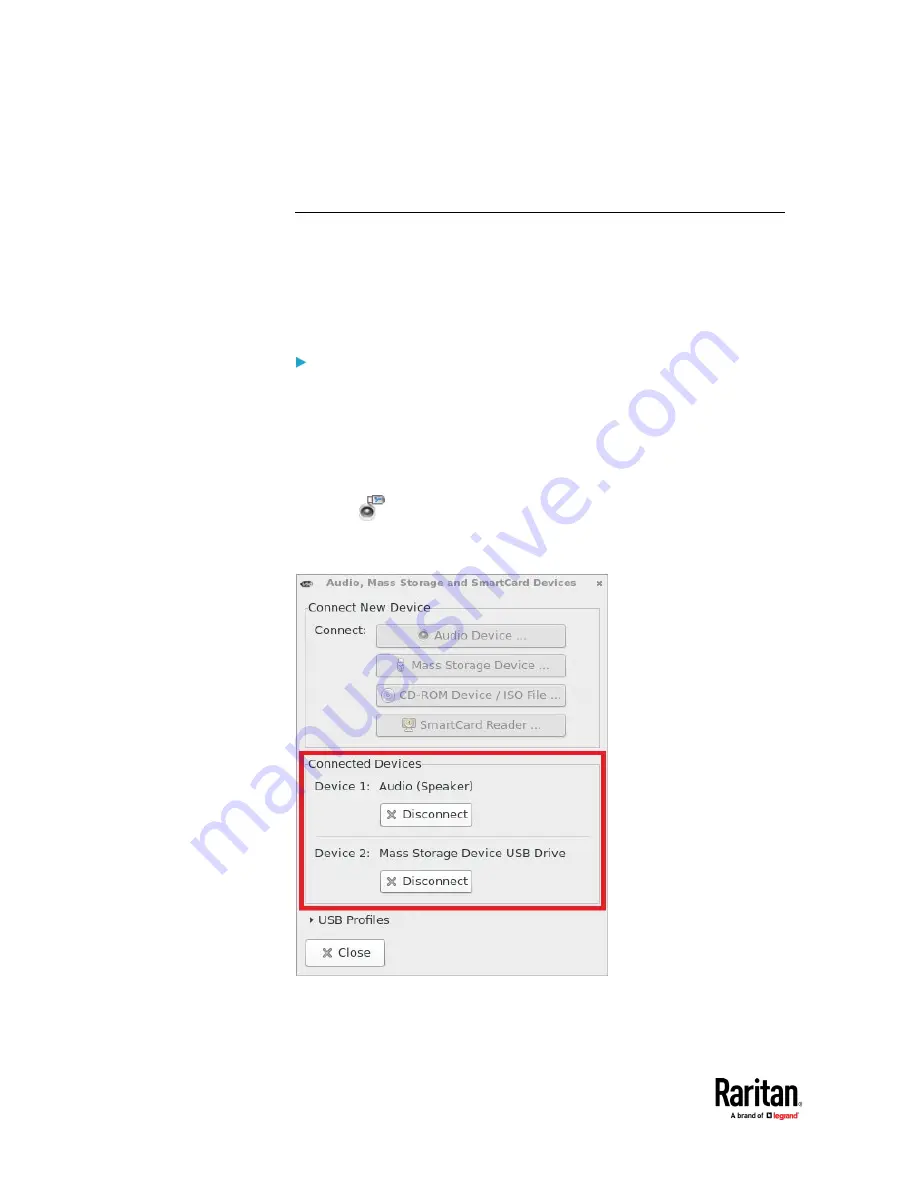
Appendix A: Using the KVM Client
106
c.
The card is not detected. You can emulate the card reinsertion to re-detect
it. See
Emulating the Card Reinsertion
(on page 105).
Disconnecting a Virtual Device
When the KVM Client is closed, the virtual media connection to the target
server is closed. Devices are also disconnected when switching the KVM Client
to a different port or KX.
You can also use the Disconnect or Unmount button without closing the
current KVM Client.
To disconnect the virtual peripheral device(s):
1.
It is highly recommended to first "safely remove" or "eject" the virtual
media drive that you want to disconnect from the target server. If you
have enabled the read/write mode, it may result in data loss when you do
not perform this operation.
Refer to the user documentation of the target server's operating
system for how to "safely remove" or "eject" a drive.
2.
Click
to open the "Audio, Mass Storage and SmartCard Devices"
dialog.
Existing virtual devices are listed in the Connected Devices section.
The devices that you can no longer mount onto the target server are
disabled. Hover your mouse for a tooltip showing reasons.
Содержание Raritan Dominion User Station
Страница 10: ......
Страница 23: ...Appendix A Getting Started 13 DKX4 UST DKX3 UST Version 2 DKX3 UST Version 1 1 Power ON all devices...
Страница 63: ...Appendix A Managing Targets and Access Methods 53 VNC Access Settings...
Страница 64: ...Appendix A Managing Targets and Access Methods 54 SSH Access Settings...
Страница 65: ...Appendix A Managing Targets and Access Methods 55 WEB Access Settings...
Страница 159: ...Appendix A Administration Features 149 5 Enter the bind credentials in the Bind section...
Страница 200: ...Appendix A Administration Features 190 KX3 User Station 4 Monitor Vertical Configuration Example...
Страница 204: ...Appendix A Administration Features 194 9 Click Save...
Страница 211: ...Appendix A Maintenance Features 201 6 Click OK in the confirmation dialog...
Страница 269: ...Appendix D API 259...
Страница 280: ......