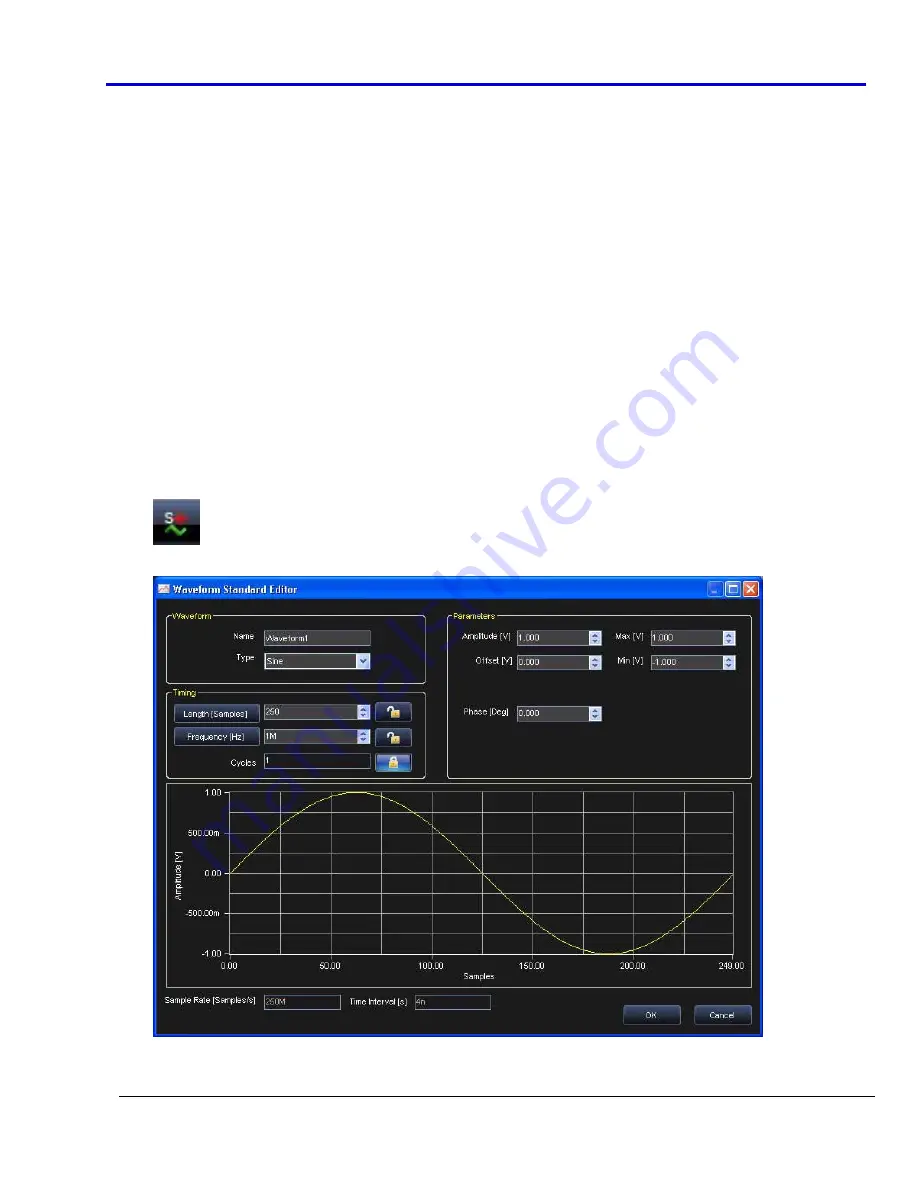
Getting
Started
Manual
918221
RevA
47
Channels Output Voltage (Arbitrary and DDS)
Use
the
dials
or
fields
to
set
the
DC
Output
voltage
for
the
selected
channel.
Pod A/B (Pattern Generator)
Use
this
panel
to
assign
values
to
Digital
Pattern
Generator
(optional)
pins,
read
their
status,
or
set
in
a
high
impedance
state.
Use
the
following
explanations
to
guide
your
settings.
•
Strobe
Vectors
‐
Allows
the
assignment
of
values
to
Vectors[15..0],
to
the
Extended
Trigger
signal
and
to
the
Write
RAM
signal.
By
pressing
the
Strobe
button,
the
output
pins
change
their
logic
levels
to
the
ones
assigned.
•
Pods
status
‐
The
Digital
Pattern
Generator
can
also
operate
as
a
Sampler.
Digital
channels
change
their
behavior
from
outputs
to
inputs.
When
the
Read
Pods
Status
button
is
pressed,
the
logic
level
of
each
input
can
be
examined
in
real
time.
•
HiZ
Strobe
‐
By
pressing
the
Set
HiZ
button
all
digital
channels
will
go
in
a
high
impedance
state.
Creating Standard and Advanced Waveforms
Creating a Standard Waveform
Create
a
new
waveform
in
the
Waveform
Sequencer
using
the
following
steps.
•
Press
the
Add
Standard
Waveform
button.
•
The
Waveform
Standard
Editor
dialog
box
is
shown.
•
Provide
a
Name
for
your
waveform.
Содержание ArbStudio
Страница 1: ...ArbStudio Arbitrary Waveform Generator Getting Started Manual April 2010 ...
Страница 112: ...ArbStudio 112 918221 RevA Remove all signals from the visualization list with one click using the Remove All button ...
Страница 123: ...Getting Started Manual 918221 RevA 123 9 Click the Start button ...
















































