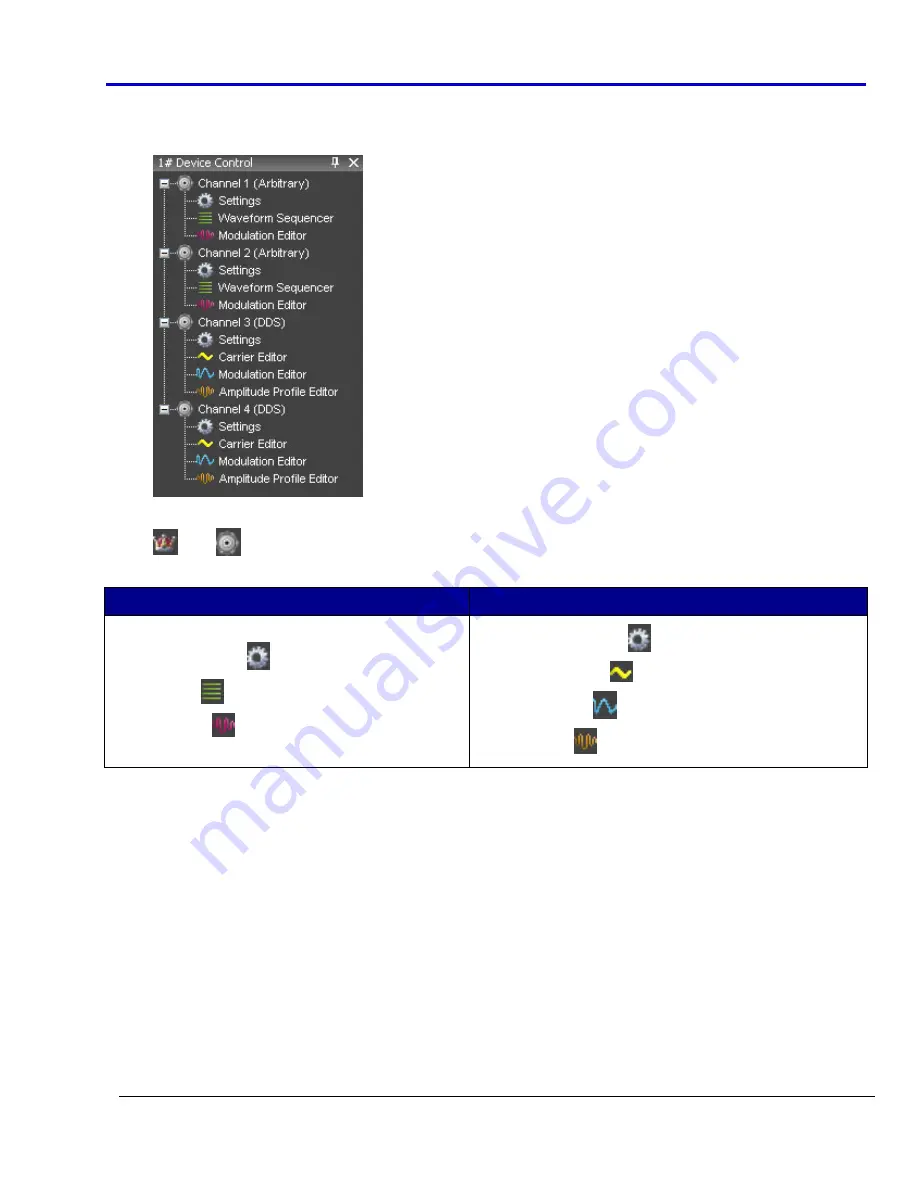
Getting
Started
Manual
918221
RevA
21
4.
Device
Control
Tree
‐
The
Device
Control
(navigation)
tree
provides
access
to
channel
settings
and
tools
to
edit
standard/modulating
waveforms,
set
the
amplitude
profile
of
the
modulated
signal,
and
load
the
sequencer.
The
icon
associated
to
the
channel
string
indicates
if
it
is
master
or
slave,
respectively.
The
following
icons
are
used
based
on
Arbitrary
or
DDS
mode
selection.
Arbritrary
DDS
Settings
Waveform
Sequencer
Modulation
Editor
Settings
Carrier
Editor
Modulation
Editor
Amplitude
Profile
Editor
•
Settings
‐
This
tool
allows
setting
the
sampling
rate
prescaler,
the
impedance
output,
the
run
mode
(Single,
Continuous,
Burst),
and
the
external
control
signals
(trigger
IN,
trigger
OUT).
•
Waveform
Sequencer
‐
This
tool,
available
only
in
the
Arbitrary
mode,
allows
you
to
edit
the
waveforms
loaded
in
the
channel
and
to
select
generation
order
and
number
of
repetitions.
The
waveforms
generated
by
this
tool
are
considered
as
carrier
signals
if
the
modulation
is
needed.
•
Modulation
Editor
‐
This
tool
allows
editing
a
modulating
waveform.
The
signal
edited
can
modulate
the
waveform
edited
by
the
Waveform
Editor
tool,
with
a
M
‐
ASK,
M
‐
FSK
or
M
‐
PSK
modulation
law.
•
Amplitude
Profile
Editor
‐
This
tool,
available
only
in
DDS
mode,
allows
setting
the
amplitude
profile
of
the
modulated
signal
as
a
function
of
the
frequency.
•
Carrier
Editor
‐
This
tool,
available
only
in
DDS
mode,
allows
editing
the
carrier
waveform
of
the
modulated
signal.
5.
Editing
Area
Tag
‐
These
tags
conserve
screen
space
by
toggling
the
display
of
your
open
waveforms.
Содержание ArbStudio
Страница 1: ...ArbStudio Arbitrary Waveform Generator Getting Started Manual April 2010 ...
Страница 112: ...ArbStudio 112 918221 RevA Remove all signals from the visualization list with one click using the Remove All button ...
Страница 123: ...Getting Started Manual 918221 RevA 123 9 Click the Start button ...






























