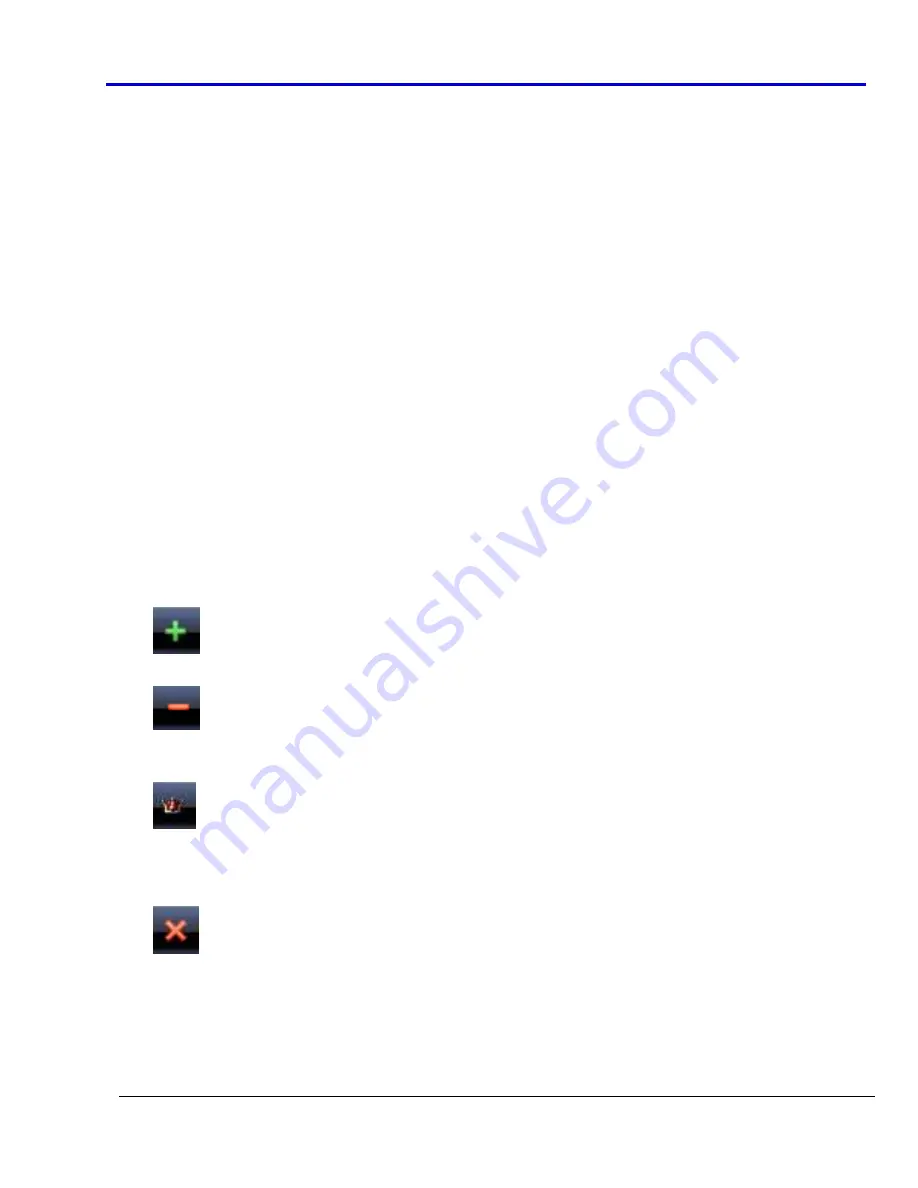
Getting
Started
Manual
918221
RevA
63
N
OISE
S
PECIFICATIONS
This
section
allows
setting
all
the
noise
characteristics.
Noise
Type
‐
Use
this
drop
‐
down
to
select
the
noise
type
applied
to
the
waveform.
Options
include
Gaussian
,
Uniform
,
and
White
.
Depending
on
the
selected
noise
type,
specific
parameters
(
Standard
Deviation
or
Amplitude
)
are
enabled
together
with
the
Scale
Factor
field,
for
increasing/decreasing
noise
intensity.
Click
the
Confirm
Data
button
and
the
noise
options
set
are
applied
to
the
waveform.
A
preview
of
the
noise
effects
on
the
waveform
is
shown
in
the
graph
area.
Remove
a
filter
by
clicking
the
current
waveform
and
selecting
None
on
the
Settings
Tab.
Markers
The
Markers
List
section
of
the
Waveform
Editor
window
allows
setting
one
or
more
markers
for
Arbitrary
modes
and
only
one
marker
in
DDS
mode.
A
RBITRARY
In
Arbitrary
mode
a
marker
identifies
univocally
a
waveform
sample.
A
maximum
of
n
markers
can
be
inserted
arbitrarily
where
n
=
number
of
waveform's
samples
/
2.
During
the
waveform
generation
the
marked
samples
generates
a
signal
pulse
that
may
provoke
a
level
change
on
the
instrument
Trigger
Out,
or
that
may
send
a
synchronous
signal
on
a
line
of
the
Expansion
Bus
(if
the
selected
instrument
is
configured
as
Master
‐
see
Expansion
Bus
Section).
In
general
when
you
use
a
marker
in
Arbitrary
mode,
you
can
trigger
others
channels
or
others
instruments
at
a
specified
time
while
a
waveform
generation
is
in
progress.
•
The
Add
button
puts
a
new
cursor
in
the
visualization
area.
•
The
Remove
button
eliminates
the
cursor
selected
in
the
Marker
screen.
•
Set
Master
Marker
‐
The
first
marker
added
to
the
Marker
screen
is
set
as
the
Master
with
a
zero
relative
position
value
on
the
graph.
Subsequent
markers
are
created
with
positions
relative
to
the
Master.
Change
the
master
marker
by
selecting
the
new
marker
from
the
Marker
List
and
then
clicking
the
Set
Master
Marker
button.
•
Remove
all
cursors
by
clicking
the
Clear
all
markers
button.
Содержание ArbStudio
Страница 1: ...ArbStudio Arbitrary Waveform Generator Getting Started Manual April 2010 ...
Страница 112: ...ArbStudio 112 918221 RevA Remove all signals from the visualization list with one click using the Remove All button ...
Страница 123: ...Getting Started Manual 918221 RevA 123 9 Click the Start button ...
















































