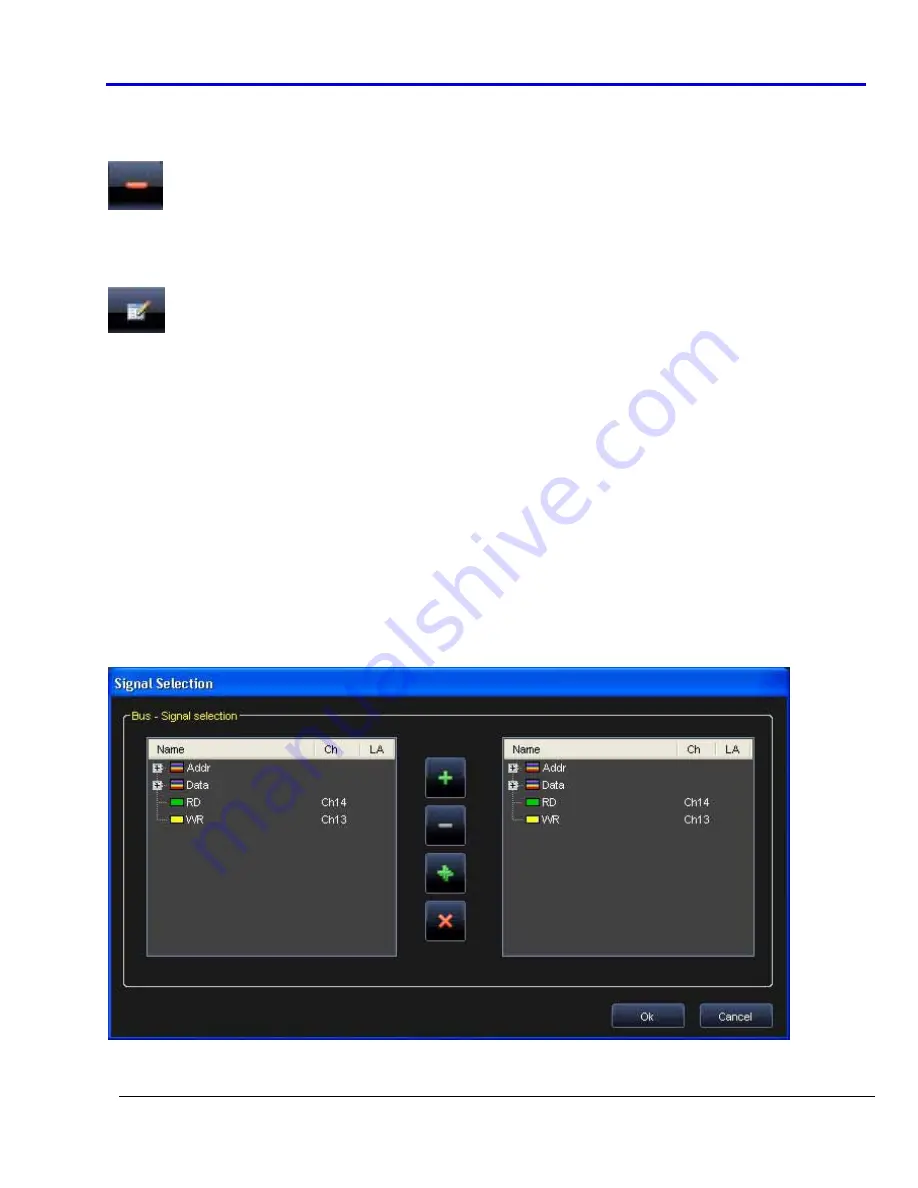
Getting
Started
Manual
918221
RevA
109
Removing a signal or a bus
Remove
a
signal
or
a
bus
by
selecting
the
row
or
rows
on
the
left
for
removal
and
clicking
the
Remove
bus
or
signal
button.
Editing a signal or bus name
Edit
a
signal
or
a
bus
by
selecting
the
row
on
the
left
for
edit,
making
your
name
changes
in
the
Bus
or
Signal
Name
field,
and
then
clicking
the
Edit
current
bus
or
signal
button
Acquisition - Using The Pattern Generator as a Sampler
The
Digital
Pattern
Generator
can
also
be
used
as
a
Sampler.
All
acquired
data
is
stored
into
a
file.
This
information
can
be
exported,
or
accessed
from
the
Waveform
View
and
State
Listing
screens.
The
acquisition
command
is
the
WriteRAM
vector.
When
acquisitions
run
high,
the
Digital
Pattern
Generator
stores
data
on
its
memory
(up
to
1,048,576
samples).
The Waveform View Screen
Access
the
Waveform
View,
by
double
clicking
Waveform
View
from
the
Device
Control
tree.
With
a
new
acquisition
complete,
the
Waveform
View
screen
is
not
yet
shown.
Instead,
a
Signal
Selection
screen
is
shown
where
you
can
select
which
signal(s)
should
be
displayed.
•
To
add
a
signal
or
bus
to
the
list
on
the
right,
select
it
on
the
left
and
click
the
Add
button.
•
Add
all
signals
with
one
click
using
the
Add
All
button.
•
Remove
a
single
signal
from
the
visualization
list
(on
the
right)
by
selecting
it
and
clicking
the
Remove
button.
•
Remove
all
signals
from
the
visualization
list
with
one
click
using
the
Remove
All
button.
Once
you've
made
your
selections
and
clicked
the
OK
button,
the
Waveform
View
screen
is
then
shown.
Содержание ArbStudio
Страница 1: ...ArbStudio Arbitrary Waveform Generator Getting Started Manual April 2010 ...
Страница 112: ...ArbStudio 112 918221 RevA Remove all signals from the visualization list with one click using the Remove All button ...
Страница 123: ...Getting Started Manual 918221 RevA 123 9 Click the Start button ...






























