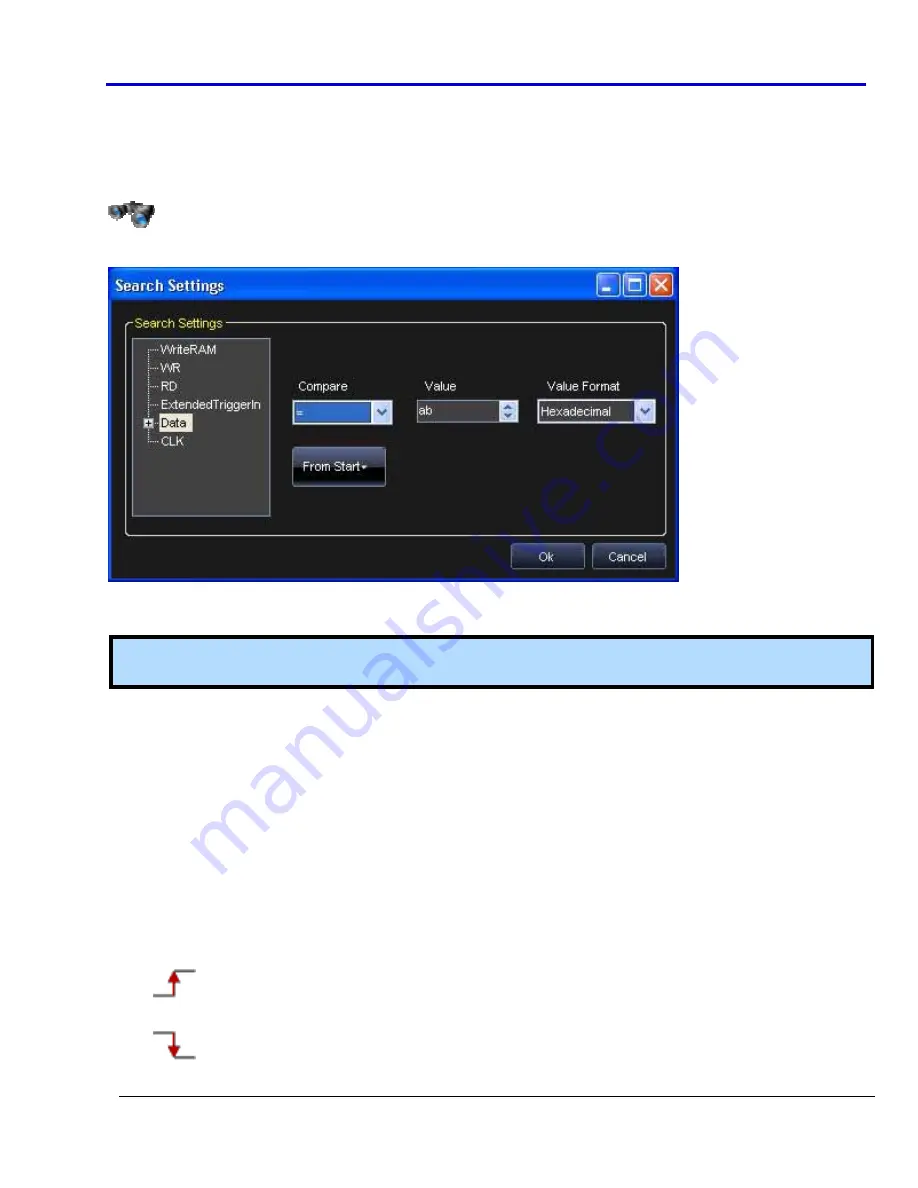
Getting
Started
Manual
918221
RevA
115
S
EARCH
The
Search
function
is
available
from
both
the
State
Listing
and
Waveform
View
screens.
You
can
search
for
a
specific
bus,
signal,
rising,
or
falling
edge
value.
Activate
the
search
option
by
clicking
the
Search
Settings
button.
The
Search
Settings
window
is
shown
and
used
to
provide
your
search
criteria.
In
the
Signal
Type
search
list
on
the
right
side
of
the
Search
Settings
window,
all
defined
signals
and
busses
are
shown.
Select
the
signal
or
bus
and
then
provide
a
specific
value
for
the
search.
Note
:
Depending
on
the
Signal
Type
selected
in
the
search
list,
the
Compare
and
Value
fields
contains
different
options.
Use
the
Compare
field
to
select
between
the
following
search
logic
operators:
•
=
‐
Find
the
equivalent
value.
•
!=
‐
Find
the
unequal
value.
•
>
‐
Find
values
greater
than
the
one
specified
(only
available
if
a
bus
is
selected).
•
<
‐
Find
values
less
than
the
one
specified
(only
available
if
a
bus
is
selected).
•
HiZ
‐
Find
high
impedance
values.
Use
the
Value
field
to
provide
the
specific
value
or
edge
on
which
to
search.
If
one
Signal
Type
is
selected,
the
Value
field
has
the
following
options:
•
0
‐
Searches
for
a
logic
0
.
•
1
‐
Searches
for
a
logic
1
.
•
HiZ
‐
Search
for
a
High
Impedance
(only
for
Pattern
Generator
Mode).
•
Rise
‐
Searches
for
a
Rising
Edge
trigger.
•
Fall
‐
Searches
for
a
Falling
Edge
trigger.
Содержание ArbStudio
Страница 1: ...ArbStudio Arbitrary Waveform Generator Getting Started Manual April 2010 ...
Страница 112: ...ArbStudio 112 918221 RevA Remove all signals from the visualization list with one click using the Remove All button ...
Страница 123: ...Getting Started Manual 918221 RevA 123 9 Click the Start button ...



























