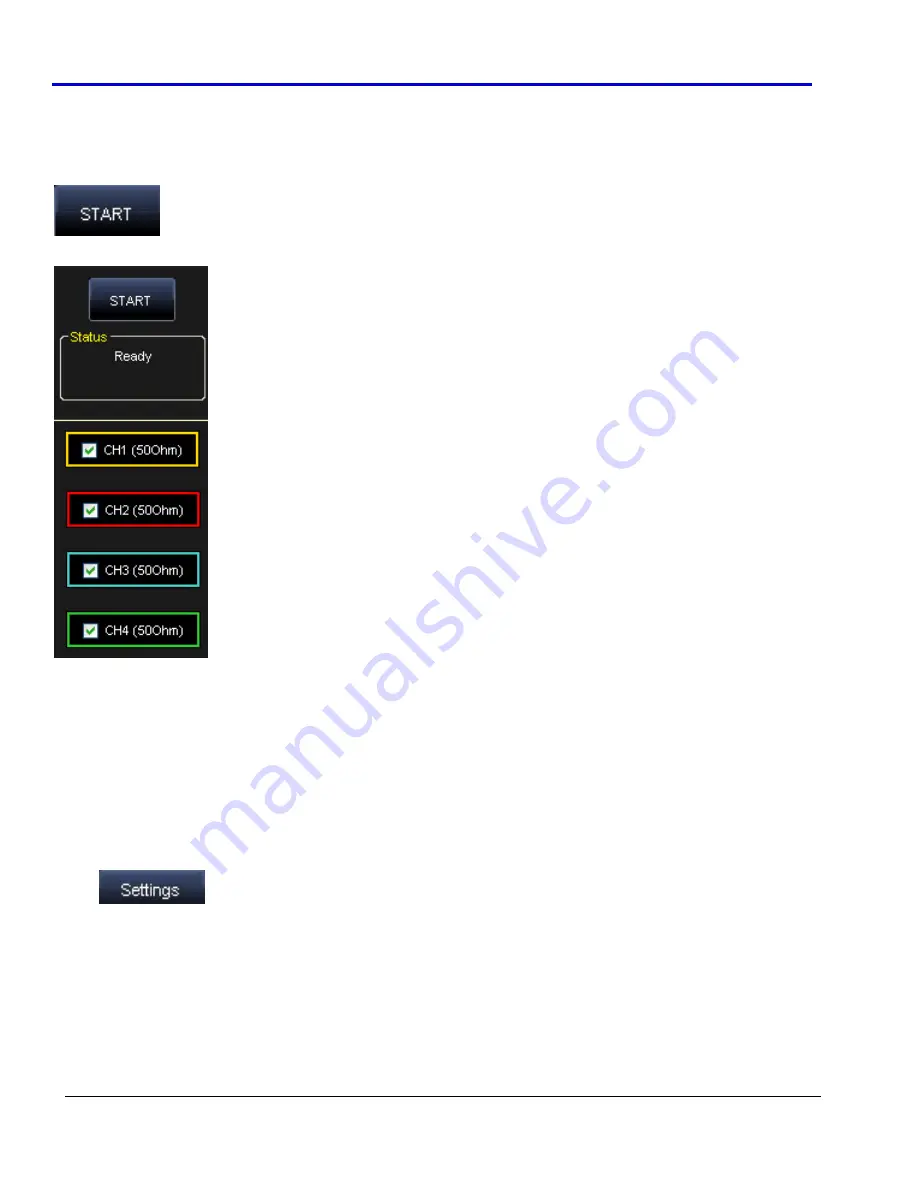
ArbStudio
122
918221
RevA
•
Channels
Colors
‐
Change
the
color
of
the
selected
channels
as
desired.
Start/Stop
Press
the
Start/Stop
button
to
load
the
PWM
waveforms
into
the
ArbStudio
hardware
and
start/stop
the
selected
channels.
The
Status
box
(under
the
button)
provides
instrument
status
messages.
Example - PWM Setup
After
you
have
powered
on
the
instrument
and
connected
it
to
the
PC,
launch
the
PWM
Generator.
On
the
PWM
Generator
screen,
make
the
following
settings:
1.
Set
the
Pulse
Frequency
to
100
KHz
.
2.
Set
the
Amplitude
to
3
V
,
Rise
and
Fall
Times
to
30%
,
Offset
to
0
V
,
and
Phase[deg]
to
0
.
3.
Select
Sine
for
the
Duty
Cycle
Modulation
Shape.
4.
Set
the
Amplitude[%]
to
30
,
Offset[%]
to
50%
,
and
Phase[deg]
to
0
.
5.
Set
the
Duty
Cycle
Modulation
Frequency
to
1
Hz
.
6.
Press
the
Settings
button
to
show
the
Settings
screen.
Set
the
channel
output
impedance
to
50
Ω
.
7.
Back
on
the
Control
area,
select
the
CH1
.
8.
Connect
the
CH1
output
to
the
oscilloscope.
Содержание ArbStudio
Страница 1: ...ArbStudio Arbitrary Waveform Generator Getting Started Manual April 2010 ...
Страница 112: ...ArbStudio 112 918221 RevA Remove all signals from the visualization list with one click using the Remove All button ...
Страница 123: ...Getting Started Manual 918221 RevA 123 9 Click the Start button ...




















