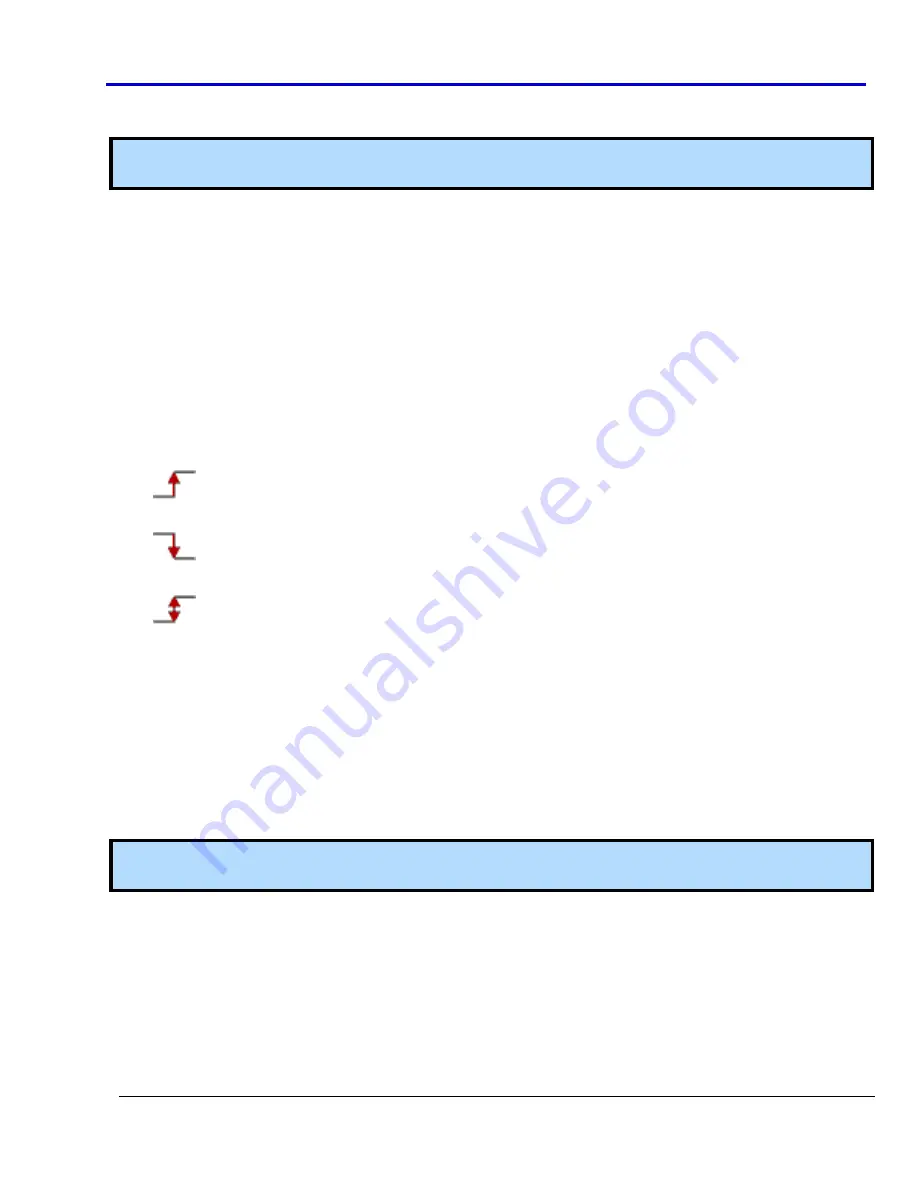
Getting
Started
Manual
918221
RevA
71
In
the
Signal
Type
search
list
on
the
right
side
of
the
Search
Settings
window,
all
defined
signals
and
busses
are
shown.
Select
the
signal
or
bus
and
then
provide
a
specific
value
for
the
search.
Note
:
Depending
on
the
Signal
Type
selected
in
the
search
list,
the
Compare
and
Value
fields
contains
different
options.
Use
the
Compare
field
to
select
between
the
following
search
logic
operators:
•
=
‐
Find
the
equivalent
value.
•
!=
‐
Find
the
unequal
value.
•
>
‐
Find
values
greater
than
the
one
specified
(only
available
if
a
bus
is
selected).
•
<
‐
Find
values
less
than
the
one
specified
(only
available
if
a
bus
is
selected).
•
HiZ
‐
Find
high
impedance
values.
Use
the
Value
field
to
provide
the
specific
value
or
edge
on
which
to
search.
If
one
Signal
Type
is
selected,
the
Value
field
has
the
following
options:
•
0
‐
Searches
for
a
logic
0
.
•
1
‐
Searches
for
a
logic
1
.
•
HiZ
‐
Search
for
a
High
Impedance
(only
for
Pattern
Generator
Mode).
•
Rise
‐
Searches
for
a
Rising
Edge
trigger.
•
Fall
‐
Searches
for
a
Falling
Edge
trigger.
•
Change
‐
Searches
for
any
trigger
edge.
The
From
Start
button
can
be
used
to
specify
where
the
search
starts
within
your
data
acquisition.
Possible
options
include:
•
From
Start
‐
Starts
the
search
from
the
beginning
of
the
acquisition.
•
From
End
‐
Starts
the
search
from
the
end
of
the
acquisition.
•
From
Trigger
‐
Starts
the
search
from
the
trigger
position.
•
Master
Marker
‐
Starts
the
search
from
the
Master
Marker
position.
Select
criteria
on
the
Search
Settings
screen
and
click
the
OK
button.
The
results
are
then
shown
on
the
Waveform
Sequencer
.
Use
the
Search
Backward
or
Search
Forward
buttons
to
navigate
through
your
search
results.
Note
:
As
you
navigate
through
your
search
results,
the
master
cursor
is
updated
to
the
subsequent
values
in
your
results.
Содержание ArbStudio
Страница 1: ...ArbStudio Arbitrary Waveform Generator Getting Started Manual April 2010 ...
Страница 112: ...ArbStudio 112 918221 RevA Remove all signals from the visualization list with one click using the Remove All button ...
Страница 123: ...Getting Started Manual 918221 RevA 123 9 Click the Start button ...






























