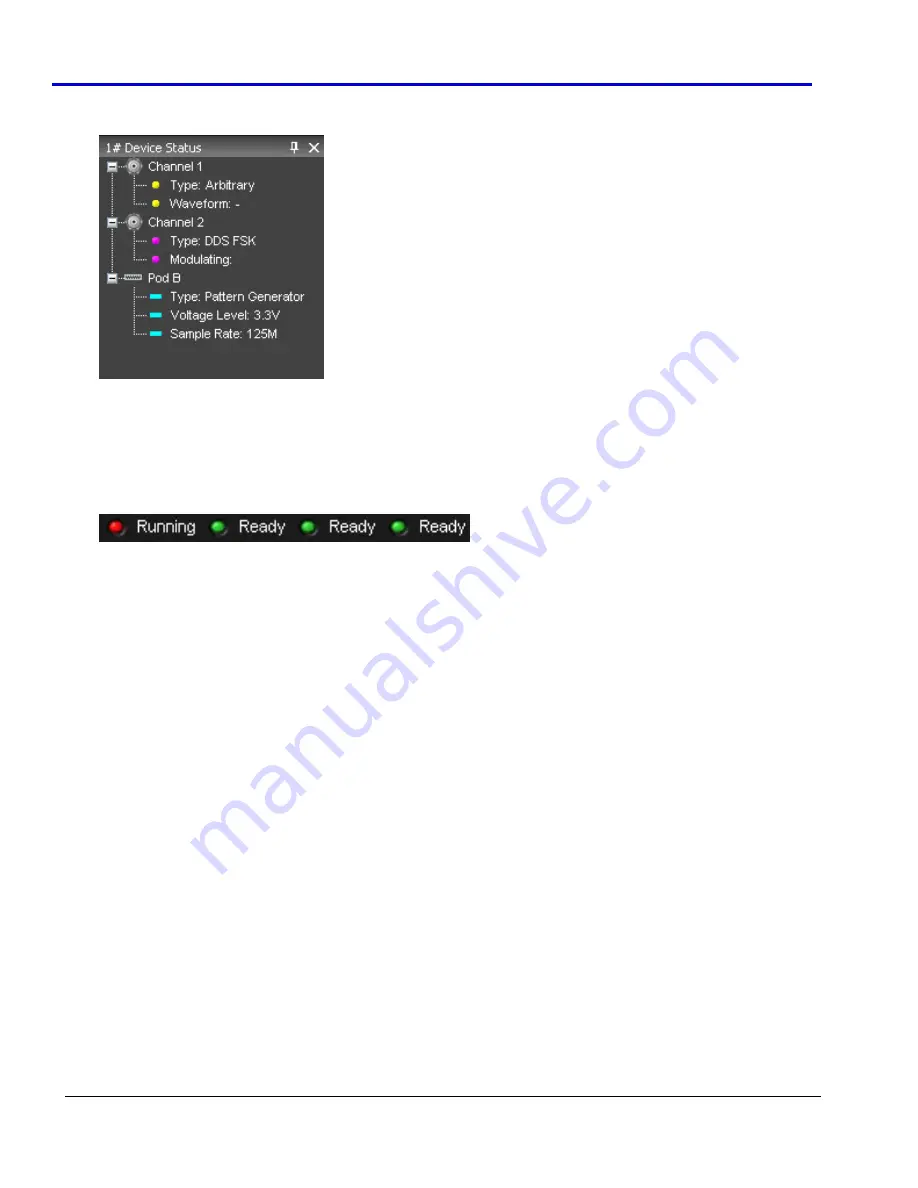
ArbStudio
22
918221
RevA
6.
Device
Status
Tree
‐
Lists
various
channel/pod
instrument
properties
such
as
sampling
rate,
channel
type,
and
voltage
level.
•
Type
‐
Shows
the
channel
functionality
(Arbitrary,
DDS,
Digital
Pattern).
•
Waveform
‐
In
Arbitrary
mode,
it
shows
the
current
waveform
generated
by
the
instrument.
•
Modulating
‐
In
DDS
mode,
it
shows
the
phase
or
the
frequency
of
the
modulating
signal.
•
Voltage
Level
‐
Displays
the
Pod
voltage
level.
•
Sample
Rate
‐
The
Sample
rate
of
the
Digital
Pattern
Generator.
7.
Status
Bar
‐
This
are
of
the
screen
provides
channel/pod
run
mode
status
information
as
follows.
•
Initializing
‐
The
software
is
loading
the
firmware
into
the
instrument.
•
Ready
‐
The
instrument
is
ready
to
start.
•
Running
‐
The
ArbStudio
hardware
is
running.
•
Stopped
‐
The
instrument
is
stopped.
•
Demo
‐
The
software
is
in
demo
mode.
PLEASE
NOTE
THE
FOLLOWING
:
•
When
you
press
the
Run/Stop
button,
the
output
log
displays
the
operation
list
the
software
is
performing
as
it
loads
the
waveforms
and
settings
into
the
instrument.
If
any
operations
cause
an
error
or
a
problem
in
the
sequencer
while
loading,
the
log
notifies
you.
•
All
of
the
panels
are
dockable;
meaning
they
snap
into
convenient
screen
positions
adjacent
to
other
panels.
Move
individual
panels
by
clicking
the
panel's
top
side,
holding,
and
dragging
with
your
mouse.
Setup Examples and Common Tasks Overview
These
examples
provide
a
quick
way
to
learn
the
following
standard
ArbStudio
signal
setups
and
common
tasks.
Содержание ArbStudio
Страница 1: ...ArbStudio Arbitrary Waveform Generator Getting Started Manual April 2010 ...
Страница 112: ...ArbStudio 112 918221 RevA Remove all signals from the visualization list with one click using the Remove All button ...
Страница 123: ...Getting Started Manual 918221 RevA 123 9 Click the Start button ...
















































