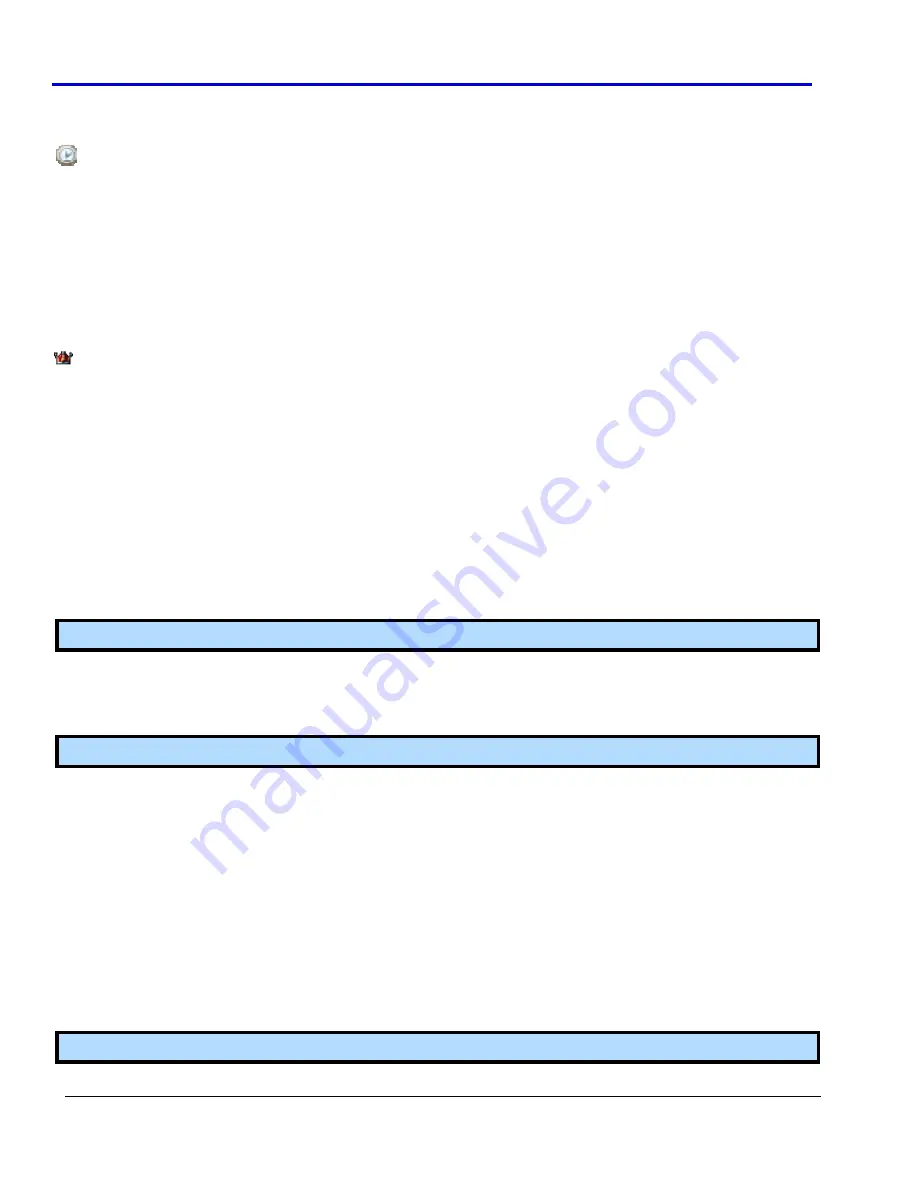
ArbStudio
114
918221
RevA
T
HE
T
IME
C
OLUMN
The
Time
column
contains
the
progressive
absolute
time
of
every
sample.
It
is
indicated
by
the
Time
icon.
R
ESIZING
C
OLUMN
A
MPLITUDE
Resize
column
amplitude
by
dragging
the
line
between
the
signal
name.
C
URSORS
Cursors
(also
called
markers)
are
useful
to
identify
and
enlighten
data
that,
therefore,
may
be
recognized
or
found
easier.
In
addition
cursors
can
be
used
to
measure
and
to
analyze
acquired
data.
The
left
side
of
the
State
Listing
screen
contains
all
the
available
cursors.
The
master
cursor
is
identified
by
the
Master
Cursor
icon.
All
relative
positions
are
calculated
with
respect
to
the
position
of
the
master
cursor.
Also,
the
master
cursor
is
automatically
moved
during
a
data
search
operation
to
show
result
data
from
the
search
perspective.
You
can
also
access
cursors
by
right
clicking
the
cursor
list
selecting
from
one
of
the
following
cursor
right
click
menu
options.
•
Add
marker
‐
Adds
a
cursor
to
the
State
Listing
screen.
•
Delete
marker
‐
Removes
the
selected
cursor
from
the
State
Listing
screen.
•
Set
master
‐
Sets
the
selected
cursor
as
the
master.
•
Clear
marker
list
‐
Deletes
all
cursors
from
the
State
Listing
screen
except
for
one.
•
Go
to
this
marker
‐
Moves
the
State
Listing
results
to
reflect
the
position
of
the
selected
cursor.
•
Representation…
‐
Allows
the
setting
of
Absolute
and
Relative
cursor
positions.
You
can
choose
between
Time
and
Samples.
Note
:
You
can
create
as
many
cursors
as
needed.
B
ROWSING
THE
S
TATE
L
ISTING
S
CREEN
AND
E
XPORTING
D
ATA
Navigating
the
State
Listing
samples
can
be
done
using
the
right
click
menu.
The
following
options
available
for
use
and
also
includes
the
Save
to
txt
file…
(Export
function).
Note
:
Many
are
the
same
as
the
cursor
list
right
click
menu
(previous
right
click
function
list).
•
Add
marker
‐
Adds
a
cursor
to
the
selected
point
of
the
State
Listing
screen.
•
Move
selected
marker
here
‐
Places
the
selected
cursor
to
the
specified
position
of
the
State
Listing
screen.
•
Show
this
sample
Graph
View
‐
Centers
the
Waveform
View
on
the
selected
sample
(only
if
the
Waveform
View
is
already
open).
•
Go
to
selected
marker
‐
Moves
the
State
Listing
results
to
show
the
position
of
the
selected
cursor.
•
Go
to
samples…
‐
After
selecting
a
sample
number
on
the
pop
‐
up,
moves
the
State
Listing
results
to
corresponding
samples.
•
Go
to
time…
‐
After
selecting
an
absolute
time
on
the
pop
‐
up,
moves
the
State
Listing
results
to
show
corresponding
samples.
•
Save
to
txt
file…
‐
After
selecting
rows
and
columns
on
the
pop
‐
up,
exports
the
data
to
a
Comma
Separated
Value
file.
Note
:
Exporting
an
entire
acquisition
may
take
a
long
time.
Содержание ArbStudio
Страница 1: ...ArbStudio Arbitrary Waveform Generator Getting Started Manual April 2010 ...
Страница 112: ...ArbStudio 112 918221 RevA Remove all signals from the visualization list with one click using the Remove All button ...
Страница 123: ...Getting Started Manual 918221 RevA 123 9 Click the Start button ...




























