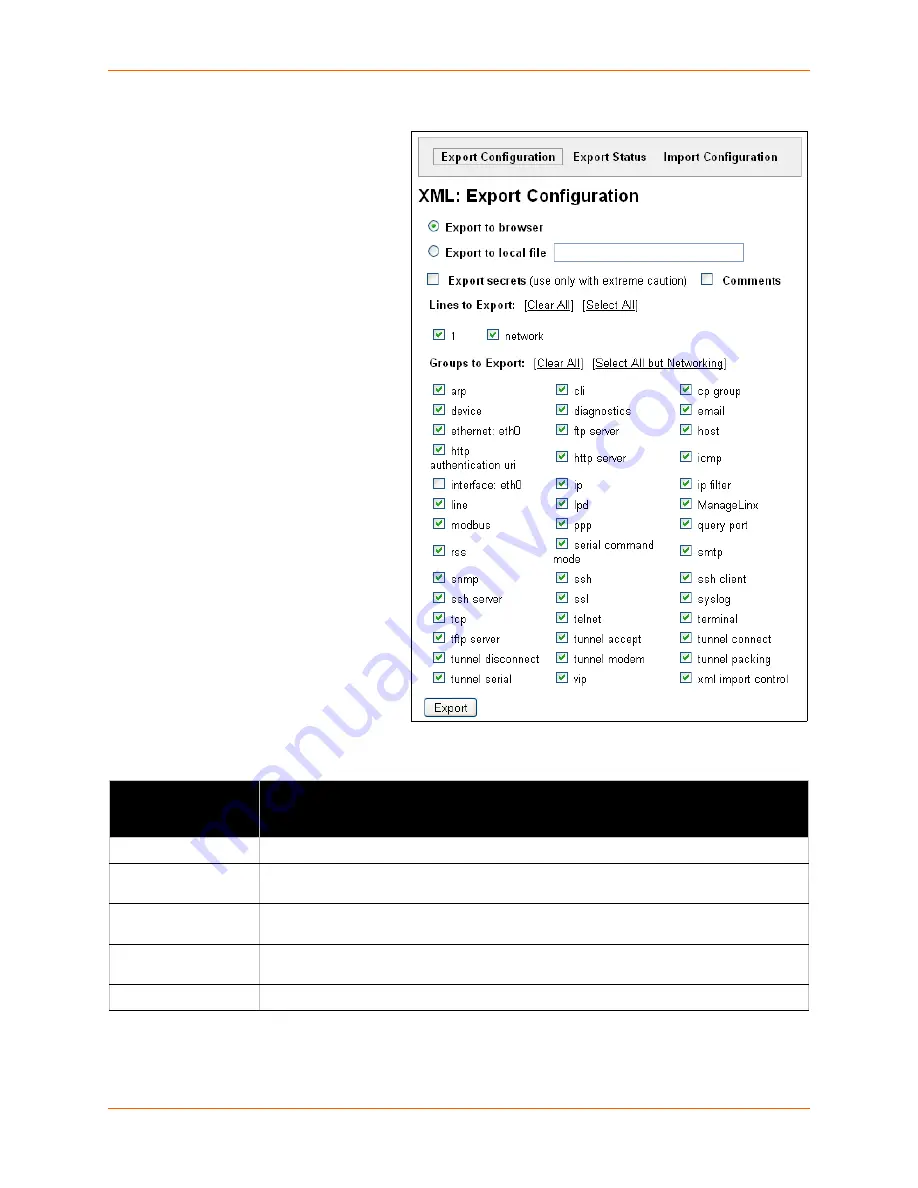
13: Advanced Settings
XPort Pro User Guide
131
XML: Export Configuration
On this web page you can export the
current system configuration in XML
format.
To export the system
configuration:
1.
Select
XML
on the menu bar.
The
XML: Export Configuration
page appears.
The number of
Lines to Export
and the specific
Groups to
Export
displayed on your
screen may vary according to
your particular product.
2.
Enter or modify the following
settings:
Table 13-8
XML Export Configuration
3.
Click
Export
. The groups display if exporting the data to the browser. If exporting the data to a
local file, the file is stored on the file system.
XML Export
Configuration
Settings
Description
Export to browser
Select this option to export the XCR data in the selected fields to a web browser.
Export to local file
Select this option to export the XCR data to a file on the device. If you select this option,
enter a file name for the XML configuration record.
Export secrets
Only use this with extreme caution. If selected, secret password and key information will
be exported. Use only with a secure link, and save only in secure locations.
Lines to Export
Select the instances you want to export in the line, LPD, PPP, tunnel, and terminal
groups.
Groups to Export
Check the configuration groups that are to be exported to the XML configuration record.
Figure 13-7 XML: Export Configuration
Содержание XPortPro
Страница 1: ...Part Number 900 560 Revision D April 2012 XPort Pro User Guide ...
Страница 122: ...12 Maintenance and Diagnostics Settings XPort Pro User Guide 122 Figure 12 30 Diagnostics Processes ...
Страница 134: ...13 Advanced Settings XPort Pro User Guide 134 Figure 13 12 XML Import Configuration from External File ...
















































