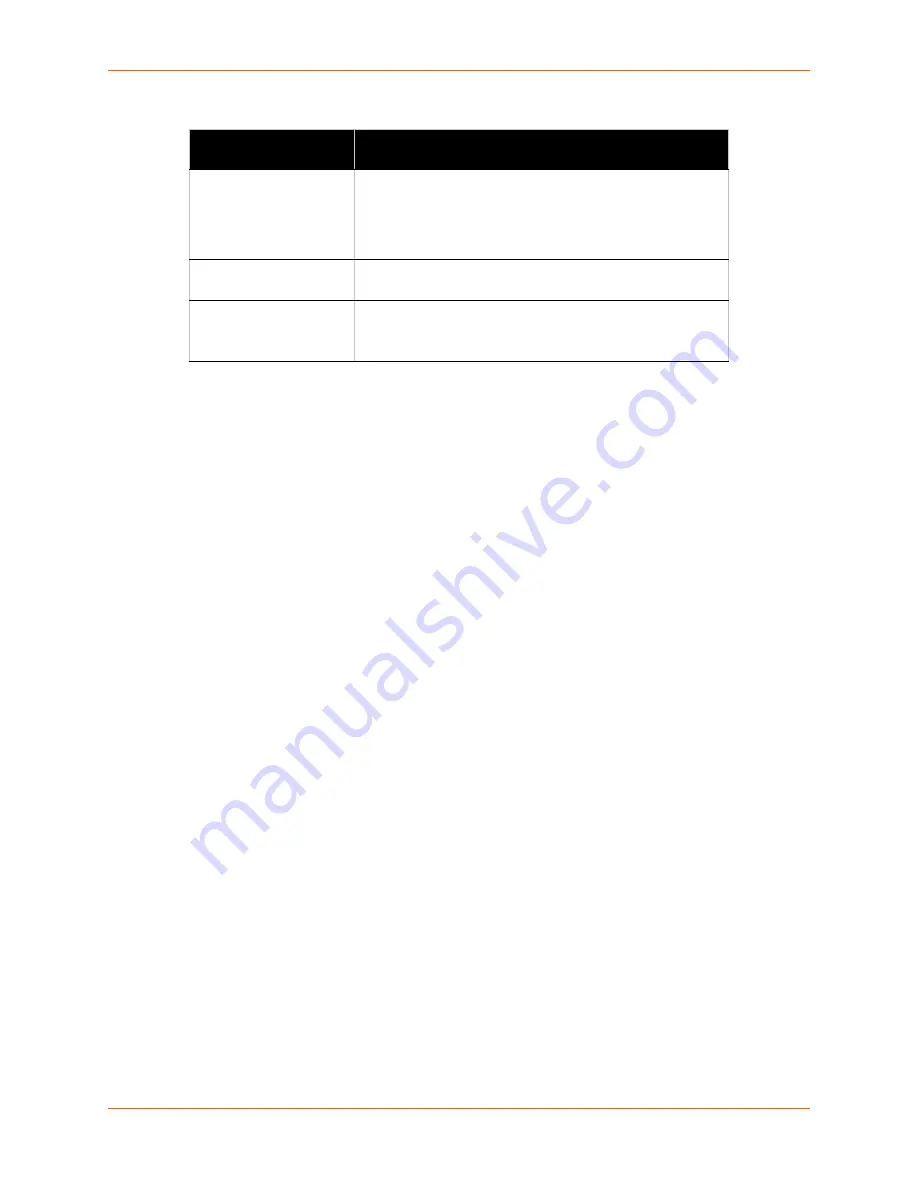
10: Security Settings
XPort Pro User Guide
84
Table 10-2
SSH Server Host Keys Settings - Upload Keys Method
6.
Click
Submit.
To upload SSH server host RFC4716 format keys:
1.
Use any program that can produce keys in the RFC4716 format.
2.
Use ssh-keygen to convert the format to OpenSSH.
ssh-keygen -i -f RFC4716_file > output_file
Note:
If the keys do not exist, follow directions under
To create new SSH server host
keys (on page 86)
.
3.
Select
SSH
on the menu bar and
SSH Server: Host Keys
at the top of the page. The SSH
Server Host Keys page appears.
SSH Server: Host Keys
Settings (continued)
Description
Private Key
Enter the path and name of the existing private key you
want to upload or use the
Browse
button to select the key.
Be sure the private key will not be compromised in transit.
This implies the data is uploaded over some kind of secure
private network.
Public Key
Enter the path and name of the existing public key you want
to upload or use the
Browse
button to select the key.
Key Type
Select a key type to use for the new key:
RSA
= use this key with the SSH1 and SSH2 protocols.
DSA
= use this key with the SSH2 protocol.
Содержание XPortPro
Страница 1: ...Part Number 900 560 Revision D April 2012 XPort Pro User Guide ...
Страница 122: ...12 Maintenance and Diagnostics Settings XPort Pro User Guide 122 Figure 12 30 Diagnostics Processes ...
Страница 134: ...13 Advanced Settings XPort Pro User Guide 134 Figure 13 12 XML Import Configuration from External File ...














































