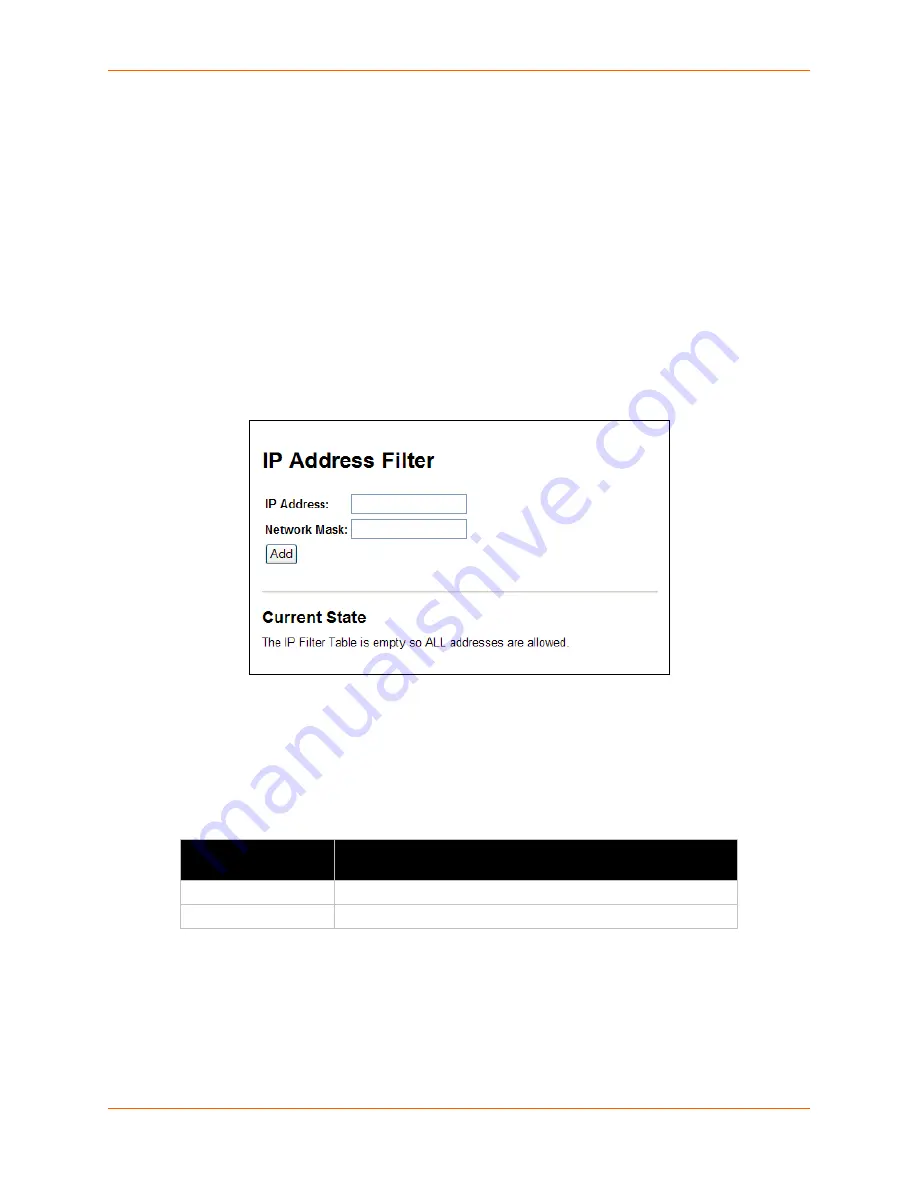
12: Maintenance and Diagnostics Settings
XPort Pro User Guide
112
4.
Click
Submit
.
IP Address Filter
The IP address filter specifies the hosts and subnets permitted to communicate with the XPort Pro
device. When the filter list is empty, then all IP addresses are allowed.
Note:
If using DHCP/BOOTP, ensure the DHCP/BOOTP server is in this list.
To configure the IP address filter:
1.
Select
IP Address Filter
on the menu bar. The IP Address Filter page opens to display the
current configuration.
Figure 12-14 IP Address Filter Configuration
Note:
If you enter any filter, be careful to make sure that your network IP address is
covered. Otherwise you will loose access to the XPort Pro. You will have to then access
the XPort Pro from a different computer to reset the configuration.
2.
Enter or modify the following settings:
Table 12-15
IP Address Filter Settings
3.
Click
Add.
Note:
In the Current State table, click Remove to delete any existing settings, as
necessary.
IP Address Filter
Settings
Description
IP Address
Enter the IP address to add to the IP filter table.
Network Mask
Enter the IP address’ network mask in dotted notation.
Содержание XPortPro
Страница 1: ...Part Number 900 560 Revision D April 2012 XPort Pro User Guide ...
Страница 122: ...12 Maintenance and Diagnostics Settings XPort Pro User Guide 122 Figure 12 30 Diagnostics Processes ...
Страница 134: ...13 Advanced Settings XPort Pro User Guide 134 Figure 13 12 XML Import Configuration from External File ...
















































