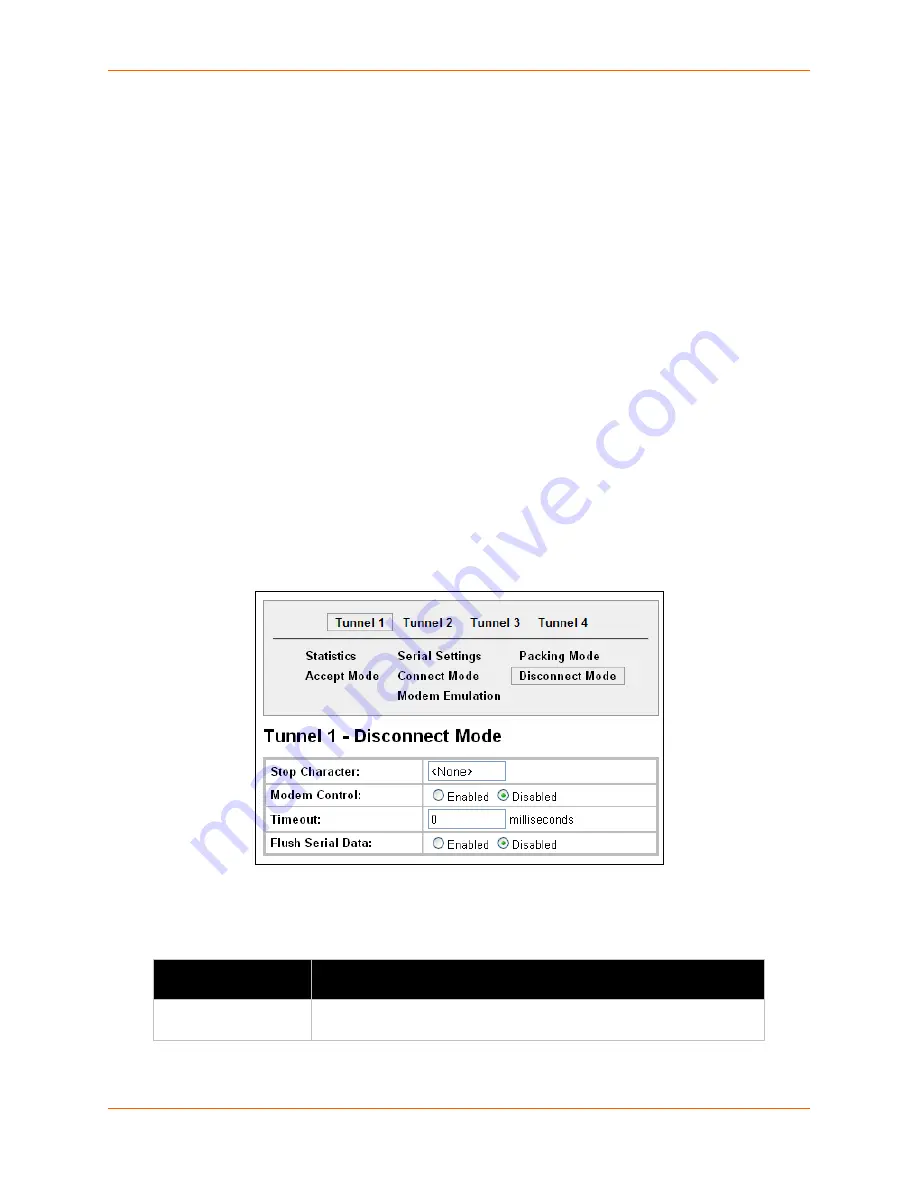
6: Line and Tunnel Settings
XPort Pro User Guide
51
Tunnel – Disconnect Mode
Relates to the disconnection of a specific tunnel. Disconnect Mode ends Accept Mode and
Connect Mode connections. When disconnecting, the XPort Pro shuts down the specific tunnel
connection gracefully.
The following settings end a specific tunnel connection:
The XPort Pro receives the stop character.
The timeout period has elapsed and no activity is going in or out of the XPort Pro. Both
Accept Mode and Connect Mode must be idle for the time frame.
The XPort Pro observes the modem control inactive setting.
Note:
To clear data out of the serial buffers upon a disconnect, enable “Flush Serial Data”.
To configure the Disconnect Mode for a specific tunnel:
1.
Select
Tunnel
on the menu bar, if you are not already in the Tunnel web page.
2.
Select a tunnel number at the top of the page.
3.
Select
Disconnect Mode
. The specific tunnel Disconnect Mode page appears.
Figure 6-18 Tunnel 1 Disconnect Mode
4.
Enter or modify the following settings:
Table 6-19
Tunnel Disconnect Mode
Tunnel – Disconnect
Mode Settings
Description
Stop Character
Enter the stop character in ASCII, hexadecimal, or decimal notation.
Select
<None>
to disable.
Содержание XPortPro
Страница 1: ...Part Number 900 560 Revision D April 2012 XPort Pro User Guide ...
Страница 122: ...12 Maintenance and Diagnostics Settings XPort Pro User Guide 122 Figure 12 30 Diagnostics Processes ...
Страница 134: ...13 Advanced Settings XPort Pro User Guide 134 Figure 13 12 XML Import Configuration from External File ...
















































