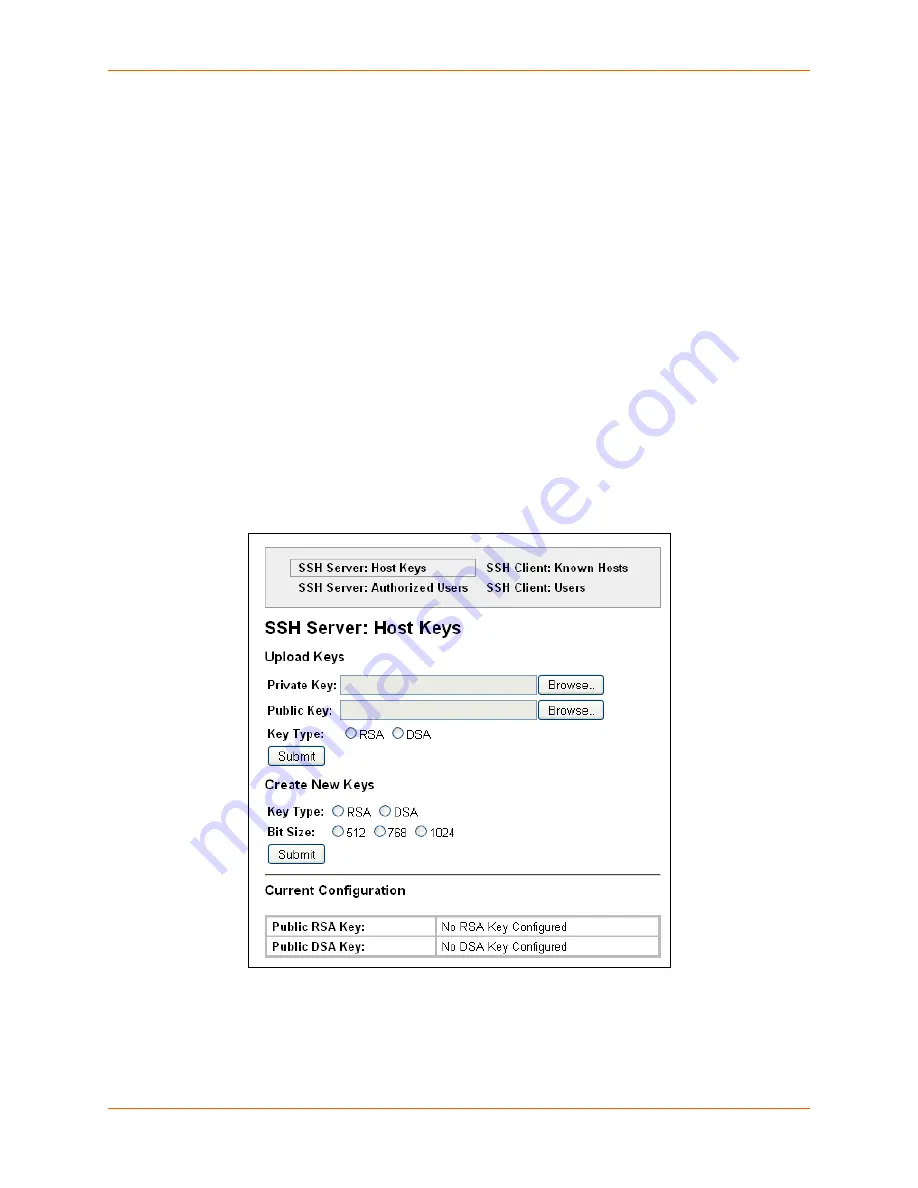
10: Security Settings
XPort Pro User Guide
83
SSH Server Host Keys
SSH Host Keys can be obtained in a few different ways:
Uploading keys via PUTTY or other tools which generate RFC4716 format keys.
Creating keys through the EDS.
The steps for creating or uploading keys is described below.
To upload SSH server host keys generated from PuTTY:
1.
Create the keys with puttygen.exe. The keys are in PuTTY format.
2.
Use puttygen.exe again to convert the private key to Open SSH format as follows:
a.
Import the private key using "Conversions…Import key."
b.
Create a new file using "Conversions…Export OpenSSH key."
3.
Use ssh-keygen to convert the public key to OpenSSH format.
ssh-keygen -i -f putty_file > openssh_file
4.
Select
SSH
on the menu bar and
SSH Server: Host Keys
at the top of the page. The SSH
Server Host Keys page appears.
Figure 10-1 SSH Server: Host Keys (Upload Keys)
5.
Enter or modify the following settings in the part of the screen related to uploading keys:
Содержание XPortPro
Страница 1: ...Part Number 900 560 Revision D April 2012 XPort Pro User Guide ...
Страница 122: ...12 Maintenance and Diagnostics Settings XPort Pro User Guide 122 Figure 12 30 Diagnostics Processes ...
Страница 134: ...13 Advanced Settings XPort Pro User Guide 134 Figure 13 12 XML Import Configuration from External File ...






























