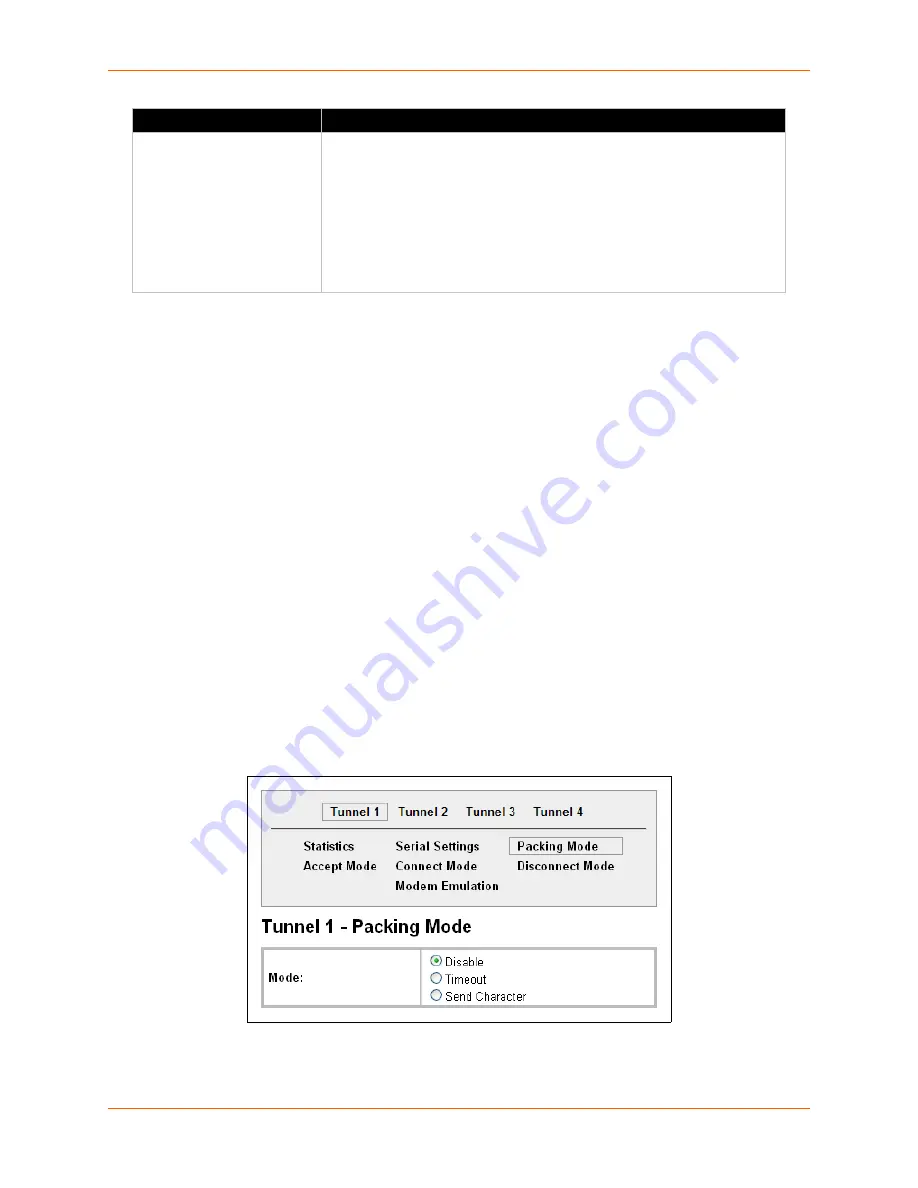
6: Line and Tunnel Settings
XPort Pro User Guide
40
5.
Click
Submit.
6.
Repeat above steps as desired, according to additional tunnel(s) available on your product.
Tunnel – Packing Mode
Packing Mode takes data from the serial port, packs it together, and sends it over the network.
Packing can be configured based on threshold (size in bytes, timeout (milliseconds), or a single
character.
Size is set by modifying the threshold field. When the number of bytes reaches the threshold, a
packet is sent immediately.
The timeout field is used to force a packet to be sent after a maximum time. The packet is sent
even if the threshold value is not reached.
When Send Character is configured, a single printable character or control character read on the
Serial Line forces the packet to be sent immediately. There is an optional trailing character
parameter which can be specified. It can be a single printable character or a control character.
To configure the Packing Mode for a specific tunnel:
1.
Select
Tunnel
on the menu bar, if you are not already in the Tunnel web page.
2.
Select a tunnel number at the top of the page.
3.
Select
Packing Mode
. The Packing Mode page for the specific tunnel appears.
Figure 6-9 Tunnel 1 Packing Mode (Mode = Disable)
Depending on the Mode selection, different configurable parameters for the specific tunnel
number are presented to the user. The following figures show the display for each of the three
DTR
Select when to assert DTR.
Unasserted
= never asserted
TruPort
= asserted whenever either a connect or an accept mode tunnel
connection is active with the Telnet Protocol RFC2217 saying that the
remote DSR is asserted.
Asserted while connected
= asserted whenever either a connect or an
accept mode tunnel connection is active.
Continuously asserted
= asserted regardless of the status of a tunnel
connection.
Tunnel - Serial Settings
Description
Содержание XPortPro
Страница 1: ...Part Number 900 560 Revision D April 2012 XPort Pro User Guide ...
Страница 122: ...12 Maintenance and Diagnostics Settings XPort Pro User Guide 122 Figure 12 30 Diagnostics Processes ...
Страница 134: ...13 Advanced Settings XPort Pro User Guide 134 Figure 13 12 XML Import Configuration from External File ...
















































