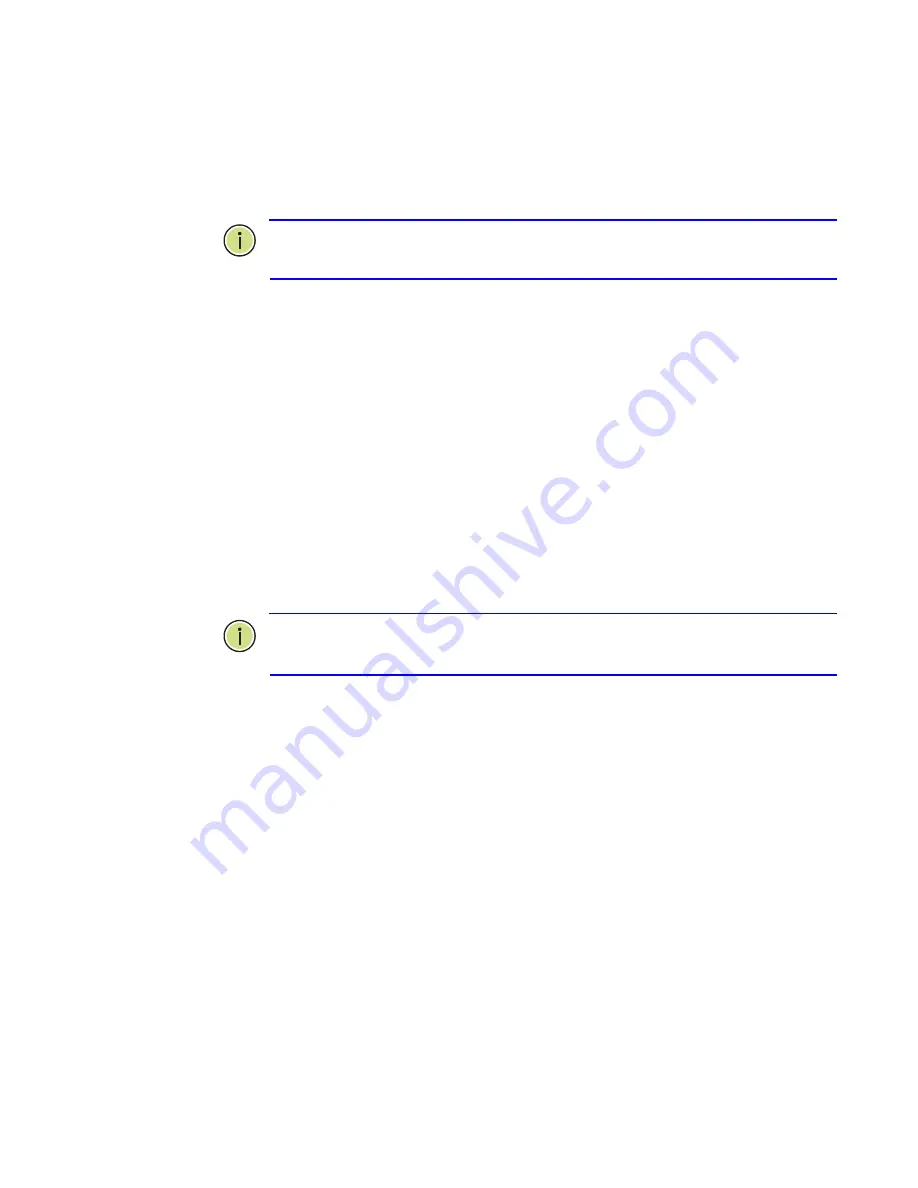
■
Set the data format to
8 data bits
,
1 stop bit
, and no parity.
■
Set
flow control to none
.
■
Set the emulation mode to VT100.
■
When using HyperTerminal, select Terminal keys, not
Windows keys.
N
OTE
:
Once you have set up the terminal correctly, the console login
screen will be displayed.
For a description of how to use the CLI, see
―Using the Command Line
Interface‖.
For a list of all the CLI commands and detailed information on
using the CLI, refer to
―CLI Command Groups‖ on
.
R
EMOTE
C
ONNECTIONS
Prior to accessing the switch‘s onboard agent via a network connection,
you must first configure it with a valid IP address, subnet mask, and
default gateway using a console connection, or DHCP protocol.
An IPv4 address for this switch could be obtained via DHCP Server. To
manually configure this address or enable dynamic address assignment
via DHCP, see
―Setting an IP Address‖ on page 34
.
If the switch does not receive
a IP Address from a DHCP server, it will
default to the IP address 192.168.1.1, default gateway 192.168.1.254
and subnet mask 255.255.255.0.
N
OTE
:
This switch supports the Telnet sessions or SSH sessions.
Telnet and SSH cannot be used concurrently.
After configuring the switch‘s IP parameters, you can access the
onboard configuration program from anywhere within the attached
network. The onboard configuration program can be accessed using
Telnet from any computer attached to the network. The switch can
also be managed by any computer using a web browser (
Microsoft
IE 6.0 above
,
Netscape V7.1 above or FireFox V1.00
.), or
from a network computer using SNMP network management
software.
The onboard program only provides access to basic configuration functions.
To access the full range of SNMP management functions, you must use
SNMP-based network management software.
Содержание LGS-2816C-RPS
Страница 4: ...Revision History Release Date Revision 5 17 01 10 2010 B1...
Страница 5: ...CONTENTS...
Страница 56: ...74 CHAPTER 4 Configuring the Switch Configuring Power Saving the manufacturer...
Страница 69: ......
Страница 117: ...Figure 4 50 Access Control List Configuration...
Страница 146: ...164 CHAPTER 4 Configuring the Switch Configure SNMP Port Port identity of switch Port Number 1 24...
Страница 154: ...172 CHAPTER 4 Configuring the Switch Configure SNMP designated port of the root bridge...
Страница 162: ...180 CHAPTER 4 Configuring the Switch Configure SNMP...
Страница 196: ...346 CHAPTER 8 Commands of CLI Alarm Commandsof CLI...
Страница 199: ...346 CHAPTER 8 Commands of CLI Alarm Commandsof CLI...
Страница 207: ...3 Click Upload Figure 110 Display Firmware Upgrade Screen...
Страница 241: ...349 Interfaces Evolution MIB RFC 2863 IP MIB RFC 2011...
















































