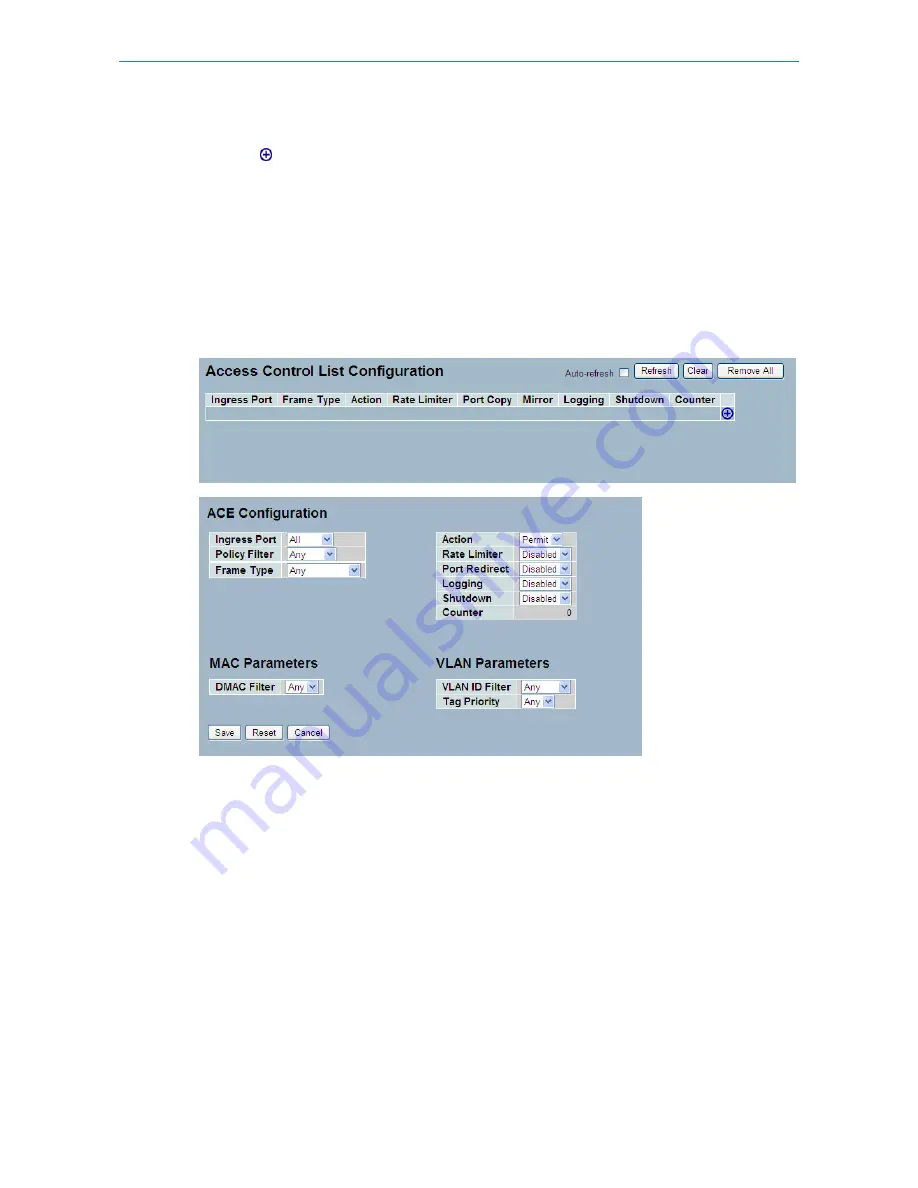
1. Click Configuration, ACL, then Configuration
2. Click the
button to add a new ACL, or use the other ACL
modification buttons to specify the editing action (i.e., edit, delete, or moving the relative position of entry in the list)
3. Specify the parameters of the ACE
4. Click Apply to save the settings.
5. If you want to cancel the setting then you need to click the reset button. It will revert to previously saved values.
6. When editing an entry on the ACE Configuration page, note that the Items displayed depend on various selections,
such as Frame Type and IP Protocol Type. Specify the relevant criteria to be matched for this rule, and set the actions to
take when a rule is matched (such as Rate Limiter, Port Copy, Logging, and Shutdown).
Figure 3-2.3: The ACL Rate Limiter Configuration
Parameter description:
Ingress Port:
Indicates the ingress port of the ACE. Possible values are:
Any: The ACE will match any ingress port.
Policy: The ACE will match ingress ports with a specific policy.
Port: The ACE will match a specific ingress port.
Frame Type:
Indicates the frame type of the ACE. Possible values are:
Any: The ACE will match any frame type.
Ethernet ype: The ACE will match Ethernet Type frames. Note that an Ethernet Type based ACE will not get matched by
IP and ARP frames.
ARP: The ACE will match ARP/RARP frames.
24
LANCOM GS-2310P/GS-2326(P) User Manual
3 Configuration






























