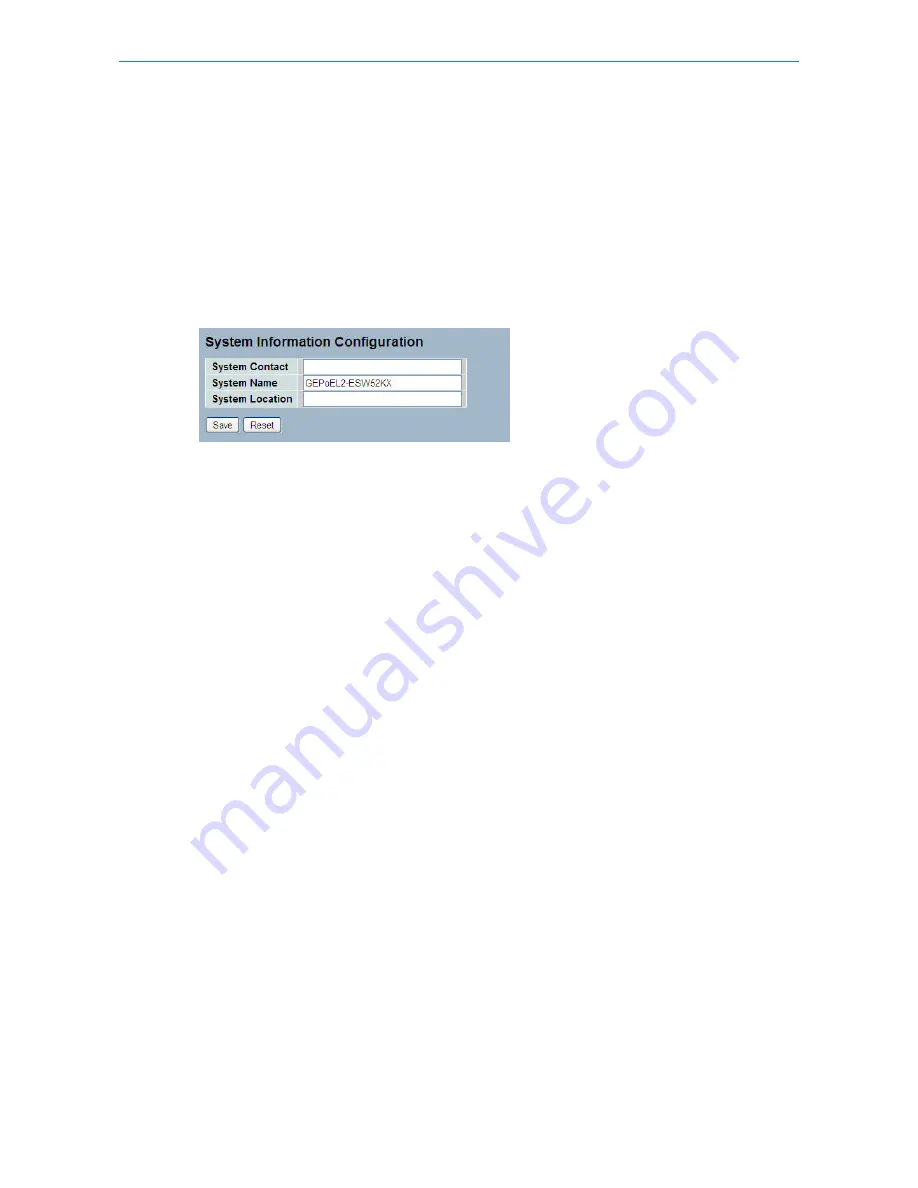
4.1.2 Configuration
You can identify the system by configuring the contact information, name, and location of the switch.
Web interface
To configure the System Information in the web interface:
1. Click System, System Information, Configuration.
2. Enter System Contact, System Name, System Location.
3. Click Apply
Figure 4-1.2: System Information configuration
Parameter description:
System Contact:
The textual identification of the contact person for this managed node, together with information on how to contact
this person. The allowed string length is 0 to 255, and the allowed content is the ASCII characters from 32 to 126.
System Name:
An administratively assigned name for this managed node. By convention, this is the node's fully-qualified domain name.
A domain name is a text string drawn from the alphabet (A-Za-z), digits (0-9), minus sign (-). No space characters are
permitted as part of a name. The first character must be an alpha character. And the first or last character must not be
a minus sign. The allowed string length is 0 to 255.
System Location:
The physical location of this node (e.g., telephone closet, 3rd floor). The allowed string length is 0 to 255, and the allowed
content is the ASCII characters from 32 to 126.
4.1.3 CPU Load (GS-2326(P) only)
This page displays the CPU load, using an SVG graph. The load is measured as averaged over the last 100ms, 1sec and
10 seconds intervals. The last 120 samples are graphed, and the last numbers are displayed as text as well. In order to
display the SVG graph, your browser must support the SVG format. Consult the SVG Wiki for more information on browser
support. Specifically, at the time of writing, Microsoft Internet Explorer will need to have a plugin installed to support
SVG.
Web interface
To configure System Information in the web interface:
1. Click System, System Information, CPU Load.
2. Display the CPU Load on the screen
3. Click Auto-refresh.
Figure 4-1.3: CPU Load
140
LANCOM GS-2310P/GS-2326(P) User Manual
4 System Configuration






























