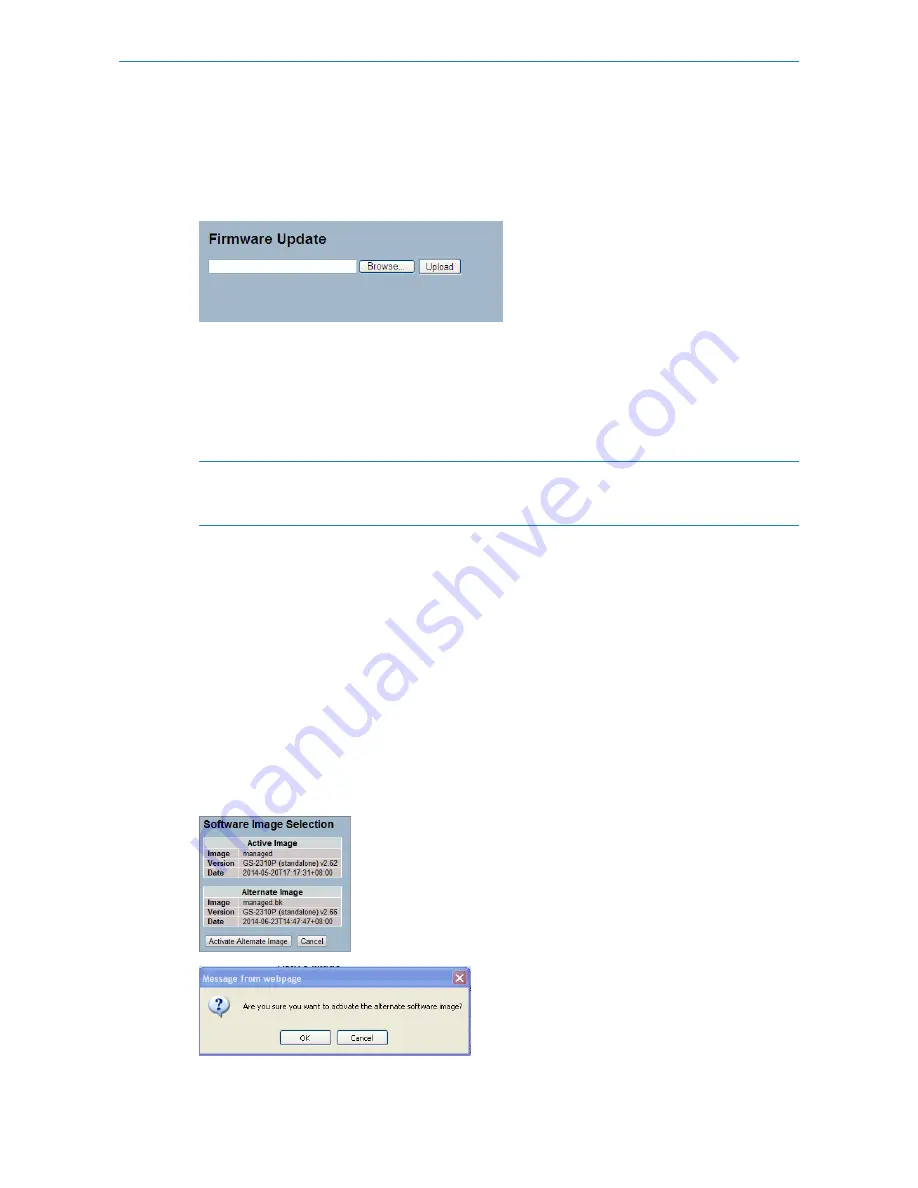
To upgrade the firmware via the web interface:
1. Click "Browse..." to select the firmware for your device.
2. Click "Upload".
Figure 6-2.1: The Firmware update
Parameter description:
Browse:
Click the “Browse...” button to search the Firmware URL or filename.
Upload:
Click the “Upload” button start the upload of the firmware from the specified location.
5
This page facilitates an update of the firmware controlling the switch. Uploading software will update all managed
switches according to the software image. After the software image is uploaded, a page announces that the
firmware update is initiated. After about a minute, the firmware is updated and all managed switches restart.
5
WARNING: While the firmware is being updated, Web access appears to be defunct. The front LED flashes
Green/Off with a frequency of 10 Hz while the firmware update is in progress. Do not restart or power off the
device at this time or the switch may fail to function afterwards.
6.2.2 Firmware Selection
The switch supports dual images for firmware redundancy purposes. You can select the firmware image for your devices'
start firmware or operating firmware. This page provides information about the active and alternate (backup) firmware
images in the device, and allows you to revert to the alternate image.
Web Interface
To select the firmware in the web interface:
1. Click "Activate" Alternate Image.
2. Click "Yes" to complete firmware selection.
Figure 6-2.2: The Firmware Selection
197
LANCOM GS-2310P/GS-2326(P) User Manual
6 Maintenance






























