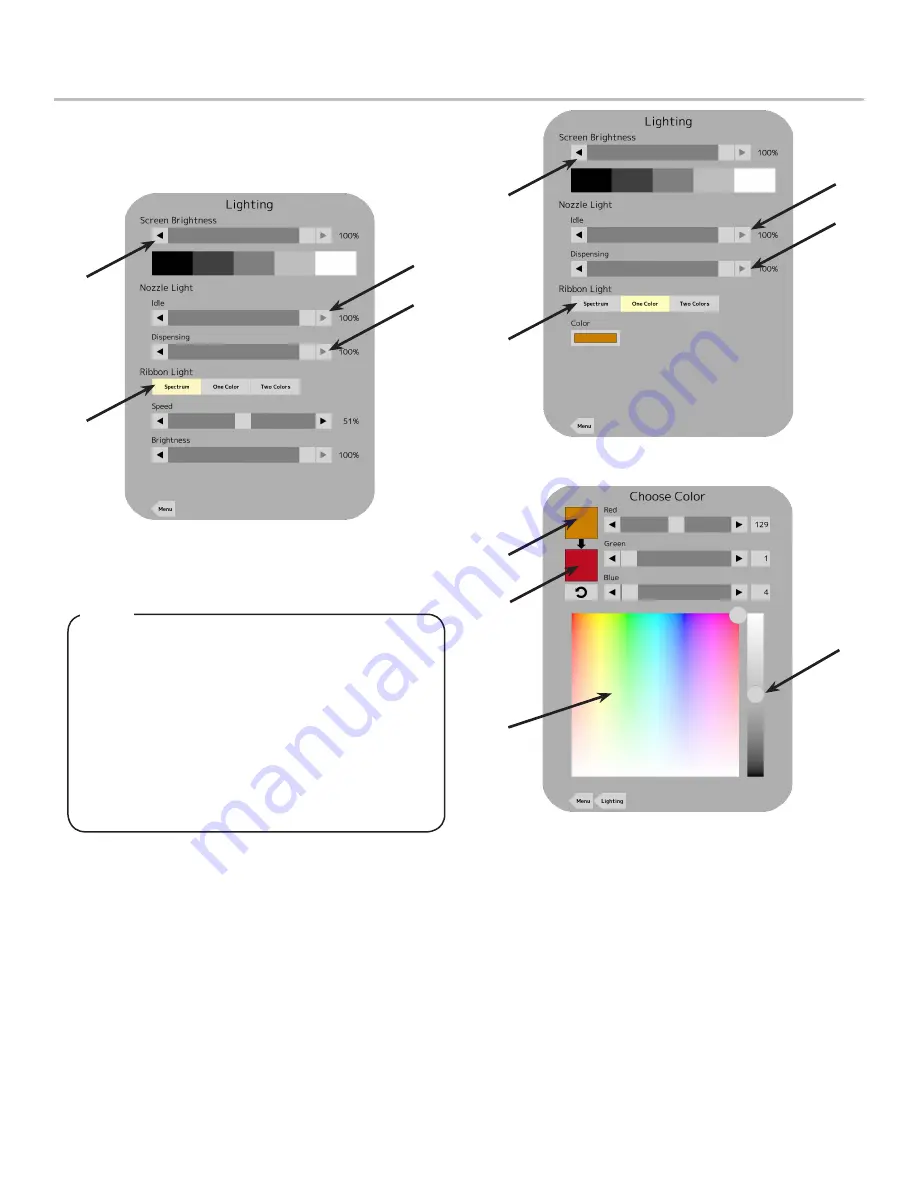
15
Lighting Features
A. Screen Brightness C. Nozzle Brightness (Dispensing)
B. Nozzle Brightness (Idle) D. Ribbon Light Features
A
D
B
C
A. Screen Brightness C. Nozzle Brightness (Dispensing)
B. Nozzle Brightness (Idle) D. Ribbon Light Features
A
D
B
C
A. Old Color
C. Brightness Slider
B. New Color
D. RGB Color Table
A
B
D
C
1. From the Service menu, press the
Lighting
button.
2. From this menu, the user can adjust the
Screen Brightness
as well as the brightness of the
Nozzle Light
when the unit is
dispensing and when the unit is not dispensing (Idle).
3. Below the Nozzle Light sliders, the user can change how the
ribbon lights, on the side of the dispenser, are displayed.
Spectrum - Ribbon lights cycle through preset colors.
The brightness and the speed at which the colors cycle
can be adjusted using the sliders.
One Color - Ribbon lights are displayed using only one
color determined by the user. Press the
Color
bar to
change the color using the
RGB Color Table
.
Two Colors - Ribbon lights cycle through two colors
determined by the user. Press the
Color
bars to change
the colors using the
RGB Color Table
. The brightness
and the speed at which the colors cycle can be adjust-
ed using the sliders
NOTE
















































