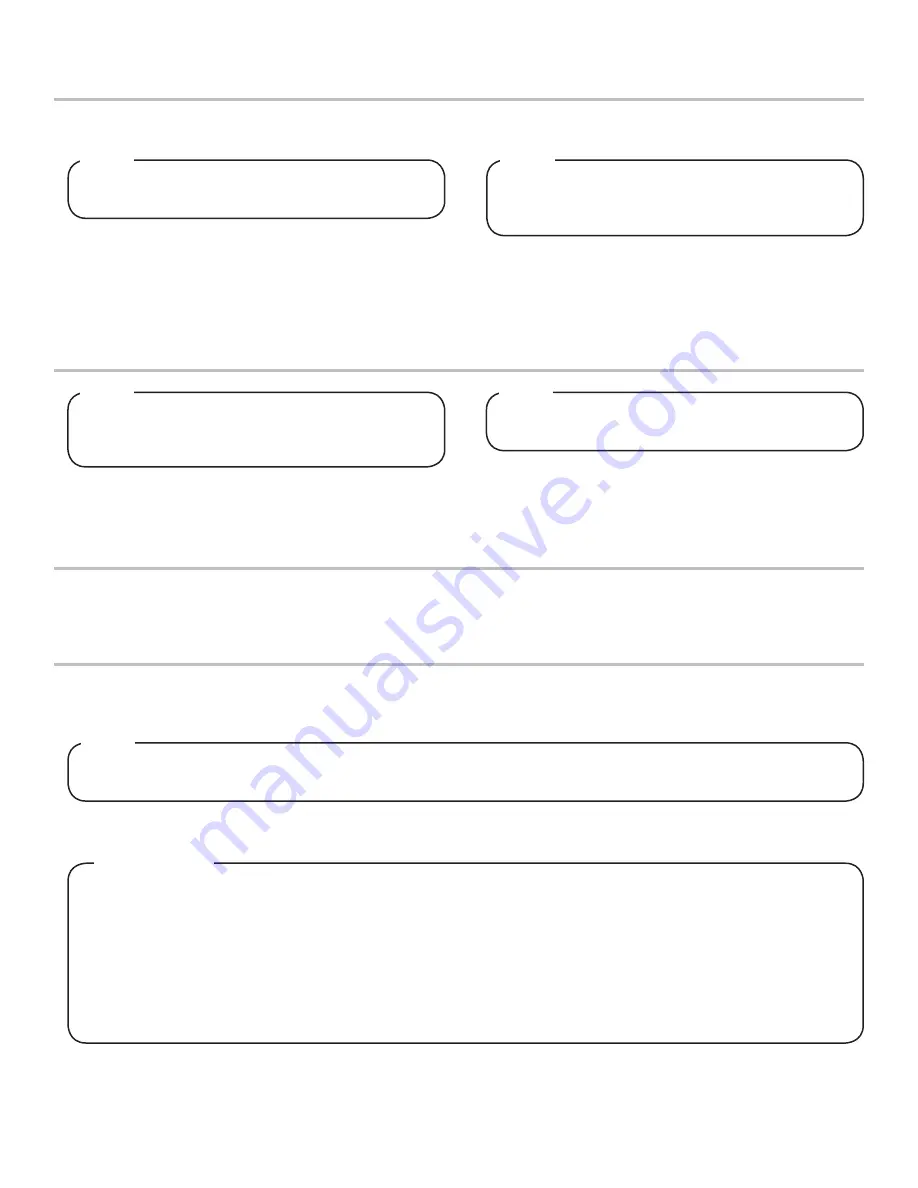
19
General Information
CLEANING AND SANITIZING
•
Lancer equipment (new or reconditioned) is shipped from the factory cleaned and sanitized in accordance with NSF guidelines.
The operator of the equipment must provide continuous maintenance as required by this manual and/or state and local health
department guidelines to ensure proper operation and sanitation requirements are maintained.
The cleaning procedures provided herein pertain to the Lancer equipment identified by this manual. If other equipment
is being cleaned, follow the guidelines established by the manufacturer for that equipment.
NOTE
•
Cleaning should be accomplished only by trained personnel. Sanitary gloves are to be used during cleaning operations. Applicable
safety precautions must be observed. Instruction warnings on the product being used must be followed.
• Use sanitary gloves when cleaning the unit and observe all applicable safety precautions.
• DO NOT
use a water jet to clean or sanitize the unit.
• DO NOT
disconnect water lines when cleaning and sanitizing syrup lines, to avoid contamination.
• DO NOT
use strong bleaches or detergents; These can discolor and corrode various materials.
• DO NOT
use metal scrapers, sharp objects, steel wool, scouring pads, abrasives, or solvents on the dispenser.
• DO NOT
use hot water above 140° F (60° C). This can damage the dispenser.
• DO NOT
spill sanitizing solution on any circuit boards. Insure all sanitizing solution is removed from the system.
!
ATTENTION
Export Tower Settings
Update Background Image
1. Plug an empty USB Drive into the Tower port located
underneath the head of the tower.
2. Access the Service Menu and under the Save to USB
section, press the
All Settings
button.
1. Create a USB Drive with the new video file in a folder
structure named “images”.
There will be a check mark next to the All Settings
button if an empty USB drive is inserted.
NOTE
The following highlights the steps necessary in order
to copy a tower’s brand configuration settings from
one Tower dispenser to another.
NOTE
3. Once the
All Settings
button turns green, remove the USB
and plug into a different Tower.
4. Access the Service Menu and under the Update from USB
section, press the
All Settings
button.
2. Change the name of the image file to read “background.
png”.
3. Once the
background.png
image file is in the “images” folder
on the USB Drive, plug in the drive into the Tower port
located underneath the head of the tower.
5. Once the
Background Image
button turns green, cycle the
power to the Tower then the new image will appear on the
pour screen .
The image file must be in a
.png
format and the
dimensions of the video must be 768 px X 1024 px.
NOTE
There will be a check mark next to the
Background
Image
button if the USB drive has the image file in the
correct place.
NOTE
4. From the Service Menu, in the Data Management section,
press the
Background Image
button.


























