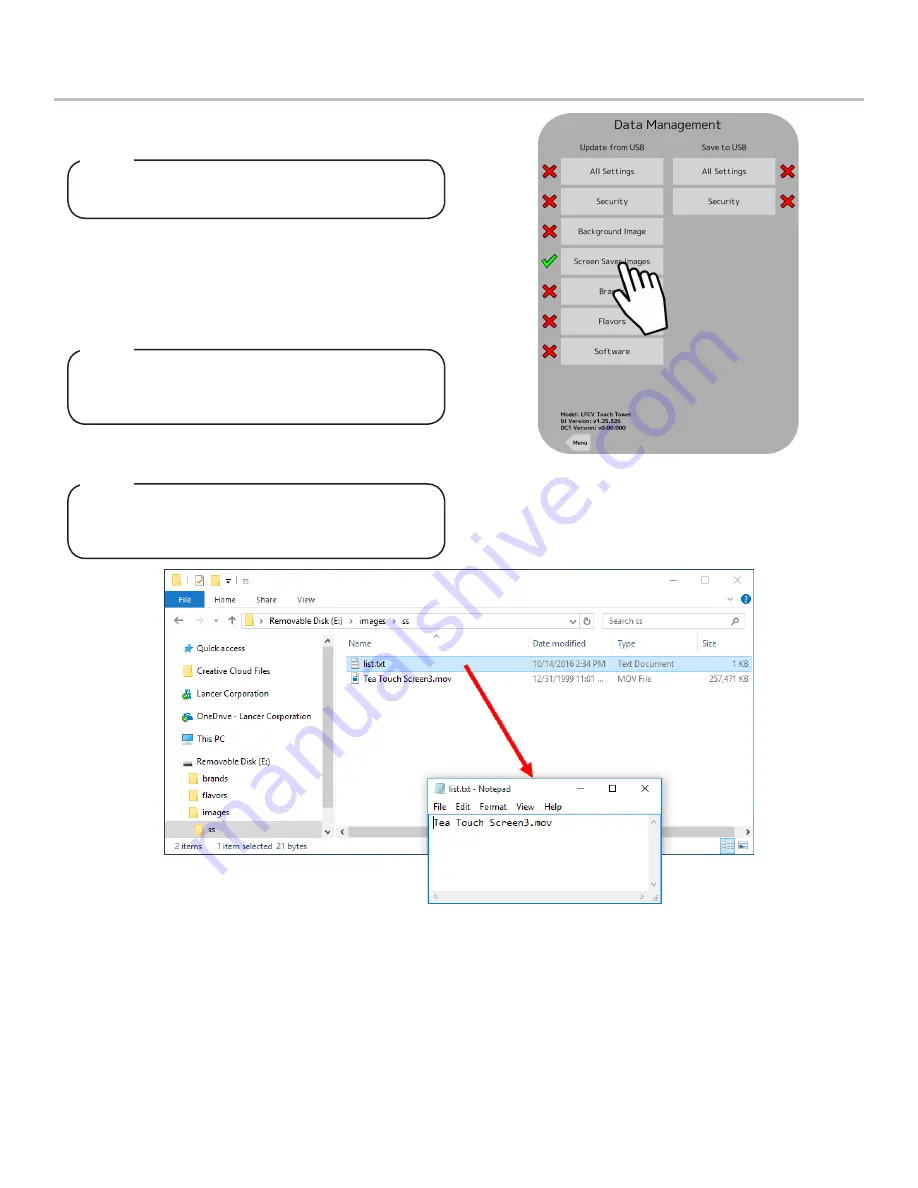
18
Update Screen Saver Videos
1. Create a USB Drive with the new video file in a folder
structure named “images\ss”.
The video file must be in a .mp4 format and the
dimensions of the video must be 768 px x 1024 px.
NOTE
Multiple videos can be uploaded at one time, just add
the name of each video to the “list.txt” file, one
filename per line.
NOTE
There will be a check mark next to the Screen Saver
Images button if the USB drive has the video and text
files in the correct place.
NOTE
2. Create a
.txt
file in any editor software (ex: Notepad on
Windows machines) that contains the name of the video file
and is named “list.txt” as shown in the image below.
3. Once both the video file and list.txt file are in the “ss” folder
on the USB Drive, plug in the drive into the Tower port
located underneath the head of the tower.
4. From the Service Menu, in the “Update from USB” section,
press the
Screen Saver Images
button.
5. Once the
Screen Saver Images
button turns green, cycle the
power to the Tower then the updated videos will be available.



























