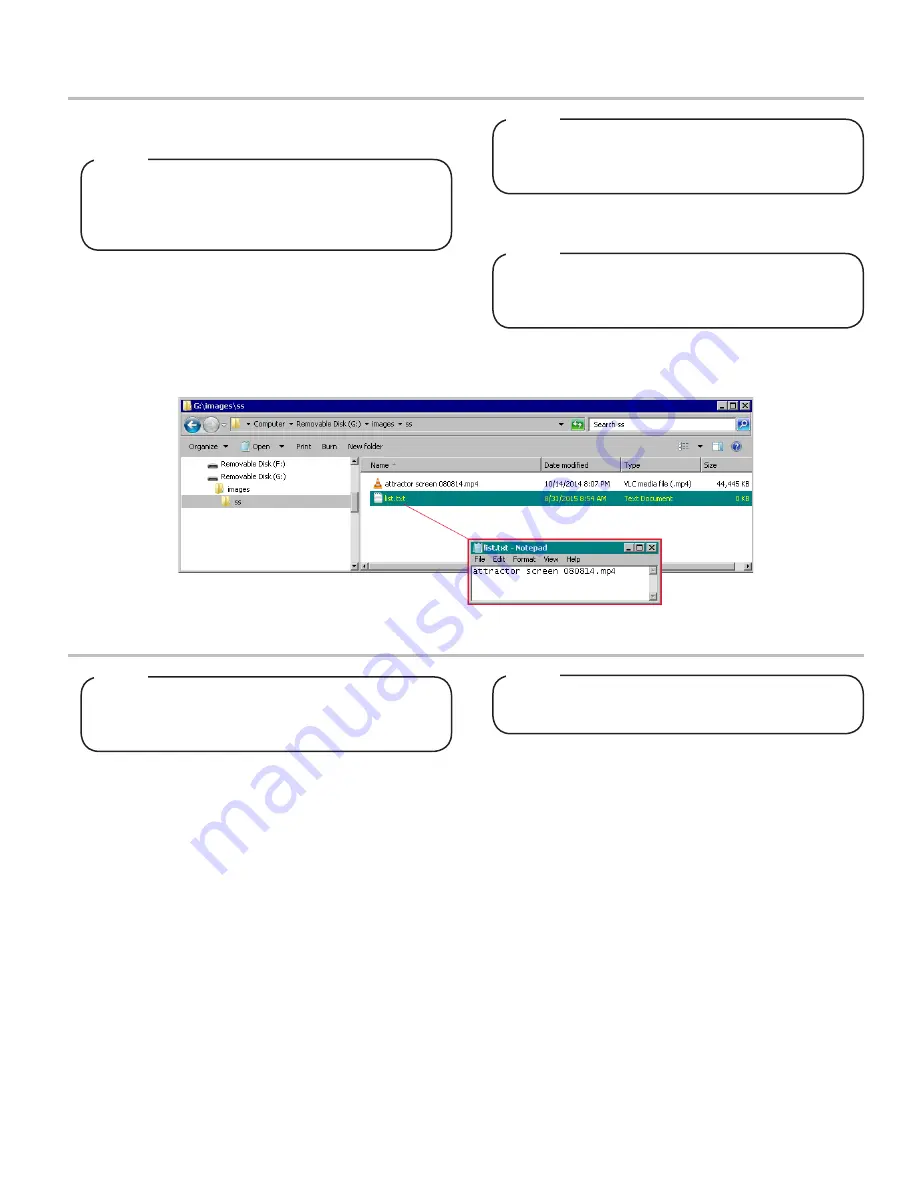
20
Export Tower Settings
1. Plug an empty USB Drive into the Bridge Tower port located
underneath the head of the tower.
2.
Access the Service Menu and under the Save to USB
section, press the
All Settings
button.
There will be a check mark next to the All Settings
button if an empty USB drive is inserted.
The following highlights the steps necessary in order
to copy a tower’s brand configuration settings from
one Bridge Tower dispenser to another.
NOTE
NOTE
3. Once the
All Settings
button turns green, remove the USB
and plug into a different Bridge Tower.
4.
Access the Service Menu and under the Update from USB
section, press the
All Settings
button.
Video/Screen Saver Import
1.
Create a USB Drive with the new video file in a folder struc
-
ture named “images\ss”.
The video file must be in a .mp4 format and the dimen
-
sions of the video must be 768 px x 600 px for “Self-
Serve mode” and 768 px x 768 px for “Crew Serve”
mode.
Multiple videos can be uploaded at one time, just add
the name of each video to the “list.txt” file, one
filename per line.
There will be a check mark next to the Screen Saver
Images button if the USB drive has the video and text
files in the correct place.
NOTE
NOTE
NOTE
2. Create a
.txt
file in any editor software (ex: Notepad on
Windows machines) that contains the name of the video file
and is named “list.txt” as shown in the image below.
3.
Once both the video file and list.txt file are in the “ss” folder
on the USB Drive, plug in the drive into the Bridge Tower
port located underneath the head of the tower.
4.
From the Service Menu, in the “Update from USB” section,
press the
Screen Saver Images
button.
5. Once the
Screen Saver Images
button turns green, cycle
the power to the Bridge Tower then the updated videos will
be available.



























