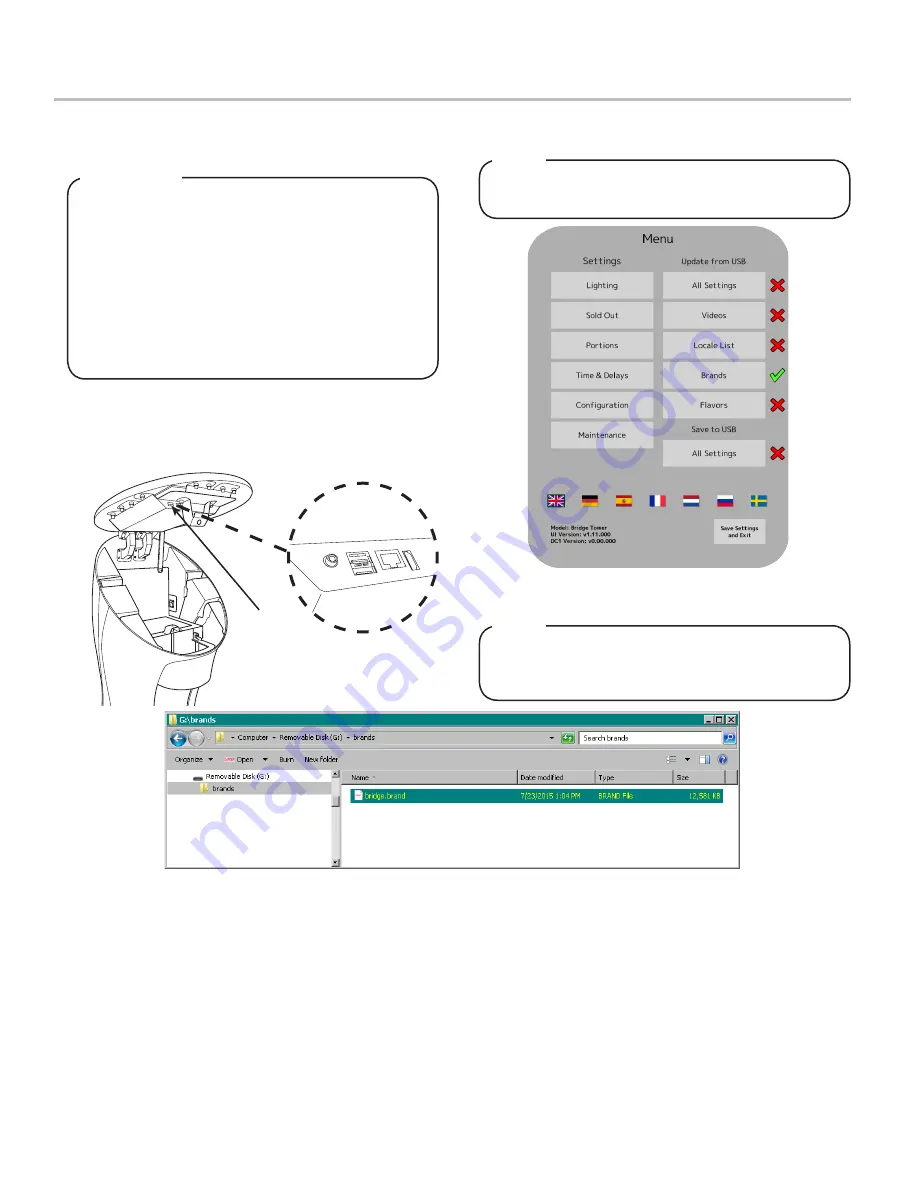
19
Brand/Flavor Import
1. Using the
Tower Brand Management Software
, create the
necessary
.brand
file, complete with new brand name and
images.
Any data imported to the Bridge Tower will completely
replace all existing content. For example: If the user
wishes to add new brands to the existing brands
library, the user must upload both the existing brand
file as well as the new brand file(s).
For information on the Tower Brand Management
Software visit lancercorp.com, contact your Lancer
Customer Service Rep, or scan the code above to
access the Tower Brand Management Software
Instruction Sheet (Lancer Part Number: 28-2855).
IMPORTANT
4.
From the Service Menu, in the “Update from USB” section,
press the
Brands
button.
There will be a check mark next to the Brands button if
the USB drive has the brand files in the correct place.
To upload new flavors to the Bridge Tower User Inter
-
face, create the flavor
.brand
file and put into a folder
named “flavors”, then repeat steps 2-5.
NOTE
NOTE
5. Once the Brands button turns green then the updated
brands will be available.
2. Create a USB drive with the created
.brand
file in a folder
named “brands” as shown in the image below.
3. Plug the USB into the Bridge Tower port located underneath
the head of the tower.
A. USB Port
A




























