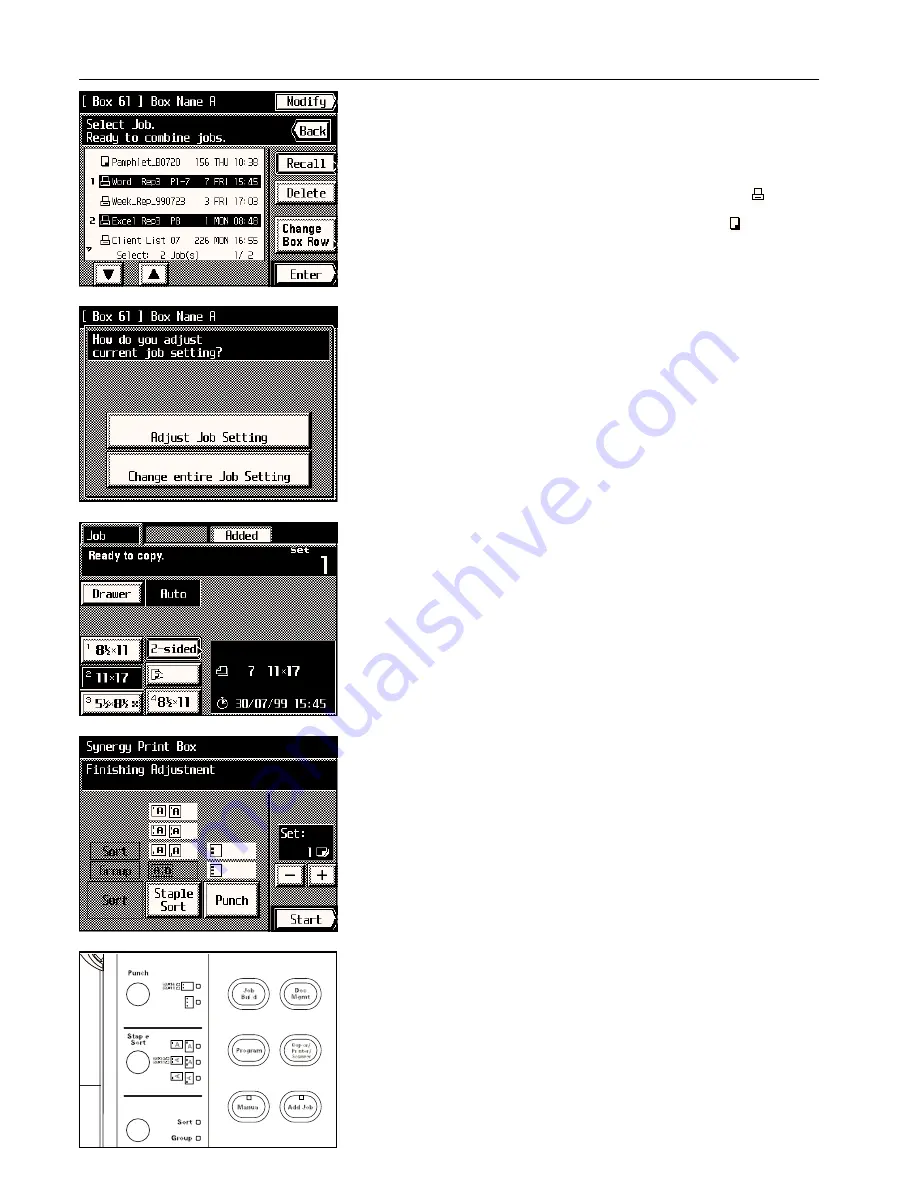
Section 7 DOCUMENT MANAGEMENT FUNCTIONS
7. Select the originals that you want to print out. (You can select up to 10 sets of originals at
one time.)
* If you are going to select more than one set of originals, it is only possible to select
originals of the same size at one time.
* If any original that you want to print out is not displayed, touch the “
▼
” key or the “
▲
” key
until it is displayed.
8. Touch the “Enter” key.
* If you selected one set of originals that was registered from your computer : Go to the
next step.
If you selected one set of originals that was registered from the copier : Go to step 10.
If you selected more than one set of originals: Go to step 10.
9. If you want to change the copy mode or copy function, touch the “Adjust Job Setting” key
and go to the next step. If you only want to change how the copies will be finished, touch
the “Change entire Job Setting” key and go to step 11.
10. Select the copy mode and function that you want to use and press the Start key. Copying
will begin.
* If you touch the “Added” key, you can select from among the two-sided copy mode, the
margin mode, the print page numbers function, the form overlay mode, the sheet copy
mode and the b cover copy mode. Refer to the corresponding procedure in
Section 4 or 5 for the mode and function that you want to use.
11. Change how the copies will be finished, such as the number of copies to be made, etc.,
then touch the “Start” key. Copying will begin.
3
Checking originals in a synergy print box
Follow the procedure below when you want to check certain information for originals regis-
tered in a synergy print box, such as the size of the originals and the number of copies that
was registered, as well as when you want to print out the first page of the originals for verifi-
cation purposes.
1. Follow steps 1 - 6 on page 7-12.
7-13
Содержание KM-6230
Страница 12: ...Section 2 NAMES OF PARTS Section 2 NAMES OF PARTS 2 1 ...
Страница 154: ...12 4 ...
Страница 158: ...12 8 A ...





































